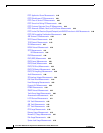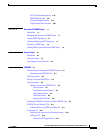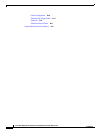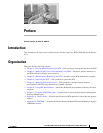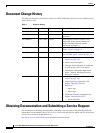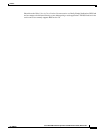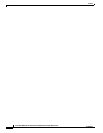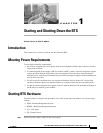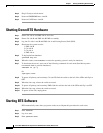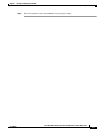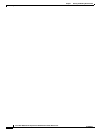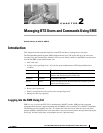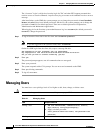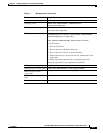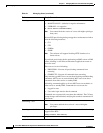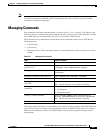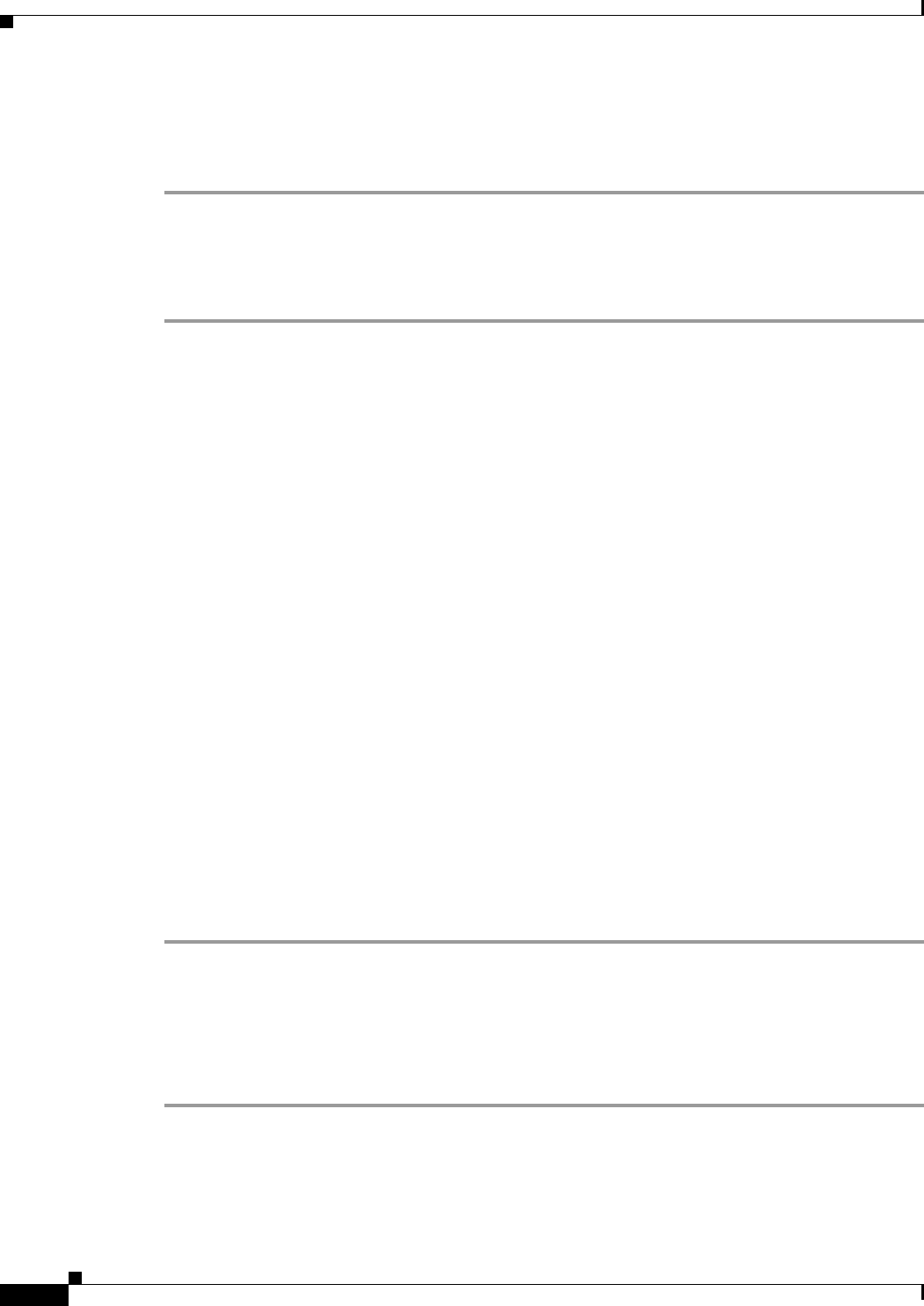
1-2
Cisco BTS 10200 Softswitch Operations and Maintenance Guide, Release 6.0.x
OL-16000-07
Chapter 1 Starting and Shutting Down the BTS
Shutting Down BTS Hardware
Step 2 Plug in Catalyst switch routers.
Step 3 Power on EMS/BDMS hosts A and B.
Step 4 Power on CA/FS hosts A and B.
Shutting Down BTS Hardware
Step 1 Ensure CA side A and EMS side A are active.
Step 2 Ensure CA side B and EMS side B EMS are standby.
Step 3 Log into CA side A and B and EMS side A and B using Secure Shell (SSH).
Step 4 Shut down the system in order:
1. EMS side B
2. CA side B
3. CA side A
4. EMS side A
Step 5 To begin platform shutdown:
>platform stop all
Step 6 When #> returns, enter nodestat to ensure the operating system is ready for shutdown.
Step 7 To shut down the servers, enter one of the following commands for each node (Sun Microsystems
recommends both as graceful shutdowns).
>shutdown -i5 -g0 -y
Or:
>sync;sync; init5
Step 8 To power off primary and secondary CAs and FSs find the switch to the left of the LEDs and flip it to
OFF.
Step 9 When the fans stop, release the switch to neutral.
Step 10 To power off primary and secondary EMSs find the switch to the left of the LEDs and flip it to OFF.
Step 11 When the fans stop, release the switch to neutral.
Step 12 To power off the side, unplug them.
Starting BTS Software
BTS automatically starts when you power on the server. Repeat this procedure for each server.
Step 1 Enter nodestat.
Step 2 Log in as root.
Step 3 Enter platform start.