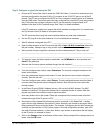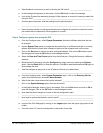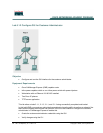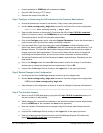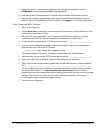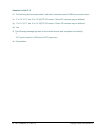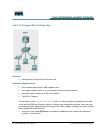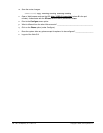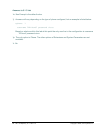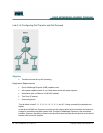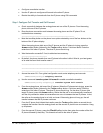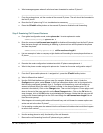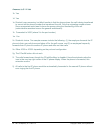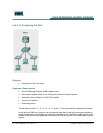87 - 165 IP Telephony v1.0 Lab 5.1.3 Copyright © 2005, Cisco Systems, Inc.
• Configure a user named KHampton and a password of cisco for the IP phone with a sequence
number of 2 from the CLI
• Open the GUI and log in as one of the user accounts created
Step 1 Configure a Phone using the GUI for the Phone User
a. Use the show running-config | begin ephone command to view part of the current
configuration.
CMERouterX# show running-config | begin ephone
b. Open the Web browser on the student PC and enter the URL of http://10.X0.0.1/ccme.html
(where X is the pod number). Use ACMEadmin for the username and cisco for the password.
c. From the main menu, point to Configure and select the Phones option.
d. Locate the Phone Sequence Number column. Select the link for the IP phone with a sequence
number of 1 by clicking on the MAC address located in the first column (Phone Physical ID) of
that same row. Note: Pop-up blocking may need to be disabled for this site.
e. In the window that displays as a result of clicking on the MAC address, what is the default value
for Call Blocking? [Exempt | Non Exempt] _________________________________________
f. Scroll to the Login Account section. In the Login Username textbox, add a username of EFriend
and a password of cisco. Note that the username and password are case sensitive. Click on the
Change button to save the configuration change. When prompted to save the change, click on
OK. When the confirmation message appears, click on OK.
g. From the main menu, point to Administration and select Save Router Config. When prompted
to save the change, click on the OK button. A message may appear that the change is delayed
because a Telnet session is active. This only occurs when a HyperTerminal session is active at
the same time as a Web session. Whether or not this message is displayed, proceed to step 1h.
h. Logout of the GUI Web interface by clicking on the Logout link in the upper right portion of the
screen.
i. Use HyperTerminal to access the Cisco CallManager Express router, and use the command
show running-config | begin ephone to view the changes made through the GUI Web
interface.
CMERouterX# show running-config | begin ephone
j. What changes to the configuration have been made in the ephone 1 section?
_____________________________________________________________________________
_____________________________________________________________________________
k. From global configuration mode, use the command ephone 2 to enter ephone configuration
mode.
CMERouterX(config)# ephone 2
l. Enter the command username KHampton password cisco to configure a phone user for the
second phone.
CMERouterX(config-ephone)# username KHampton password cisco