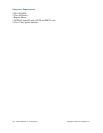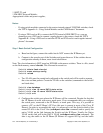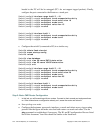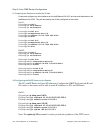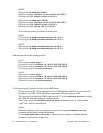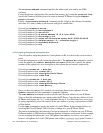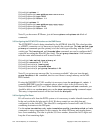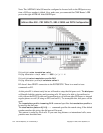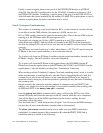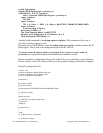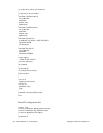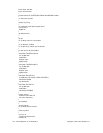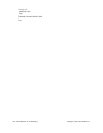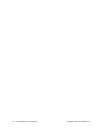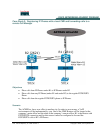131 - 165 IP Telephony v1.0 Case Study 1: Copyright © 2005, Cisco Systems, Inc.
The port command specifies which voice port will be used by the router to forward the calls
to PSTN.
Use the forward-digits command to specify how many digits, of the dialed number, will
be forwarded, from left to the right. In this case, we are forwarding just the PSTN 7 digits,
excluding the 9 used to gain the secondary dial tone.
The
port command specifies the voice-port used to forward/receive calls. In order to issue
this command, you must choose the right voice-port to use. Use the show
running-config
command and look for a voice-port entry. If your hardware is not working (like cards,
network modules, etc) you will not be able to see the
voice-port entry on your running-
config
file.
The show diag command might be useful while troubleshooting hardware issues.
R1(config)# dial-peer voice 100 pots
R1(config-dial-peer)# translation-profile incoming DID
R1(config-dial-peer)# destination-pattern 9[2-9]......
R1(config-dial-peer)# incoming called-number .
R1(config-dial-peer)# direct-inward-dial
R1(config-dial-peer)# forward-digits 7
R1(config-dial-peer)# port 1/0/0:23
Step 4: Connecting IP Phones, Regular Phones, PCs and placing calls.
Now, everything is setup the IP Phones must be connected on the switches and the user’s PC
to the IP Phone.
Connect one of the IP Phones to one of the VOICE VLAN’s port on SW1 (port 5 to port 10)
and the other to one of the VOICE VLAN’s port on SW2 (port 5 to port 10 too) on SW2.
Since R2 is not running the CME software, both IP Phones will connect to 10.15.0.1 (R1 ip
address) and download the configuration files.
Note: It is common for the IP Phones to reboot or take a little time to register with the CME
but if the IP Phones are spending more than 2 minutes trying to contact the TFTP server or it
is trying to contact other TFTP server but R1, the IP Phone probably has old configurations.
On the IP Phone keypad, use the following key sequence in order to erase any eventual
configuration on the IP Phone and reboot it:
**#**
use the debug ephone register command to monitor the register process.
(works for Cisco IP Phones 79xx)
After registered check the IP Phones display. You should be able to see the extension
number and a name as well (5011/5012 and Fred/Barney). Troubleshoot if necessary.
Configure the network card on the user’s PC to learn the network configuration
automatically via DHCP and plug the user PC on the IP Phone’s PC port. The PC should
learn an IP address from the DATA DHCP pool at the router and be able to access the
network. Troubleshoot if necessary.