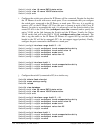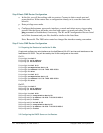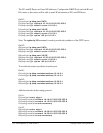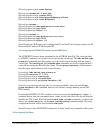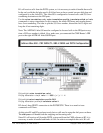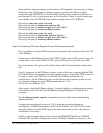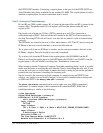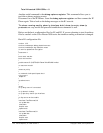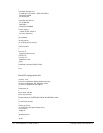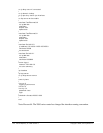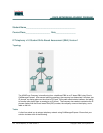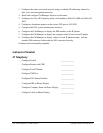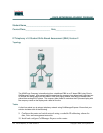148 - 165 IP Telephony v1.0 SBA Version 1: Copyright © 2005, Cisco Systems, Inc.
Some small but important changes must be made on R2 commands. It is necessary to change
the dial-peer type. On R1 the pots dial-peer type was used but since R2 has no direct
connection to the PSTN/POTS, all calls from R2, heading phones outside from R2 have to
pass through R1, only a voip dial-peer type will be necessary. Create 2 voip dial-peers type:
one to handle calls to PSTN/POTS and another to handle calls to R1’s IP Phones.
R2(config)# dial-peer voice 100 voip
R2(config-dial-peer)# destination-pattern 501.
R2(config-dial-peer)# session target ipv4:192.168.0.1
R2(config-dial-peer)# incoming called-number .
R2(config)# dial-peer voice 101 voip
R2(config-dial-peer)# destination-pattern 9[2-9]......
R2(config-dial-peer)# session target ipv4:192.168.0.1
R2(config-dial-peer)# incoming called-number .
Step 4: Connecting IP Phones, Regular Phones, PCs and placing calls.
Now, everything is setup the IP Phones must be connected on the switches and the user’s PC
to the IP Phone.
Connect one of the IP Phones to one of the VOICE VLAN’s port on SW1 (port 5 to port 10)
and the other to one of the VOICE VLAN’s port on SW2 (port 5 to port 10 too) on SW2.
One of the phones will register on R1 and the other on R2 and download the configuration
files.
Note: It is common for the IP Phones to reboot or take a little time to register with the CME
but if the IP Phones are spending more than 2 minutes trying to contact the TFTP server or it
is trying to contact other TFTP server but R1/R2, the IP Phone probably has old
configurations. On the IP Phone keypad, use the following key sequence in order to erase
any eventual configuration on the IP Phone and reboot it: **#**
(works for Cisco IP Phone 79xx)
After register, check the IP Phones display. You should be able to see the extension number
and a name as well (5011/5021 and Fred/Barney/George/MrSpacely). Troubleshoot if
necessary.
Note the
debug ephone register command can be very useful when troubleshooting
register problems.
Configure the network card on the user’s PC to learn the network configuration
automatically via DHCP and plug the user PC on the IP Phone’s PC port. The PC should
learn an IP address from the DATA pool at the router and be able to access the network.
Troubleshoot if necessary.
Finally, connect a regular phone to the port 8 of the PSTN/POTS Module on ADTRAN
Atlas550. The Atlas550 is configured to use the 555-600[1-8] numbers on the ports 1-8 of