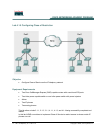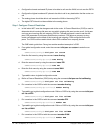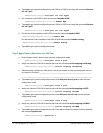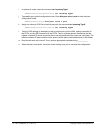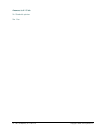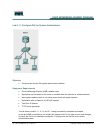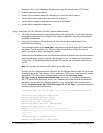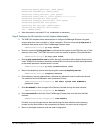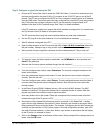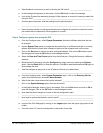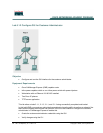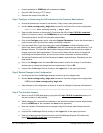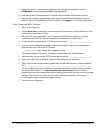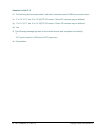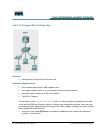79 - 165 IP Telephony v1.0 Lab 5.1.1 Copyright © 2005, Cisco Systems, Inc.
Step 3 Configure a speed dial using the GUI
a. Ensure the PC that will be used to access the CME GUI either (1) connects to a switch port that
has been configured for the data VLAN or (2) connects to the 10/100 PC port on one of the IP
phones. The PC can be configured for DHCP and if so configured, should receive an IP address
from the CME router. Ensure the router has been configured for a data DHCP pool (see previous
lab). If the router has not been configured, the PC can be manually configured with an IP
address in the data VLAN IP address range. See Table 1 for these addresses.
If the PC connects to a switch port, ensure the switch interface is configured for (1) access mode
and (2) the data VLAN (X0 where X is the pod number).
The PC should be able to ping the router interfaces before any other step is attempted.
b. Can the PC ping all of the router interfaces? If not, troubleshoot as necessary. ___________
c. What IP address is assigned to the PC? __________________________________________
d. Open the Web browser on the PC and enter the URL of http://10.X0.0.1/ccme.html
(where X is
the pod number). Attempt to log in using a blank username and the enable secret password.
e. Were you able to login using blank username and the enable password? Why or why not?
_____________________________________________________________________________
_____________________________________________________________________________
f. Try logging in again and when asked for credentials, use ACMEadmin for the username and
cisco for the password.
g. What are the five menu options available through the web interface? ______________________
_____________________________________________________________________________
h. From the Configure menu option, select Extensions. The currently configured extensions are
shown on the screen.
i. How many extensions display on the screen? If none, the phones have not been configured
correctly. Start this lab over. ______________________________________________________
j. From the Configure menu option, select Phones. The two configured phones should be listed. If
none are listed, the phones are not configured correctly. Start this lab over and connect the
phones properly.
k. In the Phone Physical ID(MAC Address) column, click on the first MAC address. The MAC
address is underlined. The phone line buttons list in a separate window in a table. Note that
popups may have to be enabled in order to see this window.
l. How many buttons list on the screen? Does this correspond to the correct number of buttons
located to the right of the IP phone’s LCD? _________________________________________
m. Scroll down until the Speed Dial Information section is reached. In the Speed Dial 1: textbox,
type in the four digit extension of the other IP phone. Normally, the number for the phone that is
being accessed is shown as the first button. For example, if configuring this for the IP phone that
currently has the extension of 1001 (shown higher in this web configuration window), type 1000
(the other IP phone extension). In the Label: textbox, type a name or description that will display
on the IP phone. An example is Alyssa.
n. Click on the Change button at the bottom of the screen. When prompted if the changes are to be
saved, click the OK button.