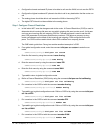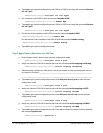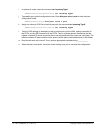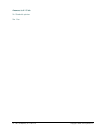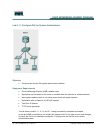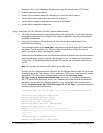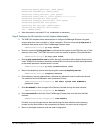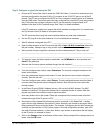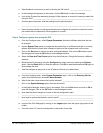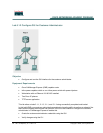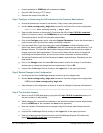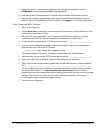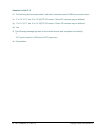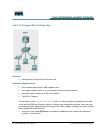80 - 165 IP Telephony v1.0 Lab 5.1.1 Copyright © 2005, Cisco Systems, Inc.
o. What feedback is received as a result of clicking the OK button? _______________________
p. In the message that appears on the screen, click the OK button to clear the message.
q. Look at the IP phone that was being changed. What happens as a result of creating a speed dial
using the GUI? ________________________________________________________________
r. Once the phone has reset, what has changed on the phone display?
_____________________________________________________________________________
s. Press the second button on the phone that was just configured (the one that contains the words
just created with the speed dial). What happens as a result?
____________________________________________________________________________
Step 4 Configure system time using the GUI
a. From the Configure menu, select System Parameters. Notice the different selections that can
be changed.
b. Use the System Time option to change the date and/or time to a different time than is currently
defined. Note that the current time is based on the time of the computer and not the router.
c. Click on the Set button to use the currently configured settings. Click on the OK button to save
the changes and select the OK button to acknowledge the save.
d. Select the Date and Time Format option from the left column. Change the format to a different
selection.
e. Reset the two IP phones by using the Configure drop down menu and selecting the Phones
option. Use the Reset All link to reset the phones. Click OK to reset the phones and OK again to
acknowledge the save.
f. View the changes as they occur on the IP phones. Record your observations.
_____________________________________________________________________________
g. From the Configure menu, select System Parameters again. Click on the Directory Service
option from the left column and select Name Schema.
h. What is the other name schema that can be selected? _________________________________
i. Click on the System Message option from the left column.
j. In the System Message: textbox, type in a message. Click on the Set button and click on OK to
save the changes. Click on the OK button to acknowledge the save.
k. How does the phone change as a result of the last configuration step?
_____________________________________________________________________________
l. How might a system administrator use this option? ____________________________________
_____________________________________________________________________________
m. Logout of the GUI Web page by clicking on the Logout option from the upper right portion of the
screen.
n. From the router CLI, save the configuration to be used in future labs.