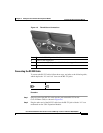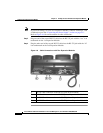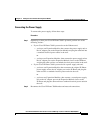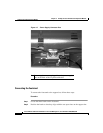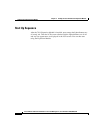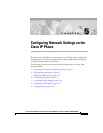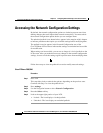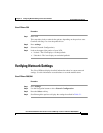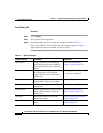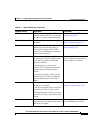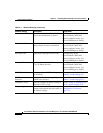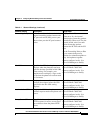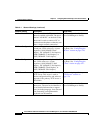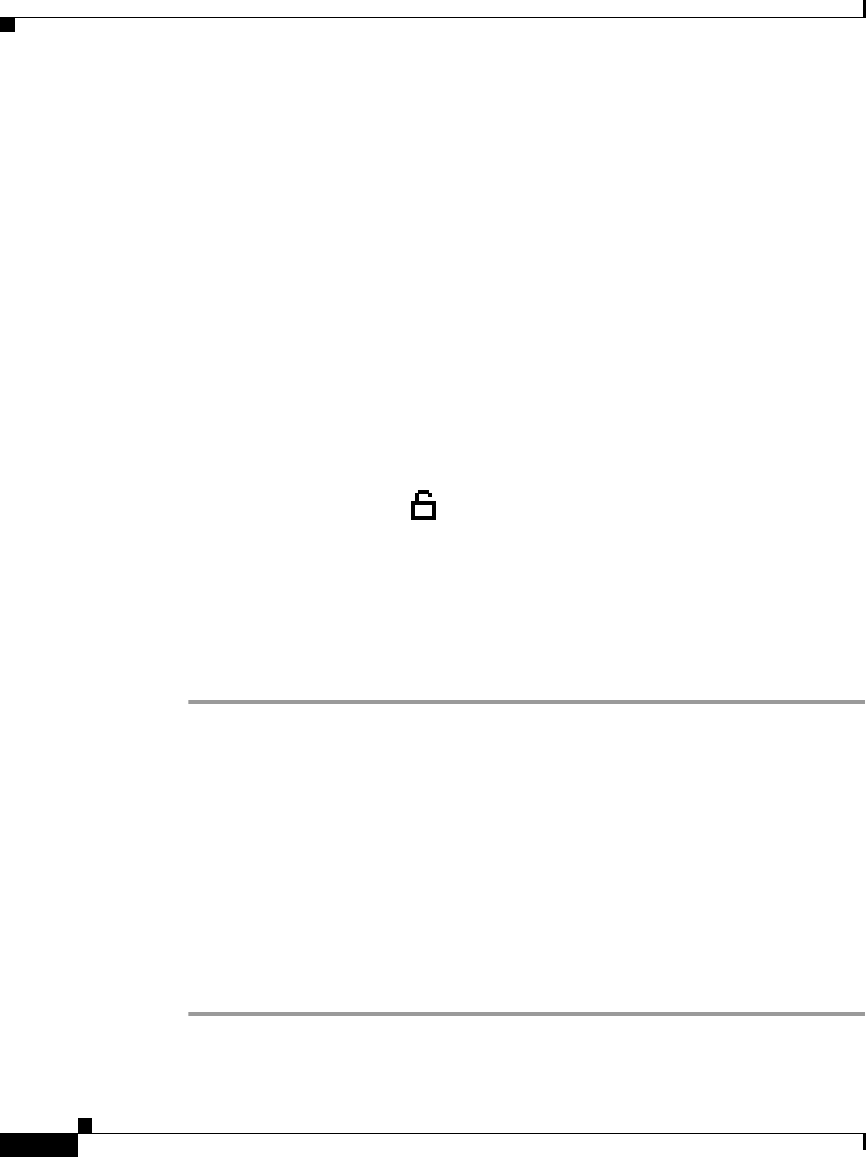
Chapter 5 Configuring Network Settings on the Cisco IP Phone
Accessing the Network Configuration Settings
5-2
Cisco IP Phone Administration Guide for Cisco CallManager 3.2, Cisco IP Phones 7960/7940/7910
78-10453-04
Accessing the Network Configuration Settings
By default, the network configuration options are locked to prevent users from
making changes that could impact their network connectivity. You must unlock
the network configuration options before you can configure them.
The unlocked padlock icon, shown below, appears in the margins of this chapter
to indicate procedures that require you to unlock settings before modifying them.
The padlock icon also appears in the Network Configuration area of the
Cisco IP Phone LCD screen to indicate that settings are unlocked and accessible
for modification.
When settings are inaccessible, you can see an image of a locked padlock on the
LCD screen. After you make the necessary changes to the network configuration
settings, be sure to lock the settings again to prevent users from modifying them.
Follow these steps to view the padlock icon and to modify network settings:
Cisco IP Phone 7960/7940
Procedure
Step 1 Press **#
This step either locks or unlocks the options, depending on the previous state.
Continue with Step 2 to view the padlock icon.
Step 2 Press settings.
Step 3 Use the Navigation button to select Network Configuration.
Step 4 Press the Select soft key.
Step 5 Look at the upper-right portion of your LCD.
• Locked—The icon displays a locked padlock.
• Unlocked—The icon displays an unlocked padlock.