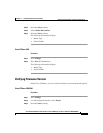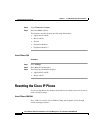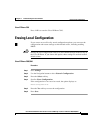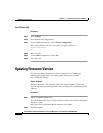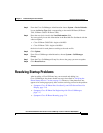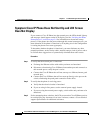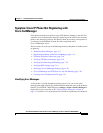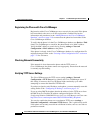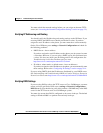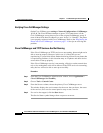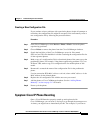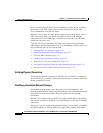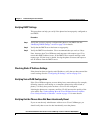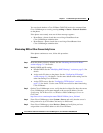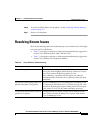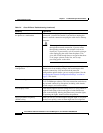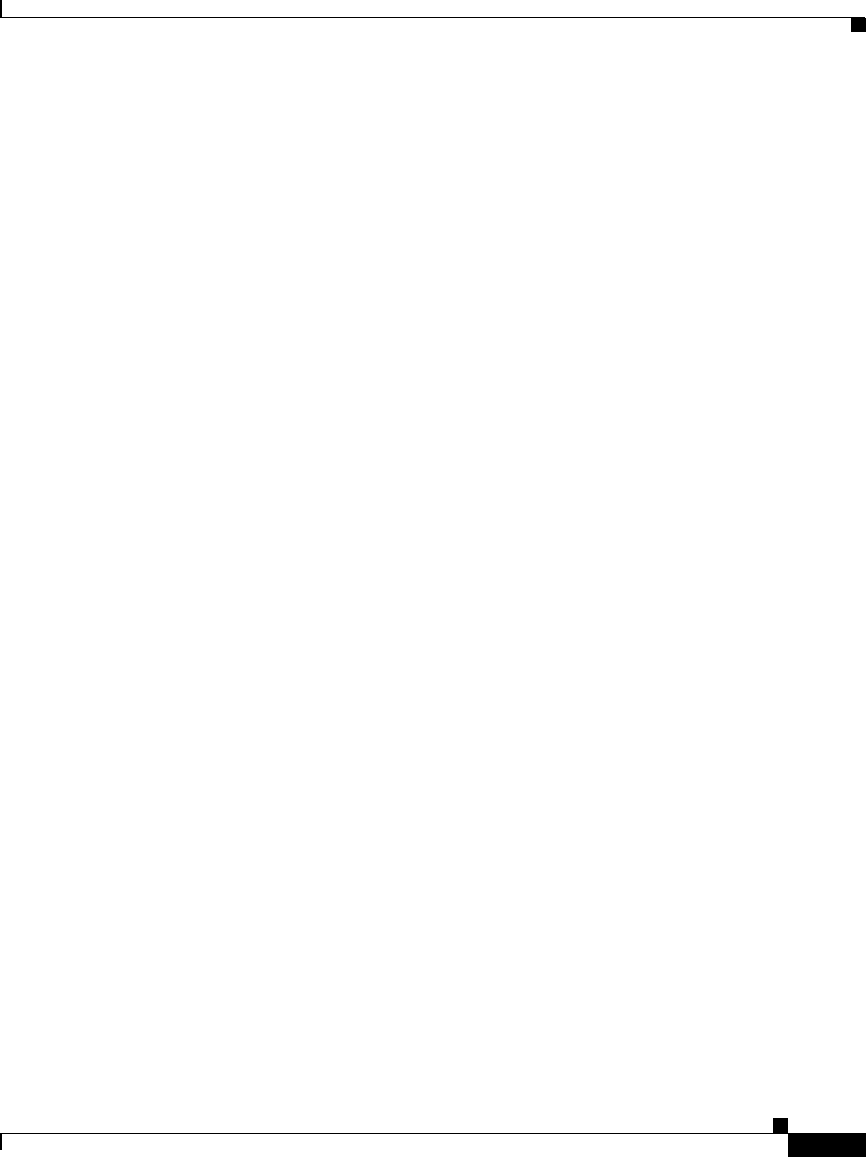
7-19
Cisco IP Phone Administration Guide for Cisco CallManager 3.2, Cisco IP Phones 7960/7940/7910
78-10453-04
Chapter 7 Troubleshooting the Cisco IP Phone
Resolving Startup Problems
You must unlock the network settings before you can assign an alternate TFTP
server (see “Accessing the Network Configuration Settings” section on page 5-2).
Verifying IP Addressing and Routing
You should verify the IP addressing and routing settings on the IP Phone. If you
are using DHCP, the DHCP server should provide these values. If you have
assigned a static IP address to the phone, you must enter these values manually.
On the Cisco IP Phone, press settings > Network Configuration and check for
the following problems:
• DHCP Server—has no address
If you have assigned a static IP address to the phone, you do not need to enter
a value here. However, if you are using a DHCP server, this field must have
a value. If it does not, check your IP routing and VLAN configuration. See
Troubleshooting Switch Port Problems on Cisco.com:
http://www.cisco.com/warp/customer/473/53.shtml
• IP address, subnet mask, or default router—have no addresses
If you have assigned a static IP address to the phone, you must manually enter
these settings. Refer to the “Configuring IP Settings” section on page 5-14.
If you are using DHCP, check the IP addresses distributed by your DHCP server.
See Understanding and Troubleshooting DHCP in Catalyst Switch or Enterprise
Networks on Cisco.com: http://www.cisco.com/warp/customer/473/100.html#41
Verifying DNS Settings
If you are using DNS to refer to the TFTP server or Cisco CallManager, you must
ensure you have specified a DNS server (settings > Network Configuration >
DNS Server 1). You should also verify that you have a CNAME entry in the DNS
server for the TFTP server and Cisco CallManager system.
You must also ensure that DNS is configured to do reverse look-ups. The default
setting on Windows2000 is to perform forward-only look-ups.