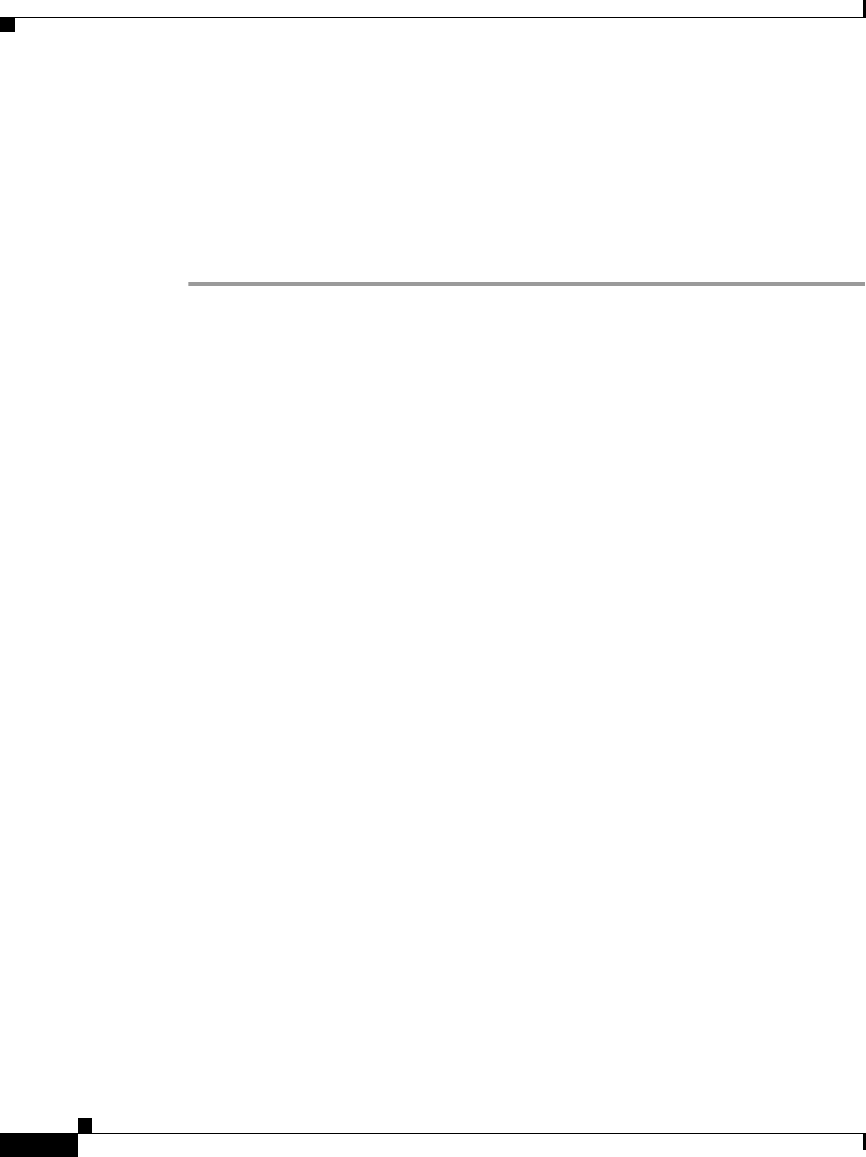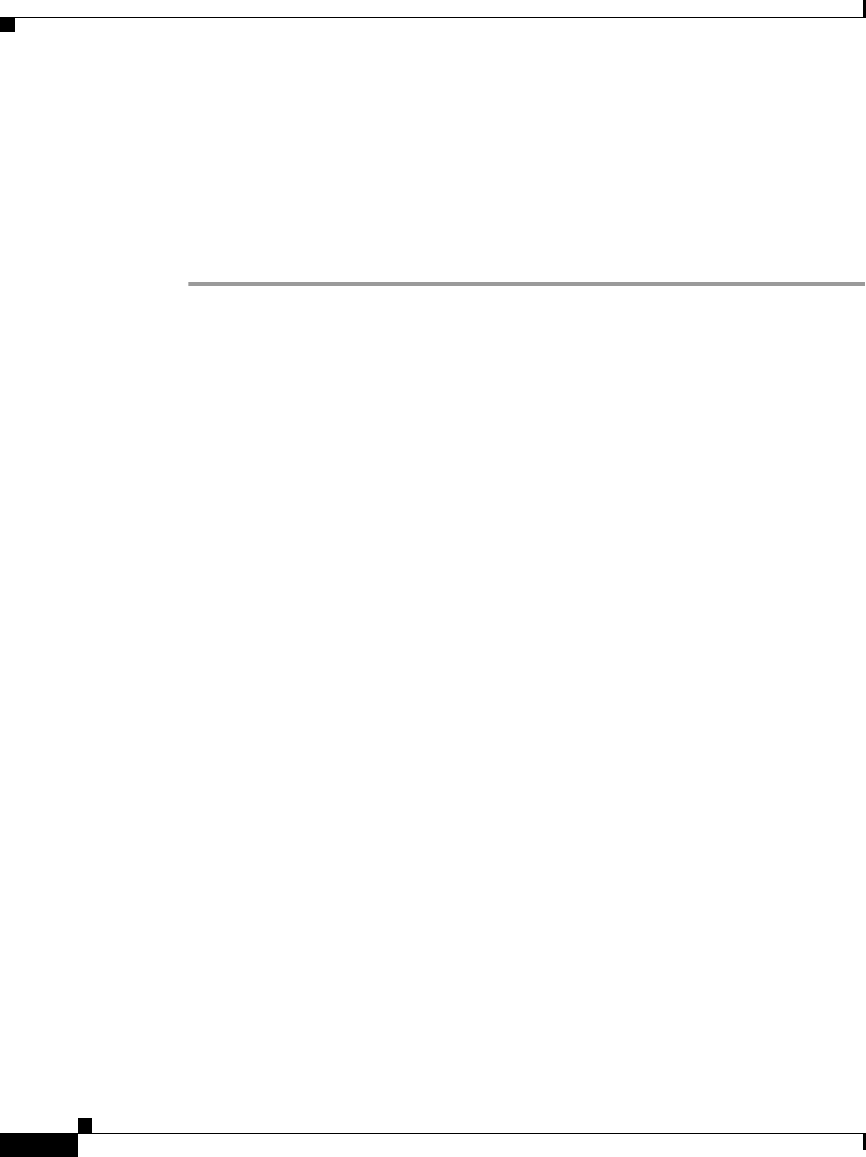
Chapter 2 Preparing to Install the Cisco IP Phone on Your Network
Adding Phones to the Cisco CallManager Database
2-12
Cisco IP Phone Administration Guide for Cisco CallManager 3.2, Cisco IP Phones 7960/7940/7910
78-10453-04
Step 4 To modify phone settings, choose Device > Phone. Use the Find and List Phones
window to enter search criteria for each phone.
Step 5 Install the phone by following the instructions in Chapter 3, “Installing the
Cisco IP Phone.”
Step 6 To configure additional phone features, see the “Configuring Cisco IP Phones in
Cisco CallManager” section on page 6-2 for details.
Adding Phones Manually
If you want to assign specific directory numbers to a specific Cisco IP Phone
without using auto-registration, you can manually add each phone to the
Cisco CallManager database or use the Bulk Administration Tool (BAT).
If you want to add phones manually, and are not using Dynamic Host
Configuration Protocol (DHCP) in your network, then you must configure the IP
settings and Trivial File Transfer Protocol (TFTP) server locally on each phone.
Alternatively, if you use DHCP, but want to manually set the TFTP server, then
allow the phone to start up, using DHCP, before re-assigning the TFTP server.
Refer to these topics for more information:
• Adding Phones Manually Using DHCP, page 2-12
• Assigning Static IP Addresses, page 2-13
Adding Phones Manually Using DHCP
If you are using DHCP in your network, but you are not using auto-registration,
you can manually add a phone to the Cisco CallManager database. If you are
using DHCP, you do not need to assign IP addresses or TFTP servers.
Use the following procedure as a starting point to add phones manually using the
Cisco CallManager Administration application.