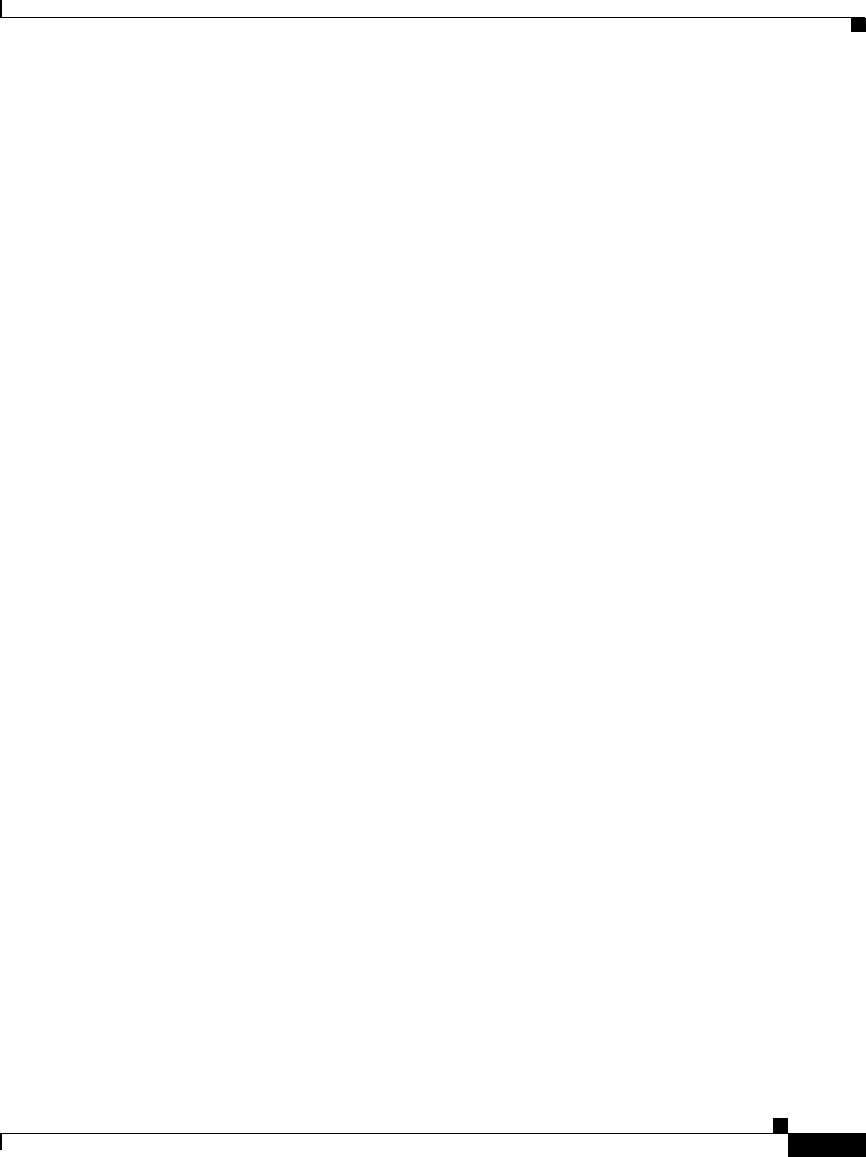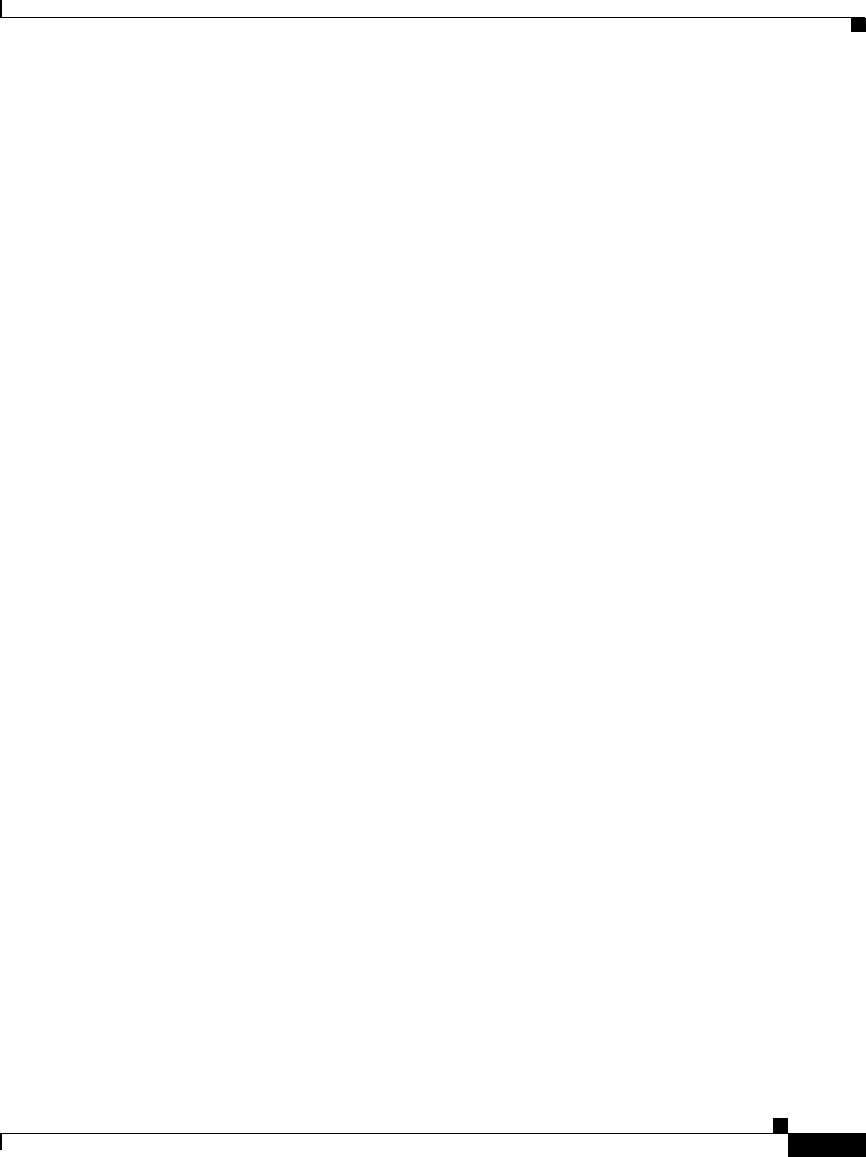
2-9
Cisco IP Phone Administration Guide for Cisco CallManager 3.2, Cisco IP Phones 7960/7940/7910
78-10453-04
Chapter 2 Preparing to Install the Cisco IP Phone on Your Network
Guidelines for Configuring Ports on Cisco IP Phones
Connecting a Handset to a Cisco IP Phone
All Cisco IP Phones include a handset designed especially for use with a
Cisco IP Phone. These handsets are interchangeable among Cisco IP Phone
models. The handsets include a light strip used to indicate voice mail messages.
To place and answer calls using a handset, plug the included handset into the back
of the phone base (see the “Connecting the Cisco IP Phone to the Network”
section on page 3-4 for details) and pick up the handset.
Connecting a Headset to a Cisco IP Phone
You can use a headset with any Cisco IP Phone. These sections help you
determine the headset supported by a particular Cisco IP Phone:
• Using a Headset with a Cisco IP Phone Model 7960 or 7940, page 2-9
• Using a Headset with a Cisco IP Phone 7910, page 2-10
Using a Headset with a Cisco IP Phone Model 7960 or 7940
To place and answer calls using a headset, plug an approved headset into the back
of the phone base (see the “Connecting the Cisco IP Phone to the Network”
section on page 3-4 for details) and press the Headset button on the front of your
phone.
You can use the headset in conjunction with all of the features on your
Cisco IP Phone, including the Volume and Mute buttons. Use these buttons to
adjust the ear piece volume and to mute the speech path from the headset
microphone.
The Cisco IP Phone models 7960 and 7940 support four- or six-wire headset
jacks. For information on the exact models supported, see the following URLs:
• http://cisco.getheadsets.com
• http://vxicorp.com/cisco
To disable the headset on these models, choose Device > Phone from the Cisco
CallManager Administration application and locate the phone you want to
modify. Check the Disable Speakerphone and Headset check box to disable the
speakerphone for the phone you have selected.