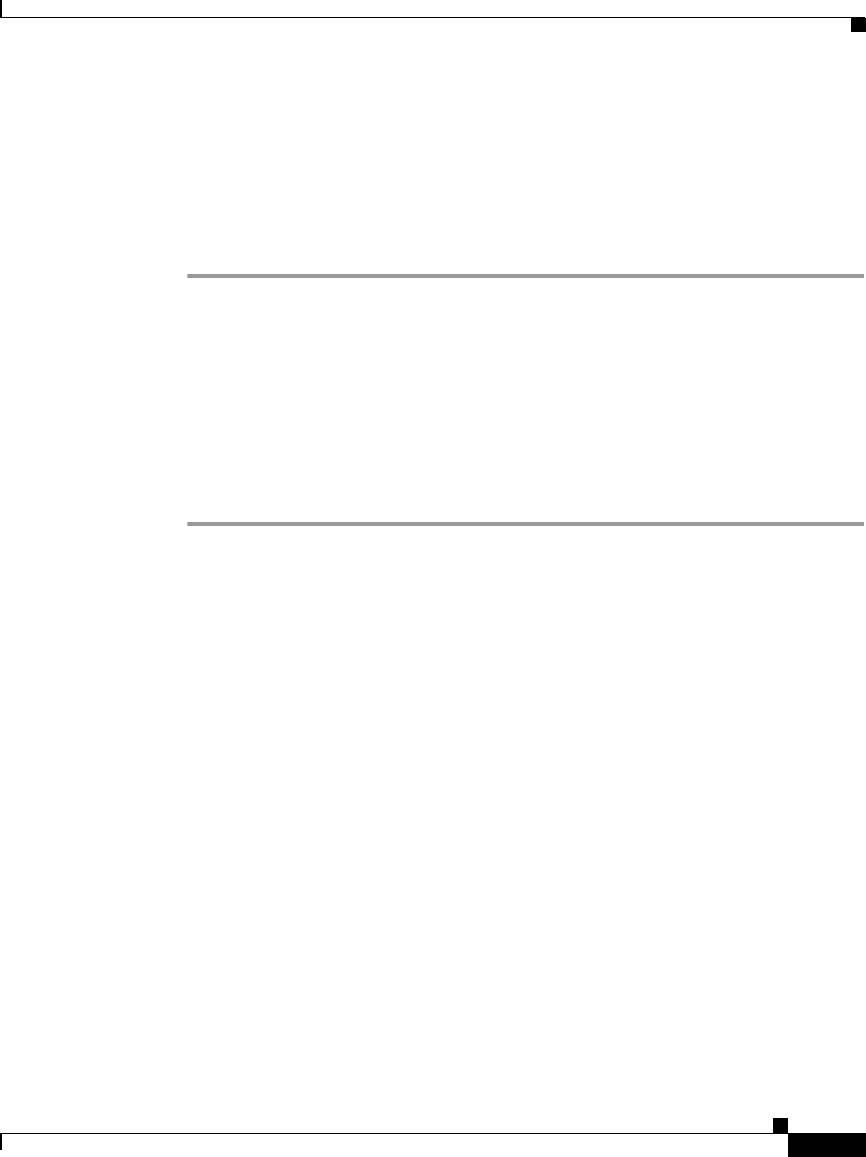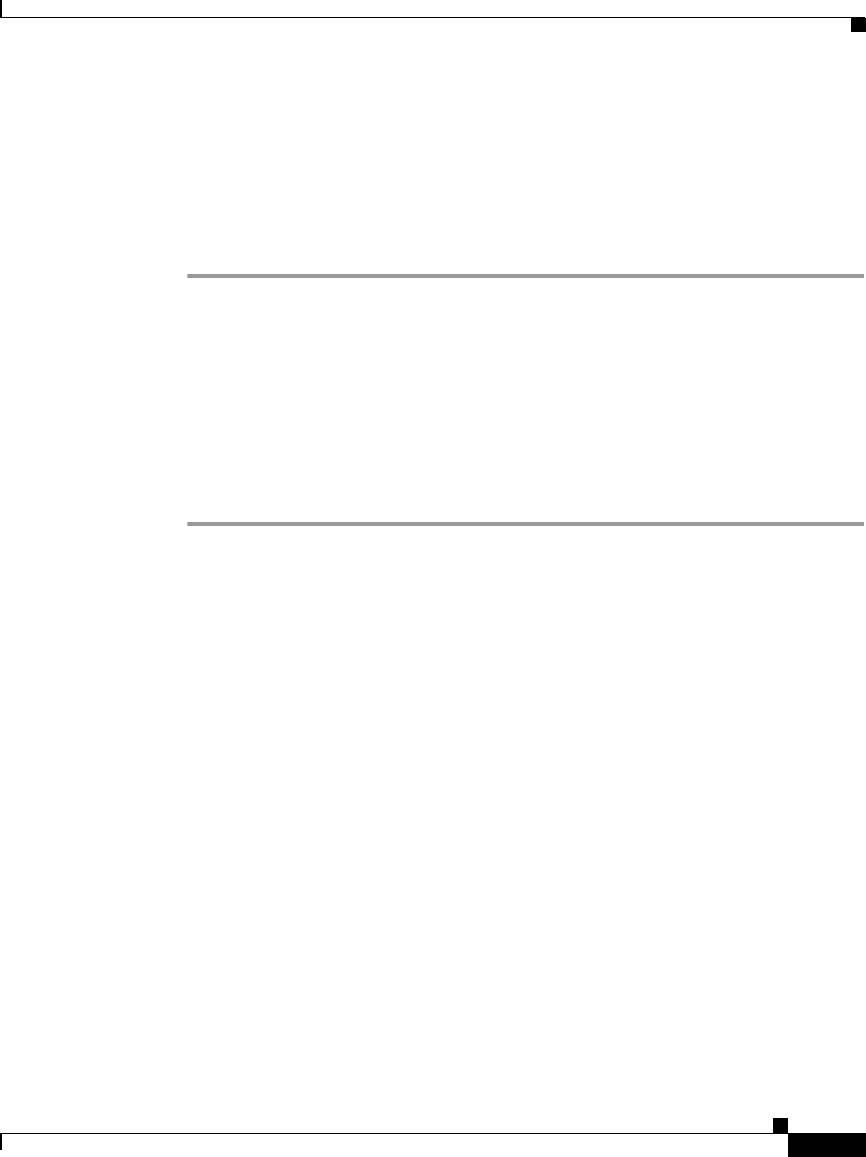
7-23
Cisco IP Phone Administration Guide for Cisco CallManager 3.2, Cisco IP Phones 7960/7940/7910
78-10453-04
Chapter 7 Troubleshooting the Cisco IP Phone
Resolving Startup Problems
Verifying DHCP Settings
This procedure can help you verify if the phone has been properly configured to
use DHCP.
Procedure
Step 1 Verify that you have properly configured the phone to use DHCP. See the
“Modifying DHCP Settings” section on page 5-9 for details.
Step 2 Verify that the DHCP server has been set up properly.
Step 3 Verify the DHCP lease duration. Cisco recommends that you set it to 8 days.
Note, however, that Cisco IP Phones send messages with request type 151 to
renew their DHCP address leases. If the DHCP server expects messages with
request type 150, the lease is denied, forcing the phone to restart and request a
new IP address from the DHCP server.
Checking Static IP Address Settings
If the phone has been assigned a static IP address, verify that you have entered the
correct settings. See the “Configuring IP Settings” section on page 5-14.
Verifying Voice VLAN Configuration
If the Cisco IP Phone appears to reset during heavy network usage (for example,
following extensive web surfing on a computer connected to same switch as
phone), it is likely that you do not have a voice VLAN configured.
Isolating the phones on a separate, auxiliary VLAN increases the quality of the
voice traffic. See “Understanding How the Cisco IP Phone Interacts with the
Cisco Catalyst Family of Switches” section on page 2-2 for more details.
Verifying that the Phones Have Not Been Intentionally Reset
If you are not the only administrator with access to Cisco CallManager, you
should verify that no one else has intentionally reset the phones.