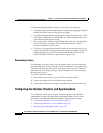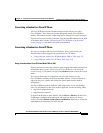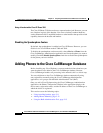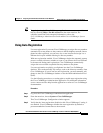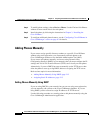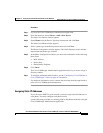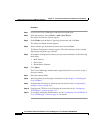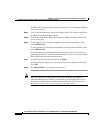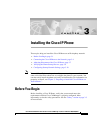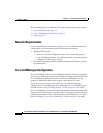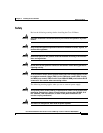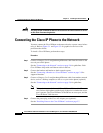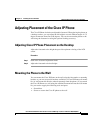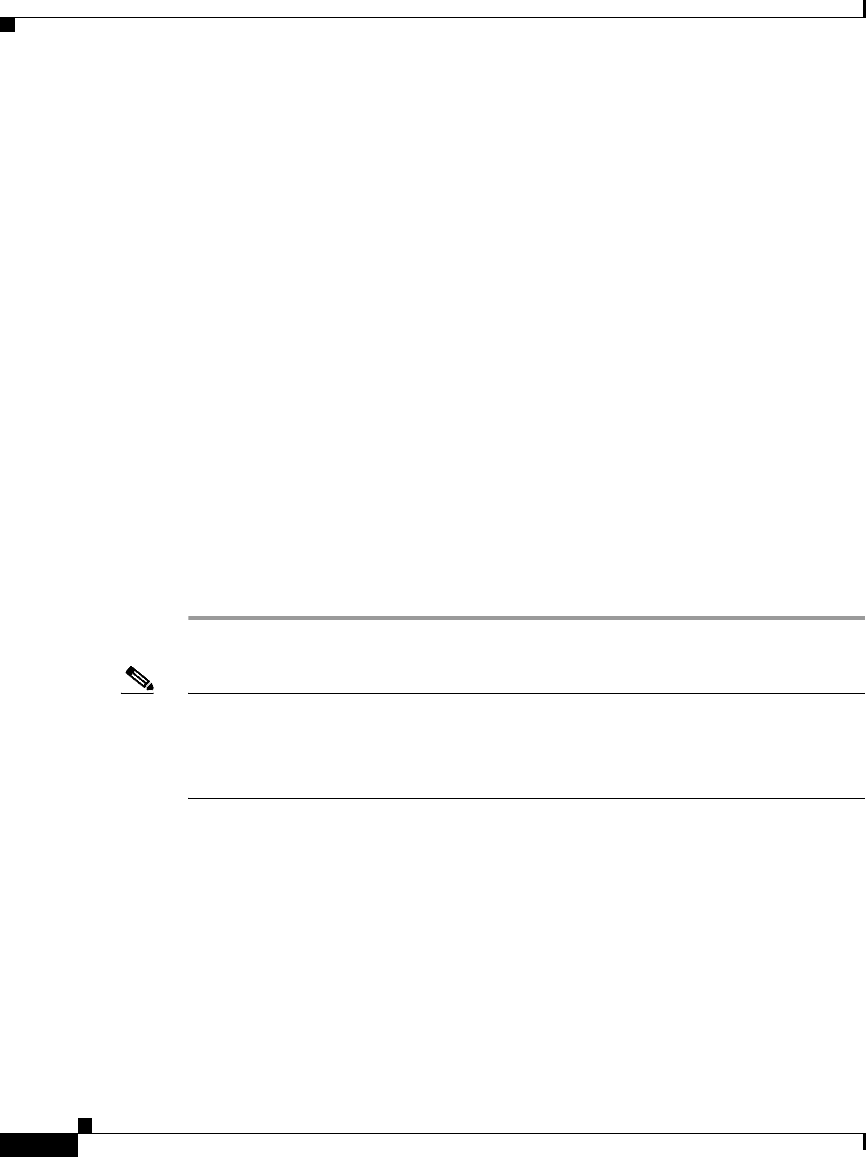
Chapter 2 Preparing to Install the Cisco IP Phone on Your Network
Configuring the Cisco IP Phone 7960 to Support the 7914 Expansion Module
2-16
Cisco IP Phone Administration Guide for Cisco CallManager 3.2, Cisco IP Phones 7960/7940/7910
78-10453-04
The Find and List Phone page re-displays showing a list of the phones matching
your search criteria.
Step 4 Click on the IP Phone that you want to configure for the 7914 Expansion Module.
The Phone Configuration page appears.
Step 5 Scroll down to the Phone Button and Expansion Module Template Information
section of the page.
Step 6 To add support for one Expansion Module, in the Expansion Module 1 field,
select Default 7914.
To add support for a second Expansion Module, in the Expansion Module 2 field,
select Default 7914.
In the Firmware Load Information section of the page, there are two fields for
specifying the firmware load for Expansion Modules 1 and 2. You can leave these
fields blank to use the default firmware load.
Step 7 Scroll back to the top of the page and click Update.
A message displays asking you to reset the phone for the changes to take effect.
Click OK.
Step 8 Click Reset Phone for the changes to take effect.
Note Make sure you tell your users how to access their IP Phone User Options
application Web pages so that they can subscribe to the Speed Dial Service and
set up the speed dial buttons on their Expansion Modules. See the “Providing
Information to End Users” section on page 6-9 for more details.