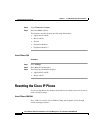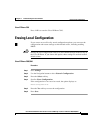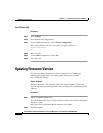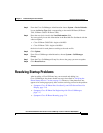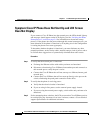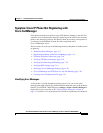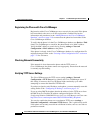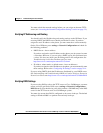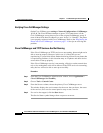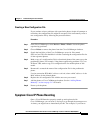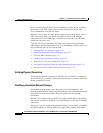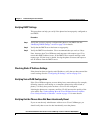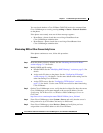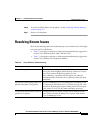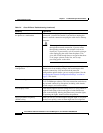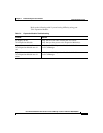Chapter 7 Troubleshooting the Cisco IP Phone
Resolving Startup Problems
7-20
Cisco IP Phone Administration Guide for Cisco CallManager 3.2, Cisco IP Phones 7960/7940/7910
78-10453-04
Verifying Cisco CallManager Settings
On the Cisco IP Phone, press settings > Network Configuration > CallManager
1, 2, 3, 4. The Cisco IP Phone attempts to open a TCP connection to all the
Cisco CallManager servers that are part of the assigned CallManager group. If
none of these fields have IP addresses or state “Active” or “Standby”, the phone
is not properly registered with Cisco CallManager. Refer to the “Registering the
Phone with Cisco CallManager” section on page 7-18 for tips on resolving this
problem.
Cisco CallManager and TFTP Services Are Not Running
If the Cisco CallManager or TFTP services are not running, phones might not be
able to start up properly. However, in this case, it is likely that you are
experiencing a system-wide failure. Rather than being isolated to one phone that
is experiencing problems, in this situation many or all phones and other devices
are not able to start up properly.
If the Cisco CallManager service is not running, all devices on the network that
rely on it to make phone calls will be affected. If the TFTP service is not running,
many devices will not be able to start up successfully.
Procedure
Step 1 From the Cisco CallManager Administration window, choose Application >
Cisco CallManager Serviceability.
Step 2 Choose Tools > Control Center.
Step 3 From the Servers column, choose the primary Cisco CallManager server.
The window displays the service names for the server that you chose, the status
of the services, and a service control panel to stop or start a service.
Step 4 If a service has stopped, click the Start button.
The Service Status symbol changes from a square to an arrow.