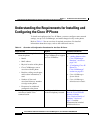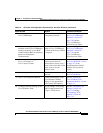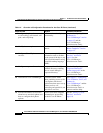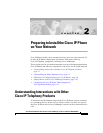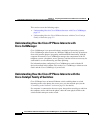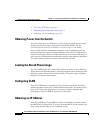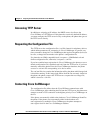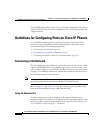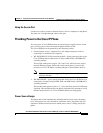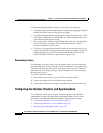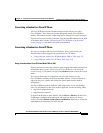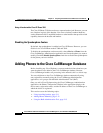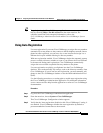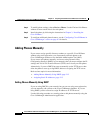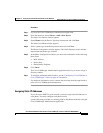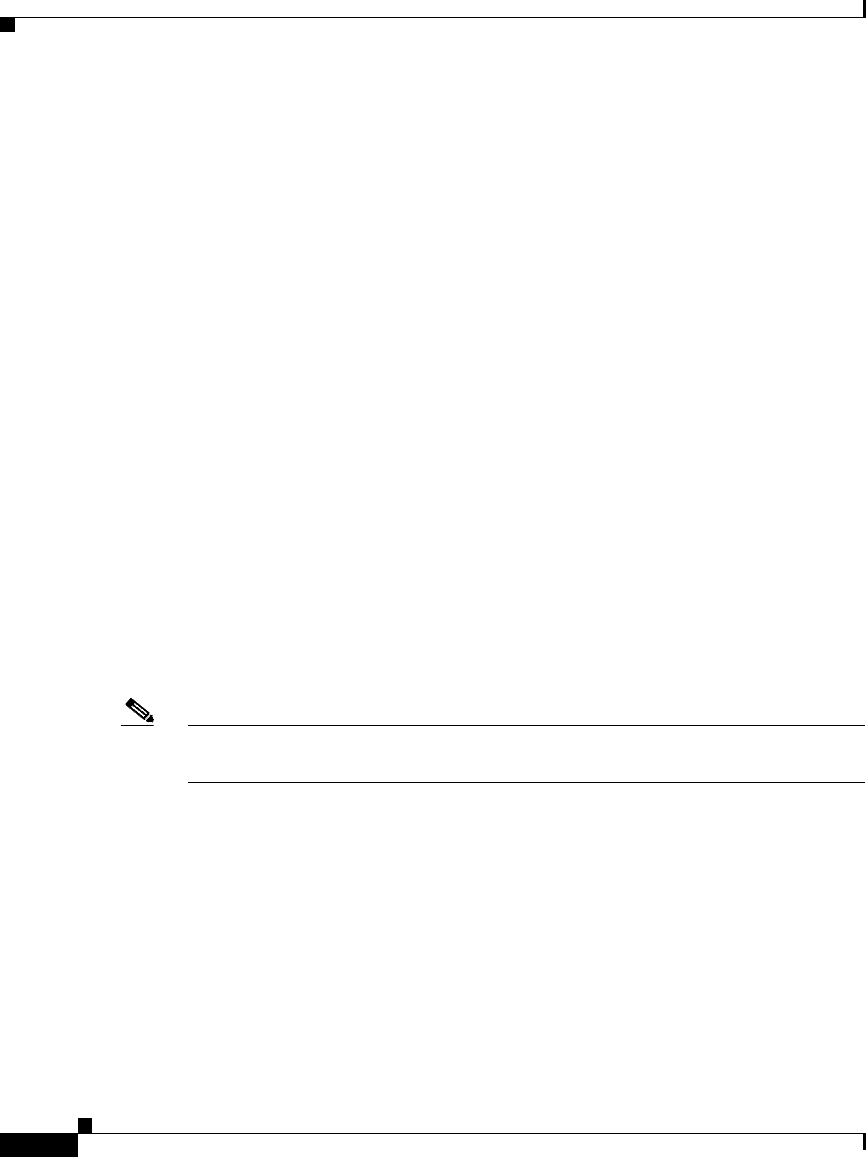
Chapter 2 Preparing to Install the Cisco IP Phone on Your Network
Guidelines for Configuring Ports on Cisco IP Phones
2-6
Cisco IP Phone Administration Guide for Cisco CallManager 3.2, Cisco IP Phones 7960/7940/7910
78-10453-04
Cisco CallManager informs devices using .cnf format configuration files of their
load ID. Devices using .xml format configuration files receive the load ID in the
configuration file.
Guidelines for Configuring Ports on Cisco IP Phones
Cisco IP Phones include ports for connecting the phones to the network, for
providing power to the phones, and for adding headsets to the phones. These
sections provide tips for configuring these ports:
• Connecting to the Network, page 2-6
• Providing Power to the Cisco IP Phone, page 2-7
• Configuring the Handset, Headset, and Speakerphone, page 2-8
Connecting to the Network
The Cisco IP Phones have two RJ-45 ports labelled “network” and “access.” Each
supports 10/100 Mbps half- or full-duplex connections to external devices. You
can use either Category 3 or 5 cabling for 10-Mbps connections, but you must use
Category 5 for 100 Mbps connections. On both the network port and access port,
use full-duplex mode to avoid collisions.
Note The Cisco IP Phone 7910 does not have an access port. If you require an access
port on this phone model, use the Cisco IP Phone 7910+SW instead.
Refer to Figure 3-1 and Figure 3-2 to see the connection ports available on the
back of the Cisco IP Phone models 7960/7940 and 7910.
Using the Network Port
Use the network port to connect the phone to the network. You must use a
straight-through cable on this port. The phone can also obtain inline power from
the Cisco Catalyst switch over this connection. See the “Providing Power to the
Cisco IP Phone” section on page 2-7 for details.