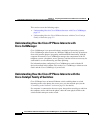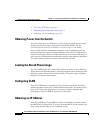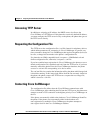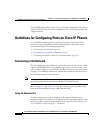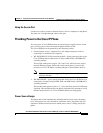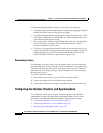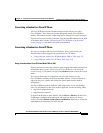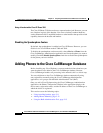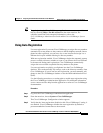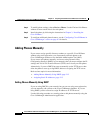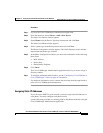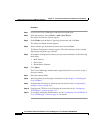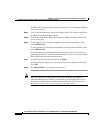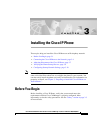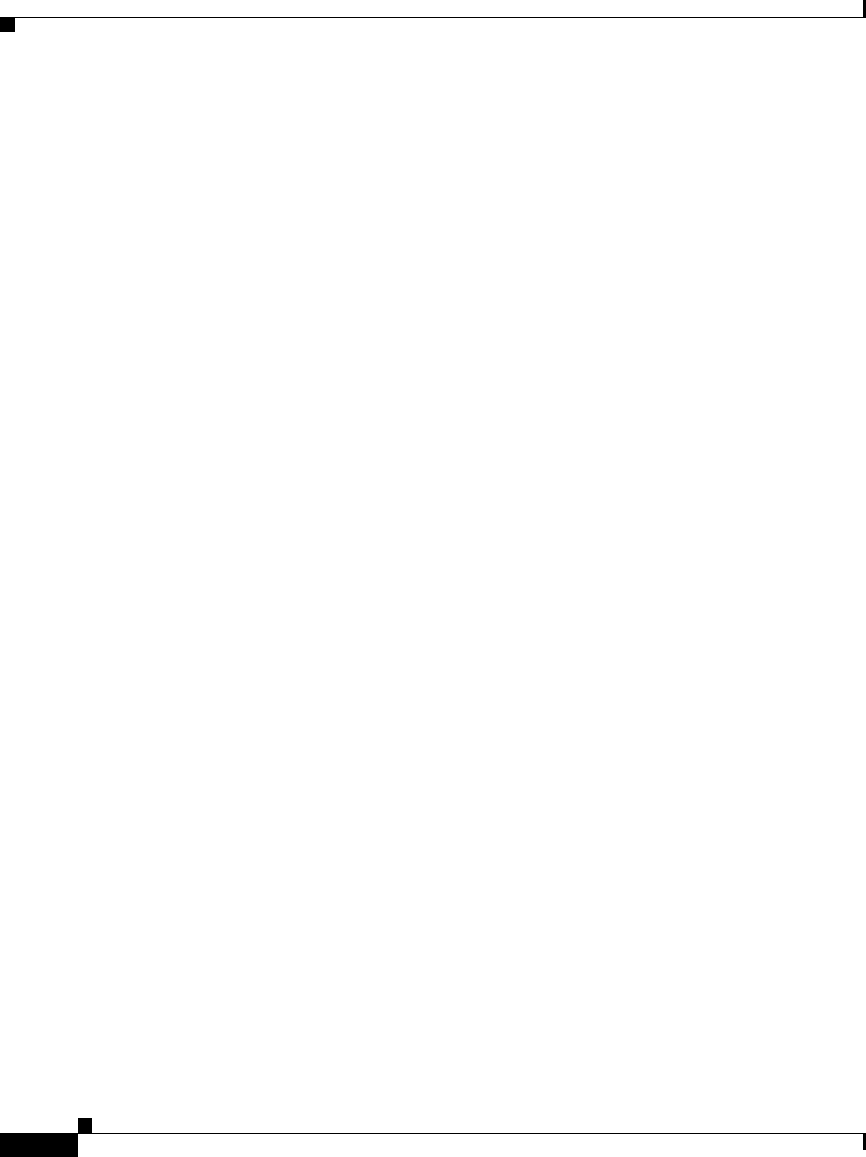
Chapter 2 Preparing to Install the Cisco IP Phone on Your Network
Adding Phones to the Cisco CallManager Database
2-10
Cisco IP Phone Administration Guide for Cisco CallManager 3.2, Cisco IP Phones 7960/7940/7910
78-10453-04
Using a Headset with a Cisco IP Phone 7910
The Cisco IP Phone 7910 does not have a separate headset jack. However, you can
use a headset in place of the handset. You can use industry-standard headsets,
such as Plantronics M-12 amplified headsets or other headsets that provide switch
capability between the headset and handset.
Disabling the Speakerphone Feature
By default, the speakerphone is enabled on Cisco IP Phones. However, you can
disable it on Cisco IP Phone models 7960 and 7940.
To disable the speakerphone on these models, choose Device > Phone from the
Cisco CallManager Administration application and locate the phone you want to
modify. Check the Disable Speakerphone check box to disable the speakerphone
for the phone you have selected.
Adding Phones to the Cisco CallManager Database
Before installing any Cisco IP phones, you must make decisions about how you
want the phones to be added to the Cisco CallManager database. Because
Cisco CallManager handles call processing in the network, this is a critical step.
You can add phones to the Cisco CallManager database automatically using
auto-registration, manually using the Cisco CallManager Administration
application, or in groups with the Bulk Administration Tool (BAT).
Once you add a Cisco IP phone using the Cisco CallManager Administration
application, the Phone Configuration Window in the application displays the
device name, registration status, and the IP address of the Cisco CallManager to
which the device is registered.
This section covers the following topics:
• Using Auto-Registration, page 2-11
• Adding Phones Manually, page 2-12
• Using the Bulk Administration Tool, page 2-15