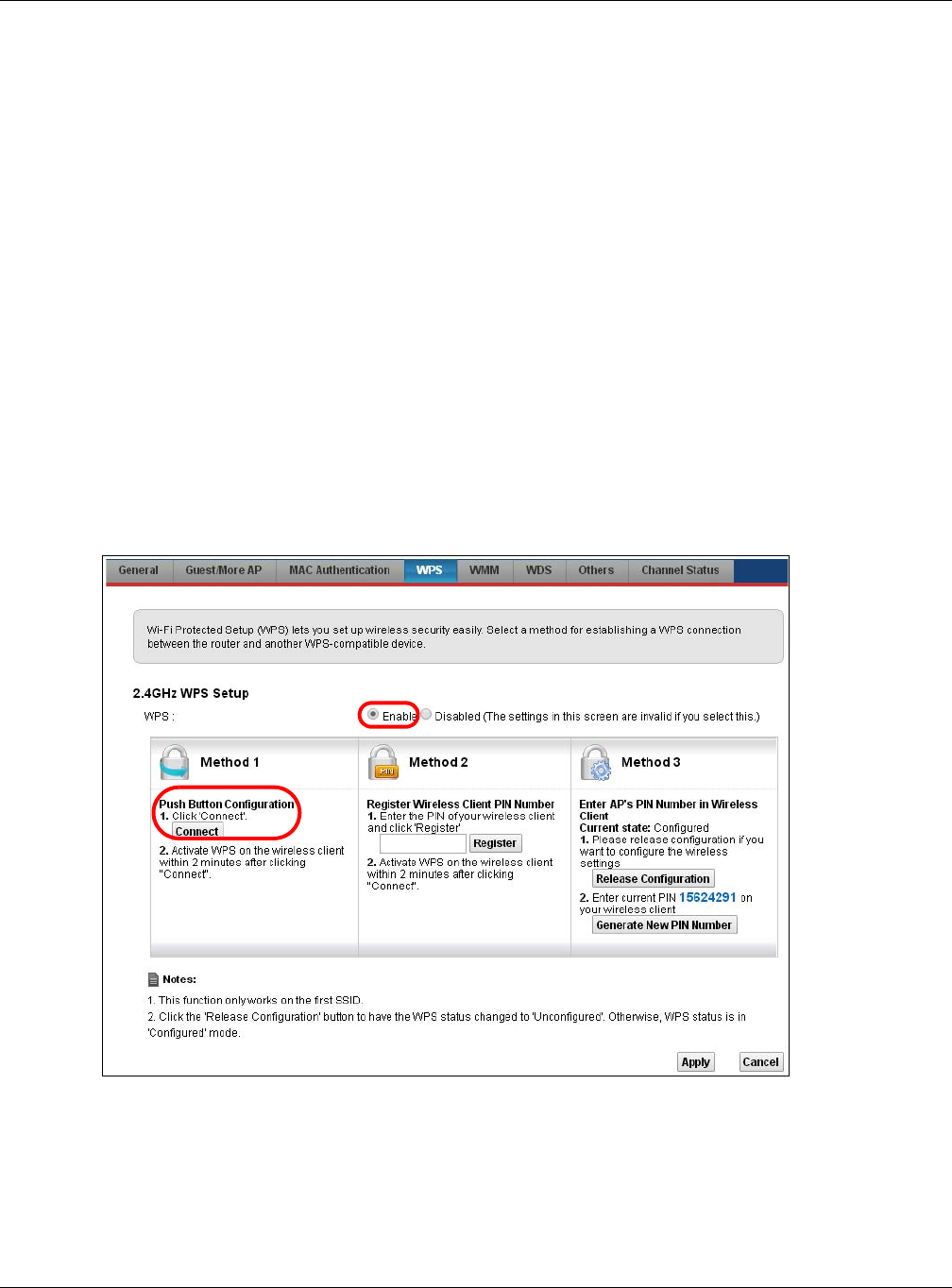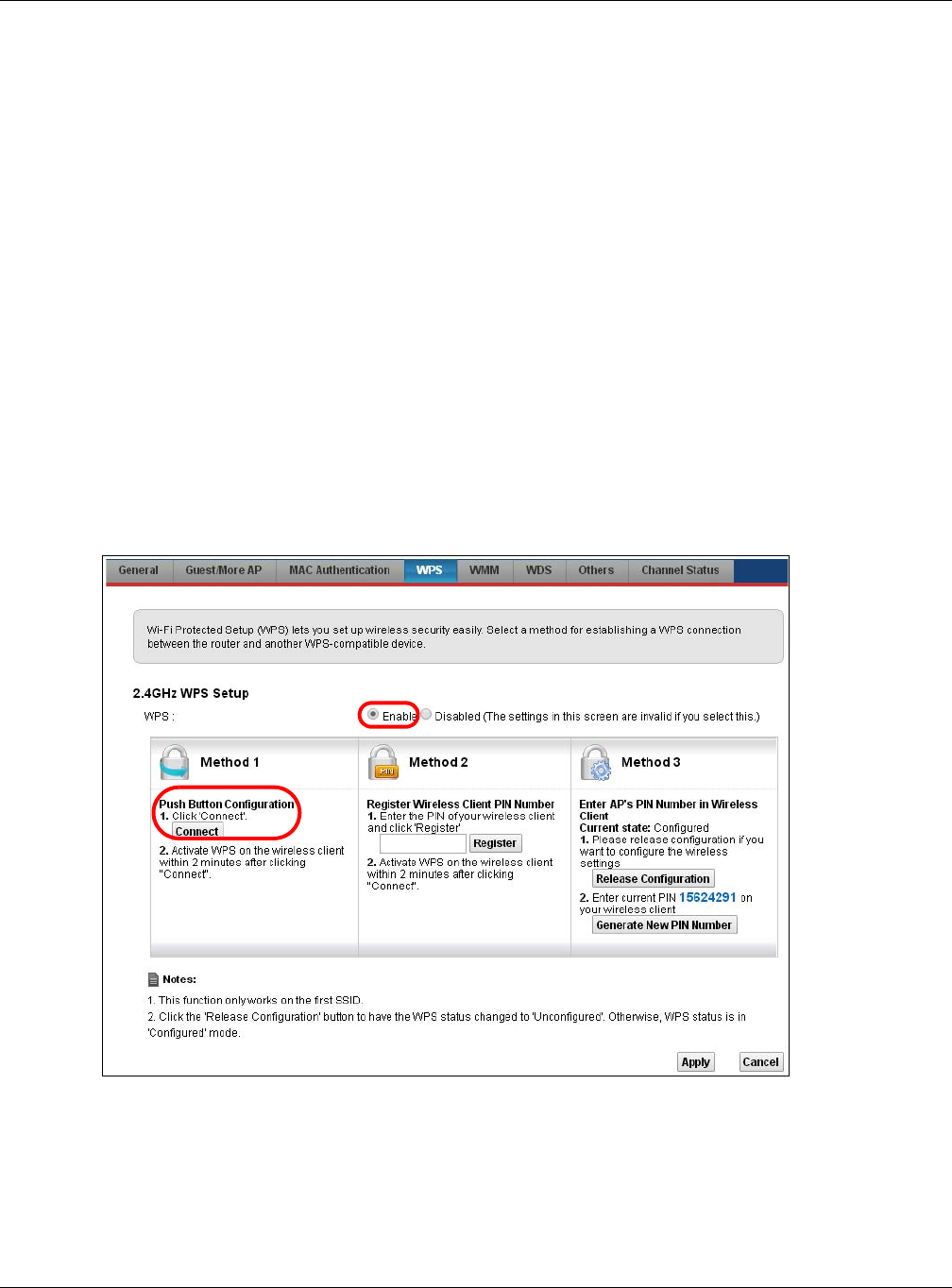
Chapter 4 Tutorials
VMG5313-B10A/-B30A Series User’s Guide
43
There are two WPS methods to set up the wireless client settings:
• Push Button Configuration (PBC) - simply press a button. This is the easier of the two
methods.
• PIN Configuration - configure a Personal Identification Number (PIN) on the VMG. A wireless
client must also use the same PIN in order to download the wireless network settings from the
VMG.
Push Button Configuration (PBC)
1 Make sure that your VMG is turned on and your notebook is within the cover range of the wireless
signal.
2 Make sure that you have installed the wireless client driver and utility in your notebook.
3 In the wireless client utility, go to the WPS setting page. Enable WPS and press the WPS button
(Start or WPS button).
4 Push and hold the WPS button located on the VMG’s front panel for more than 5 seconds.
Alternatively, you may log into VMG’s web configurator and go to the Network Setting >
Wireless > WPS screen. Enable the WPS function and click Apply. Then click the Connect button.
Note: Your VMG has a WPS button located on its front panel as well as a WPS button in its
configuration utility. Both buttons have exactly the same function: you can use one
or the other.
Note: It doesn’t matter which button is pressed first. You must press the second button
within two minutes of pressing the first one.