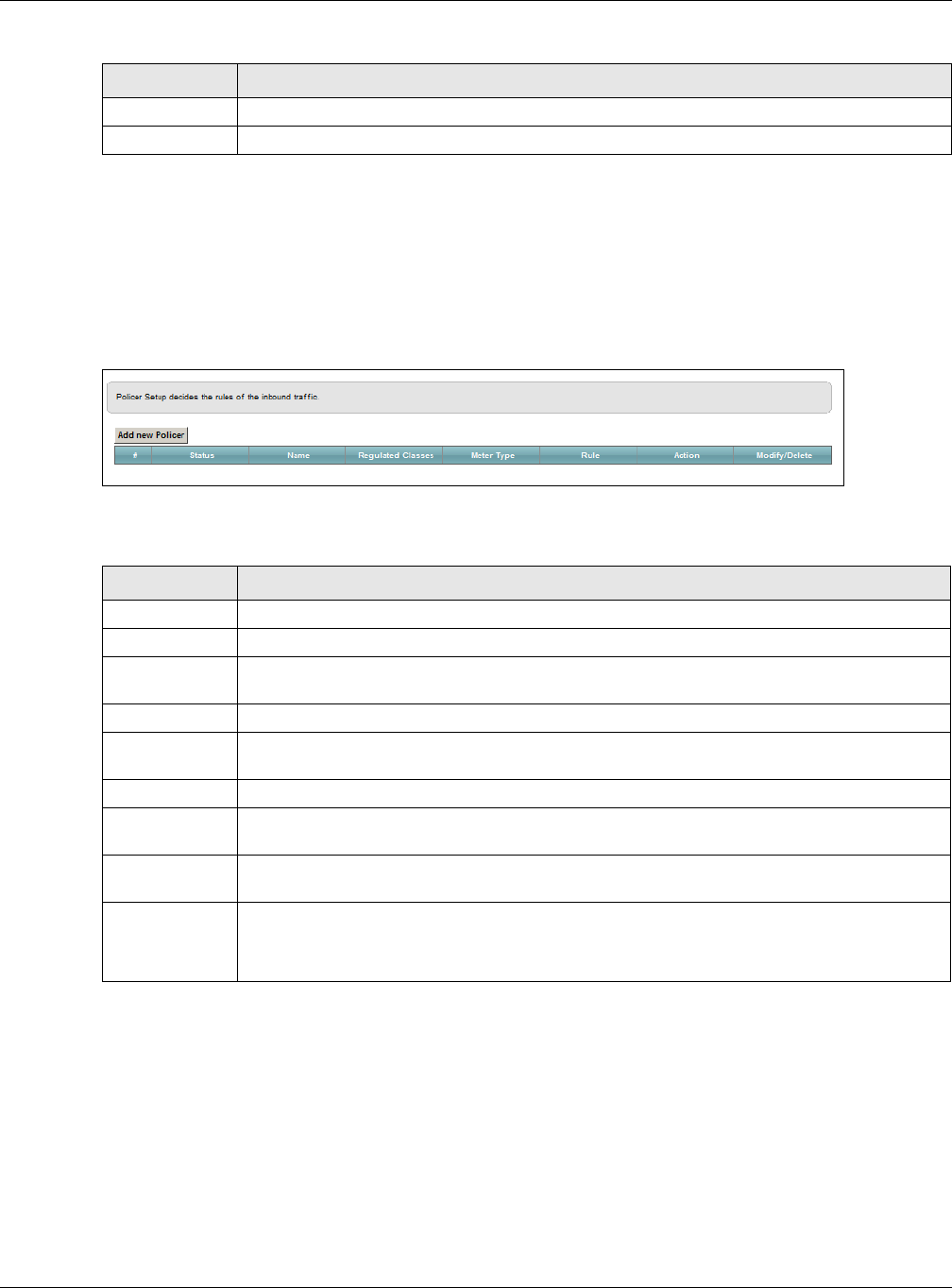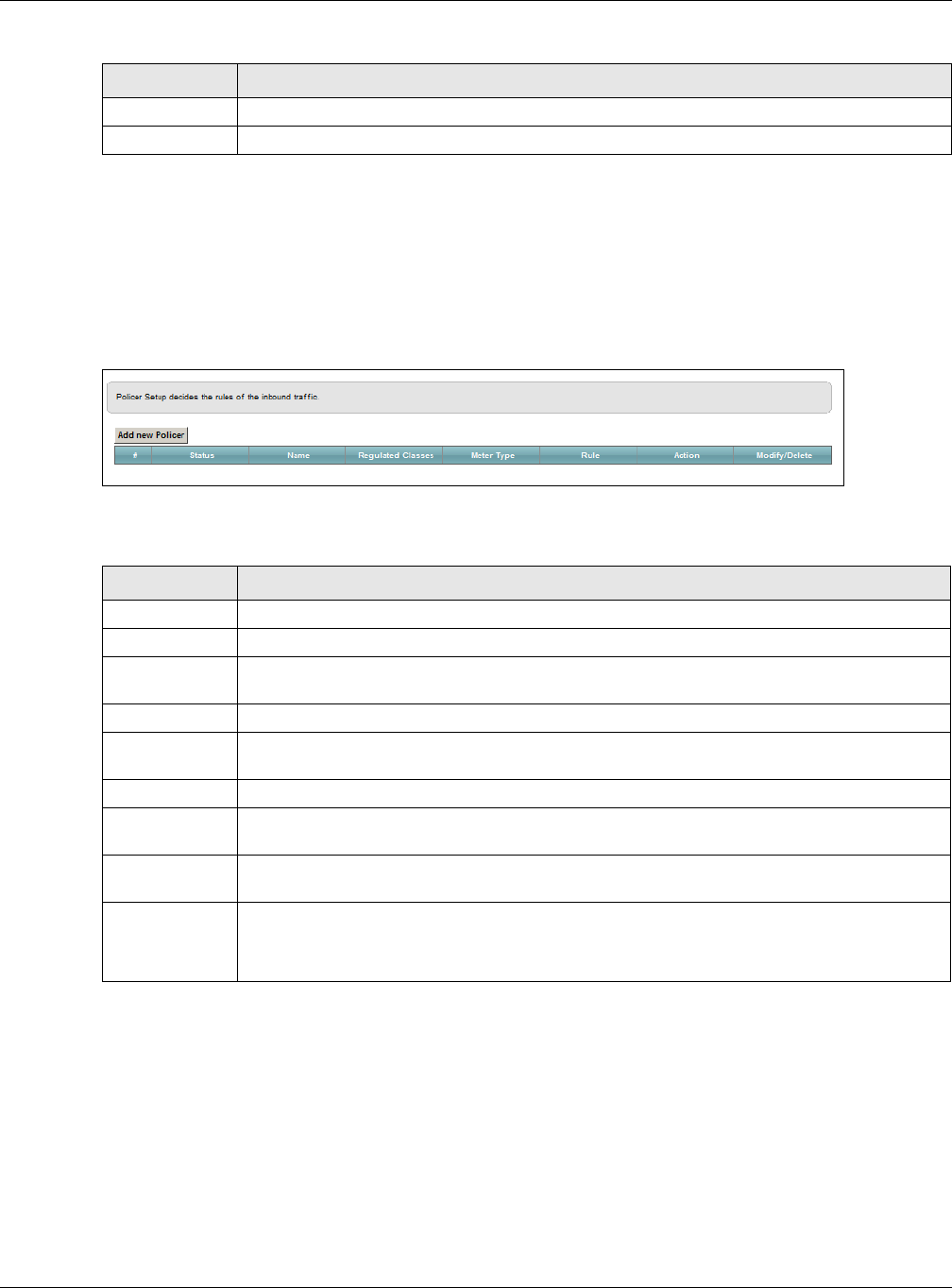
Chapter 10 Quality of Service (QoS)
VMG5313-B10A/-B30A Series User’s Guide
173
10.6 The QoS Policer Setup Screen
Use this screen to configure QoS policers that allow you to limit the transmission rate of incoming
traffic. Click Network Setting > QoS > Policer Setup. The screen appears as shown.
Figure 71 Network Setting > QoS > Policer Setup
The following table describes the labels in this screen.
Apply Click Apply to save your changes.
Cancel Click Cancel to exit this screen without saving.
Table 49 Class Setup: Add/Edit (continued)
LABEL DESCRIPTION
Table 50 Network Setting > QoS > Policer Setup
LABEL DESCRIPTION
Add new Policer Click this to create a new entry.
# This is the index number of the entry.
Status This field displays whether the policer is active or not. A yellow bulb signifies that this
policer is active. A gray bulb signifies that this policer is not active.
Name This field displays the descriptive name of this policer.
Regulated
Classes
This field displays the name of a QoS classifier
Meter Type This field displays the type of QoS metering algorithm used in this policer.
Rule These are the rates and burst sizes against which the policer checks the traffic of the
member QoS classes.
Action This shows the how the policer has the VMG treat different types of traffic belonging to the
policer’s member QoS classes.
Modify Click the Edit icon to edit the policer.
Click the Delete icon to delete an existing policer. Note that subsequent rules move up by
one when you take this action.