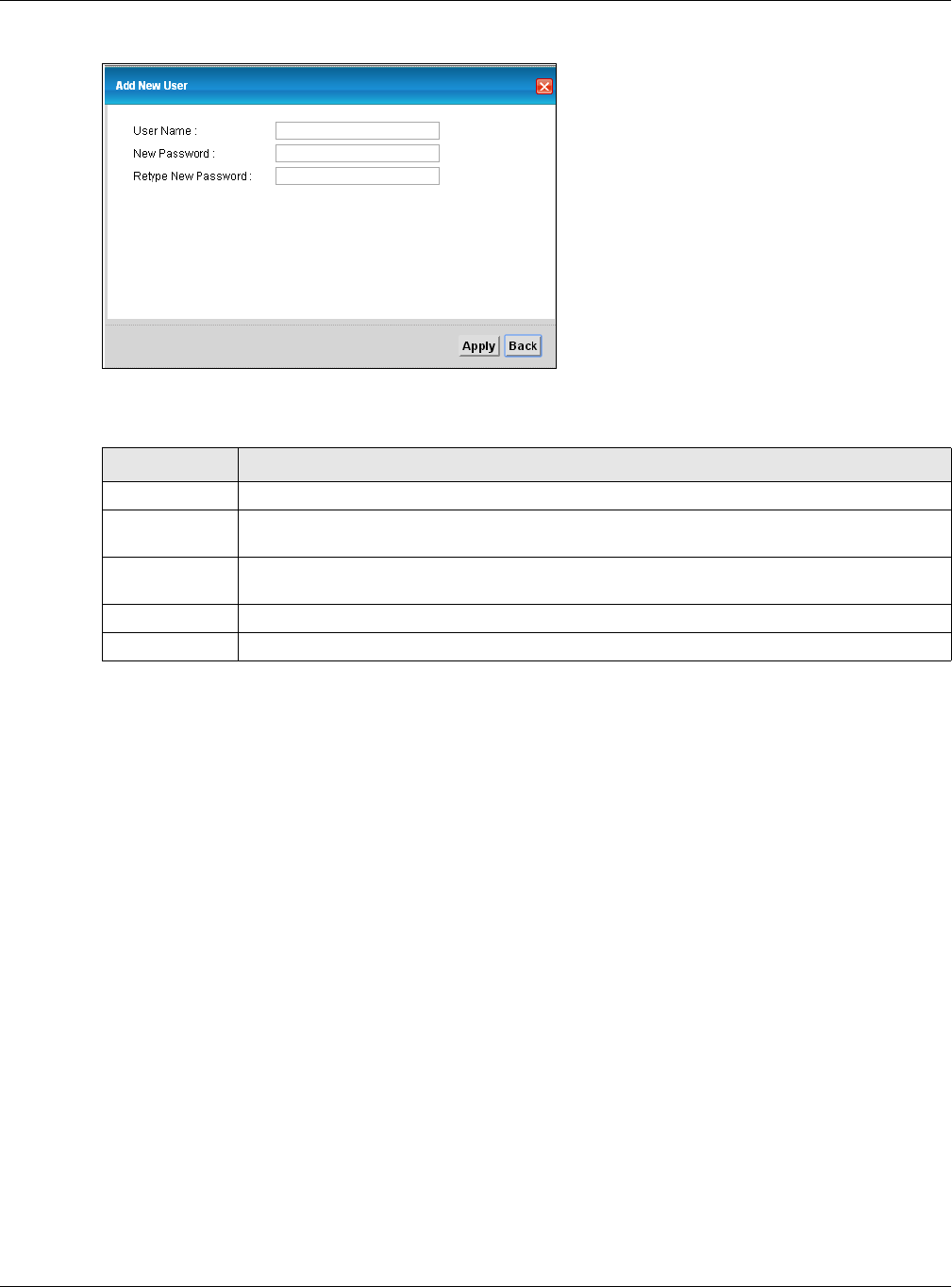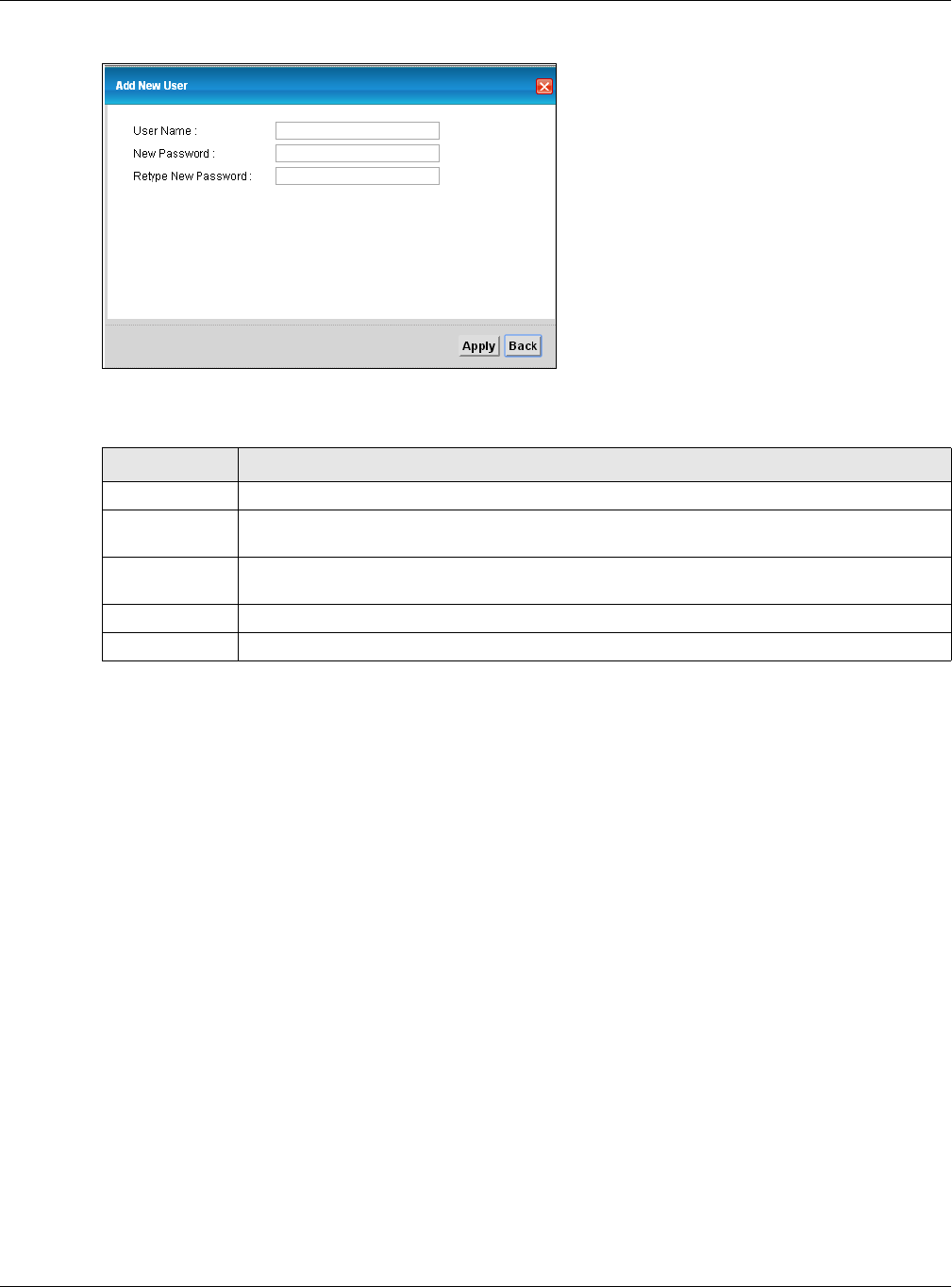
Chapter 15 USB Service
VMG5313-B10A/-B30A Series User’s Guide
215
Figure 101 Network Setting > USB Service > File Sharing > Add new user
Each field is described in the following table.
15.3 The Media Server Screen
The media server feature lets anyone on your network play video, music, and photos from the USB
storage device connected to your VMG (without having to copy them to another computer). The
VMG can function as a DLNA-compliant media server. The VMG streams files to DLNA-compliant
media clients (like Windows Media Player). The Digital Living Network Alliance (DLNA) is a group of
personal computer and electronics companies that works to make products compatible in a home
network.
The VMG media server enables you to:
• Publish all shares for everyone to play media files in the USB storage device connected to the
VMG.
• Use hardware-based media clients like the DMA-2500 to play the files.
Note: Anyone on your network can play the media files in the published shares. No user
name and password or other form of security is used. The media server is enabled
by default with the video, photo, and music shares published.
To change your VMG’s media server settings, click Network Setting > USB Service > Media
Server. The screen appears as shown.
Table 76 Network Setting > USB Service > File Sharing > Add new user
LABEL DESCRIPTION
User Name Enter a user name. You can enter up to 16 characters. Only letters and numbers allowed.
New Password Enter the password used to access the secured share. The password must be 5 to 15
characters long. Only letters and numbers are allowed. The password is case sensitive.
Retype New
Password
Retype the password that you entered above.
Apply
Click this to save your changes to the VMG.
Back Click this to return to the previous screen.