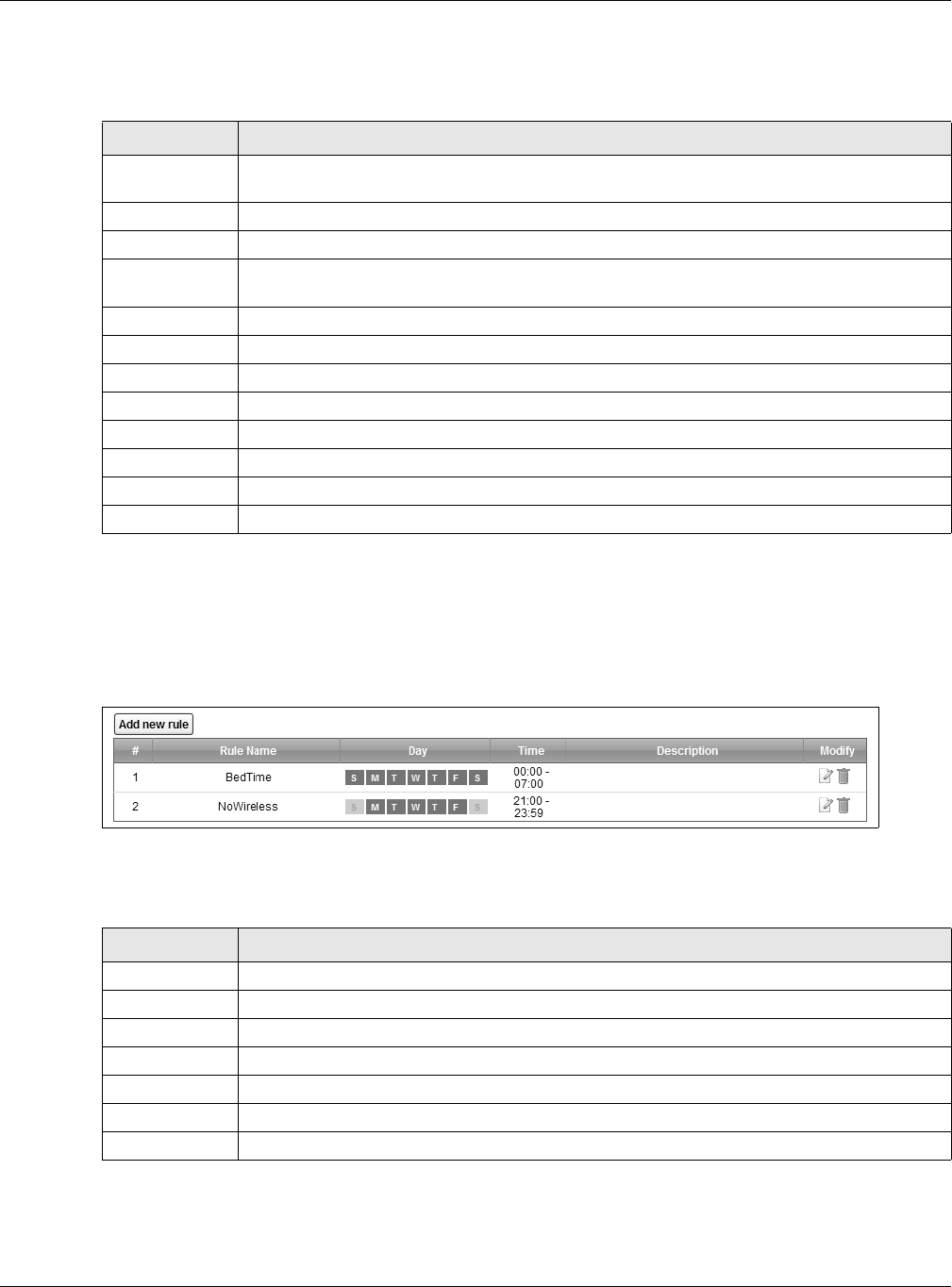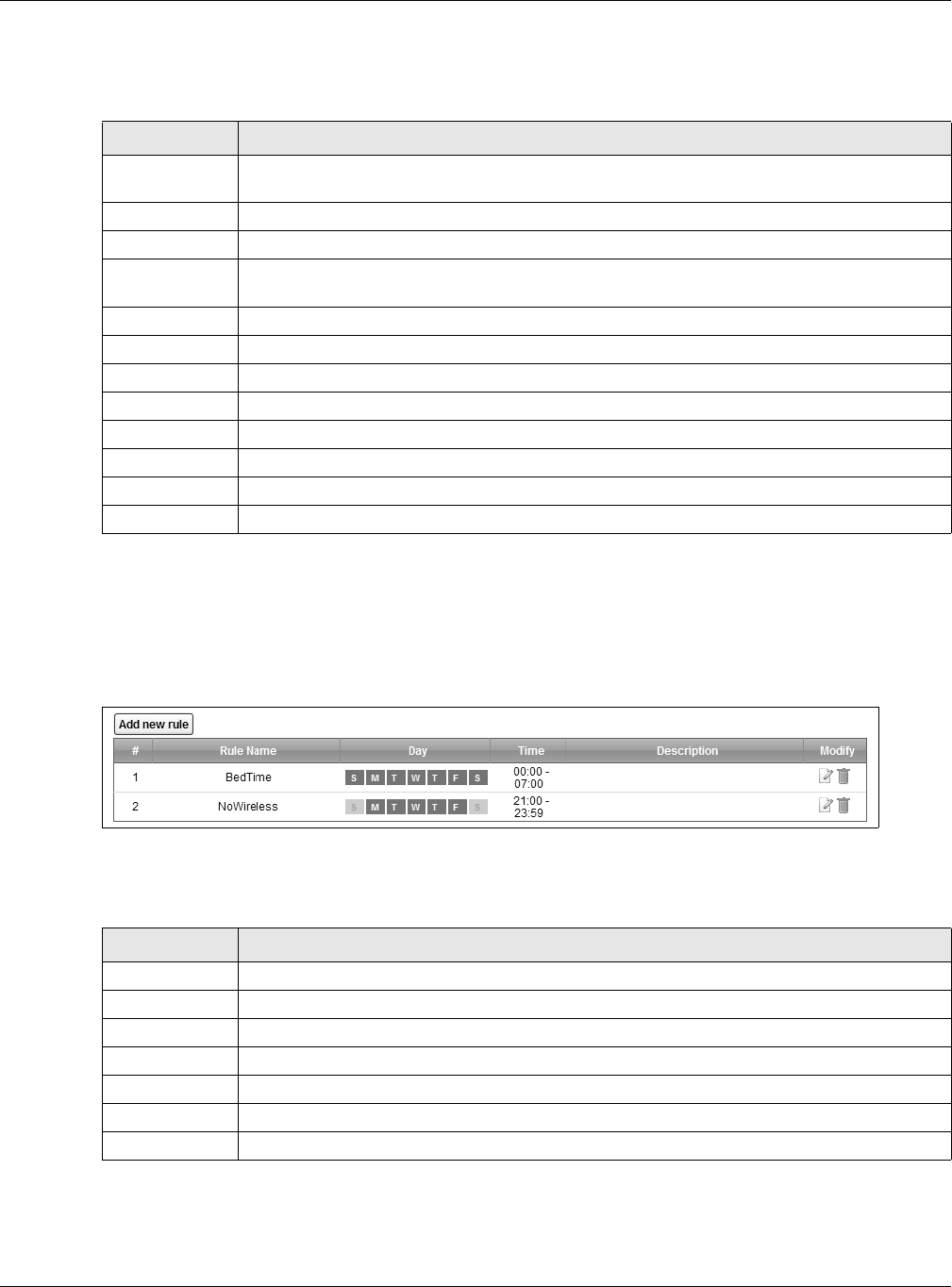
Chapter 16 Power Management
VMG5313-B10A/-B30A Series User’s Guide
221
The following table describes the labels in this menu.
16.3.1 The Auto Switch Off Add or Modify Screen
Use this screen to manage the auto switch off schedules. To access this screen, click the Add or
modify rules link in the Network Setting > Power Management > Auto Switch Off screen.
Figure 106 Network Setting > Power Managment > Auto Switch Off > Add or modify rules
The following table describes the labels in this menu.
Table 80 Network Setting > Power Managment > Auto Switch OffNetwork Setting > Power
Managment > Auto Switch Off
LABEL DESCRIPTION
Add or modify
rules
Click this link to create or edit a schedule.
# This is the index number of a schedule rule.
Rule Name This field shows the name of the schedule rule.
Day This field shows which week days (in green) the interface(s) and/or LEDs are turned on and
the days (grayed-out) they are turned off automatically.
Time This field shows the time period the interface(s) and/or LEDs are turned on.
Wireless This field shows whether this schedule applies to the wireless LAN interface.
DSL WAN This field shows whether this schedule applies to the DSL WAN interface.
Eth WAN This field shows whether this schedule applies to the Ethernet WAN interface.
LAN1~LAN4 This field shows whether this schedule applies to the corresponding LAN interface.
LED This field shows whether this schedule applies to the LEDs.
Apply Click Apply to save your changes.
Cancel Click Cancel to restore your previously saved settings.
Table 81 Network Setting > Power Managment > Auto Switch Off Network Setting > Power
Managment > Auto Switch Off > Add or modify rules
LABEL DESCRIPTION
Add new rule Click this link to create a rule.
# This is the index number of a rule.
Rule Name This field shows the name of the rule.
Day This field shows the week days of the schedule (in green).
Time This field shows the time period of the schedule.
Description This field shows more information about this rule.
Modify Click the Edit icon to modify the rule or click the Delete icon to remove it.