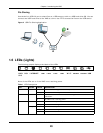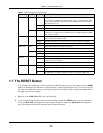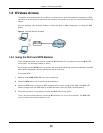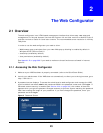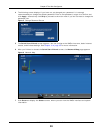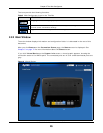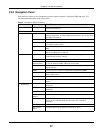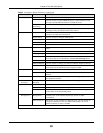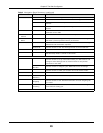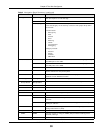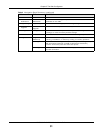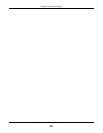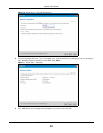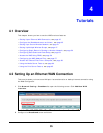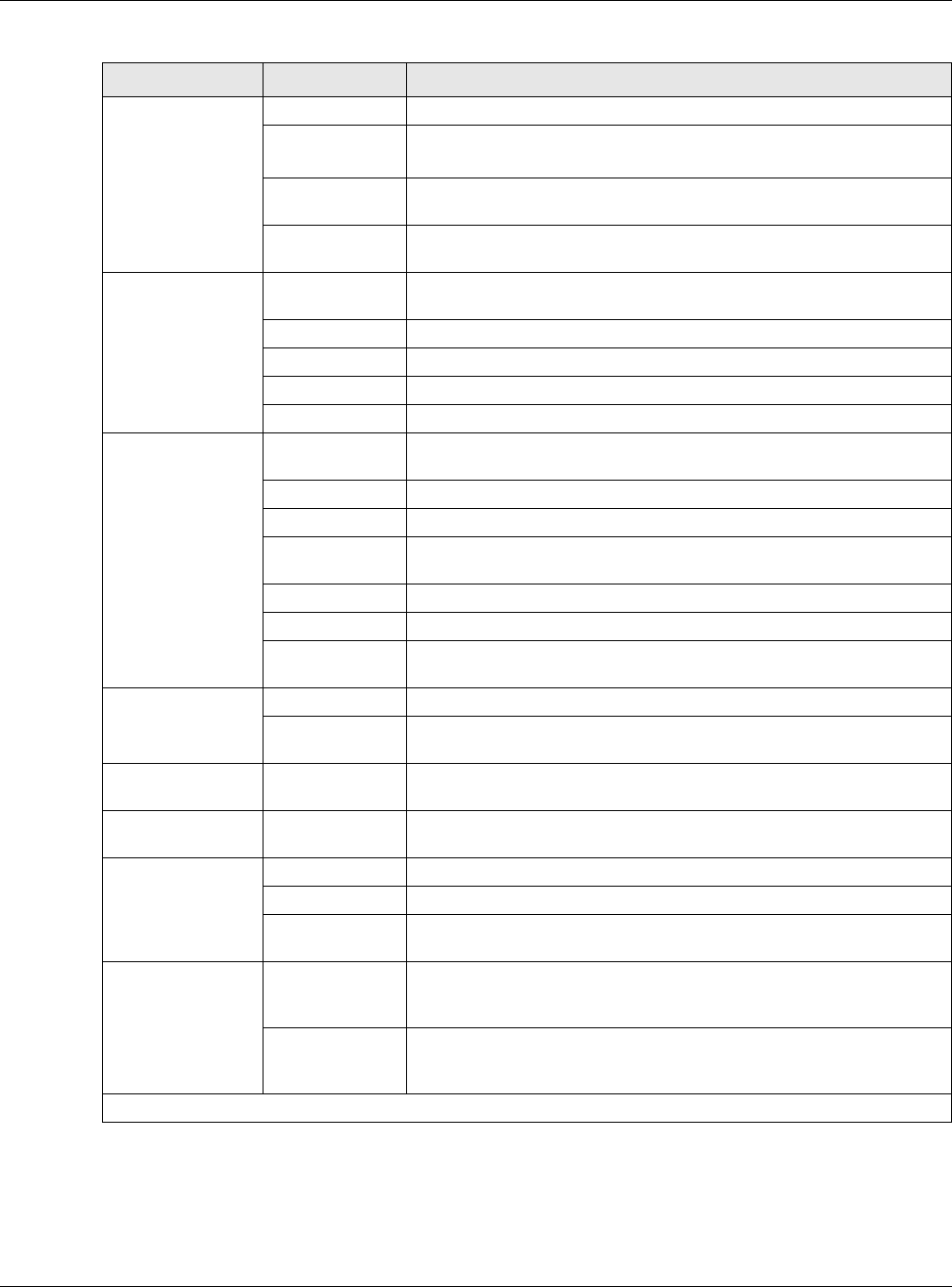
Chapter 2 The Web Configurator
VMG5313-B10A/-B30A Series User’s Guide
28
Routing Static Route Use this screen to view and set up static routes on the VMG.
DNS Route
Use this screen to forward DNS queries for certain domain names
through a specific WAN interface to its DNS server(s).
Policy
Forwarding
Use this screen to configure policy routing on the VMG.
RIP
Use this screen to configure Routing Information Protocol to
exchange routing information with other routers.
QoS General Use this screen to enable QoS and traffic prioritizing. You can also
configure the QoS rules and actions.
Queue Setup Use this screen to configure QoS queues.
Class Setup Use this screen to define a classifier.
Policer Setup Use these screens to configure QoS policers.
NAT Port Forwarding Use this screen to make your local servers visible to the outside
world.
Applications
Use this screen to configure servers behind the VMG.
Port Triggering Use this screen to change your VMG’s port triggering settings.
DMZ Use this screen to configure a default server which receives packets
from ports that are not specified in the Port Forwarding screen.
ALG Use this screen to enable or disable SIP ALG.
Address Mapping Use this screen to change your Device’s address mapping settings.
Sessions Use this screen to configure the maximum number of NAT sessions
each client host is allowed to have through the VMG.
DDNS DNS Entry Use this screen to view and configure DNS routes.
Dynamic DNS Use this screen to allow a static hostname alias for a dynamic IP
address.
Vlan Group Vlan Group Use this screen to group and tag VLAN IDs to outgoing traffic from
the specified interface.
Interface
Grouping
Interface
Grouping
Use this screen to map a port to a PVC or bridge group.
USB Service File Sharing Use this screen to enable file sharing via the VMG.
Media Server Use this screen to use the VMG as a media server.
Print Server Use this screen to enable the print server on the VMG and get the
model name of the associated printer.
Power
Management
Power
Management
This screen is only available for administrators. Use this screen to
manually turn on/off specific interface(s) and/or all LEDs
immediately.
Auto Switch Off This screen is only available for administrators. Use this screen to
configure schedules to have the VMG automatically turn on/off
specific interface(s) and/or all LEDs.
Security Settings
Table 3 Navigation Panel Summary (continued)
LINK TAB FUNCTION