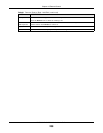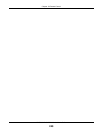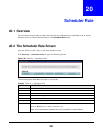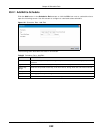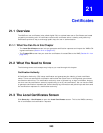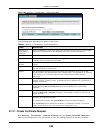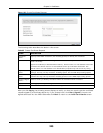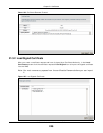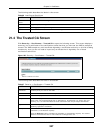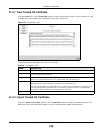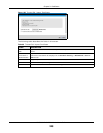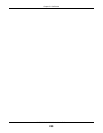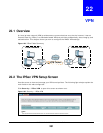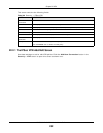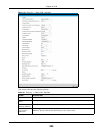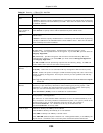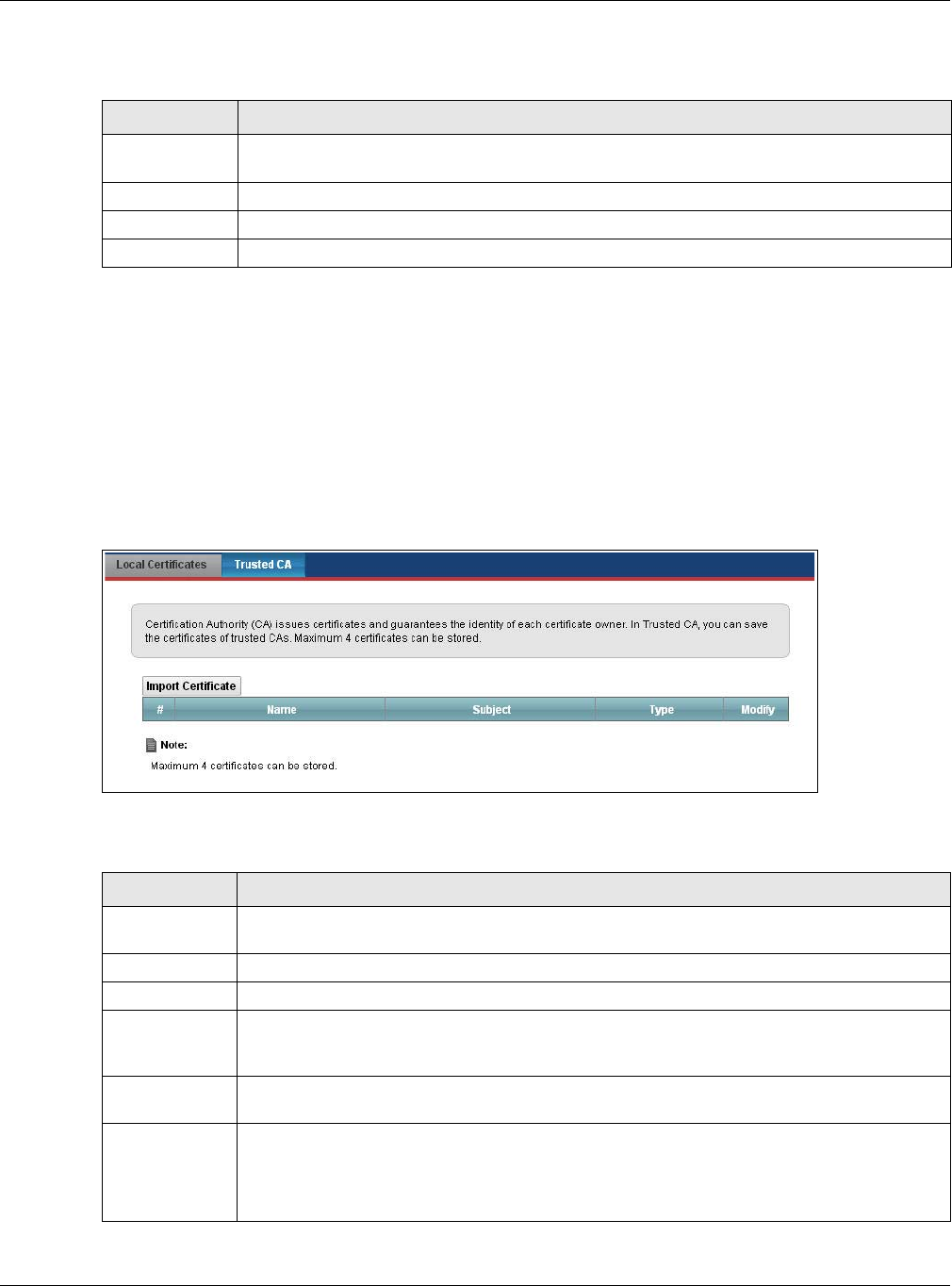
Chapter 21 Certificates
VMG5313-B10A/-B30A Series User’s Guide
247
The following table describes the labels in this screen.
21.4 The Trusted CA Screen
Click Security > Certificates > Trusted CA to open the following screen. This screen displays a
summary list of certificates of the certification authorities that you have set the VMG to accept as
trusted. The VMG accepts any valid certificate signed by a certification authority on this list as being
trustworthy; thus you do not need to import any certificate that is signed by one of these
certification authorities.
Figure 126 Security > Certificates > Trusted CA
The following table describes the fields in this screen.
Table 96 Load Signed Certificate
LABEL DESCRIPTION
Certificate
Name
This is the name of the signed certificate.
Certificate Copy and paste the signed certificate into the text box to store it on the VMG.
Apply Click Apply to save your changes.
Cancel Click Cancel to exit this screen without saving.
Table 97 Security > Certificates > Trusted CA
LABEL DESCRIPTION
Import
Certificate
Click this button to open a screen where you can save the certificate of a certification
authority that you trust to the VMG.
# This is the index number of the entry.
Name This field displays the name used to identify this certificate.
Subject This field displays information that identifies the owner of the certificate, such as Common
Name (CN), OU (Organizational Unit or department), Organization (O), State (ST) and
Country (C). It is recommended that each certificate have unique subject information.
Type This field displays general information about the certificate. ca means that a Certification
Authority signed the certificate.
Modify Click the View icon to open a screen with an in-depth list of information about the
certificate (or certification request).
Click the Remove button to delete the certificate (or certification request). You cannot
delete a certificate that one or more features is configured to use.