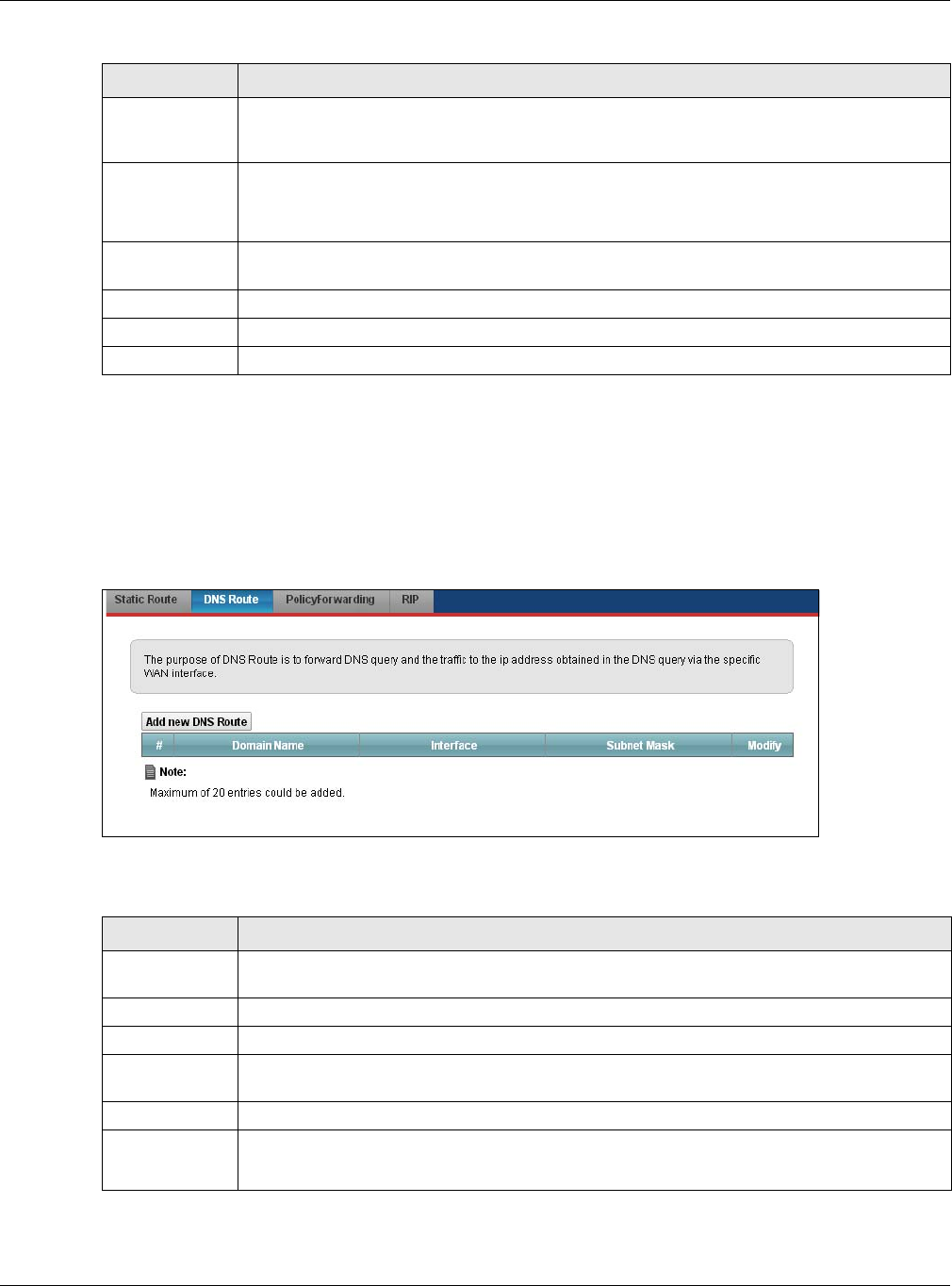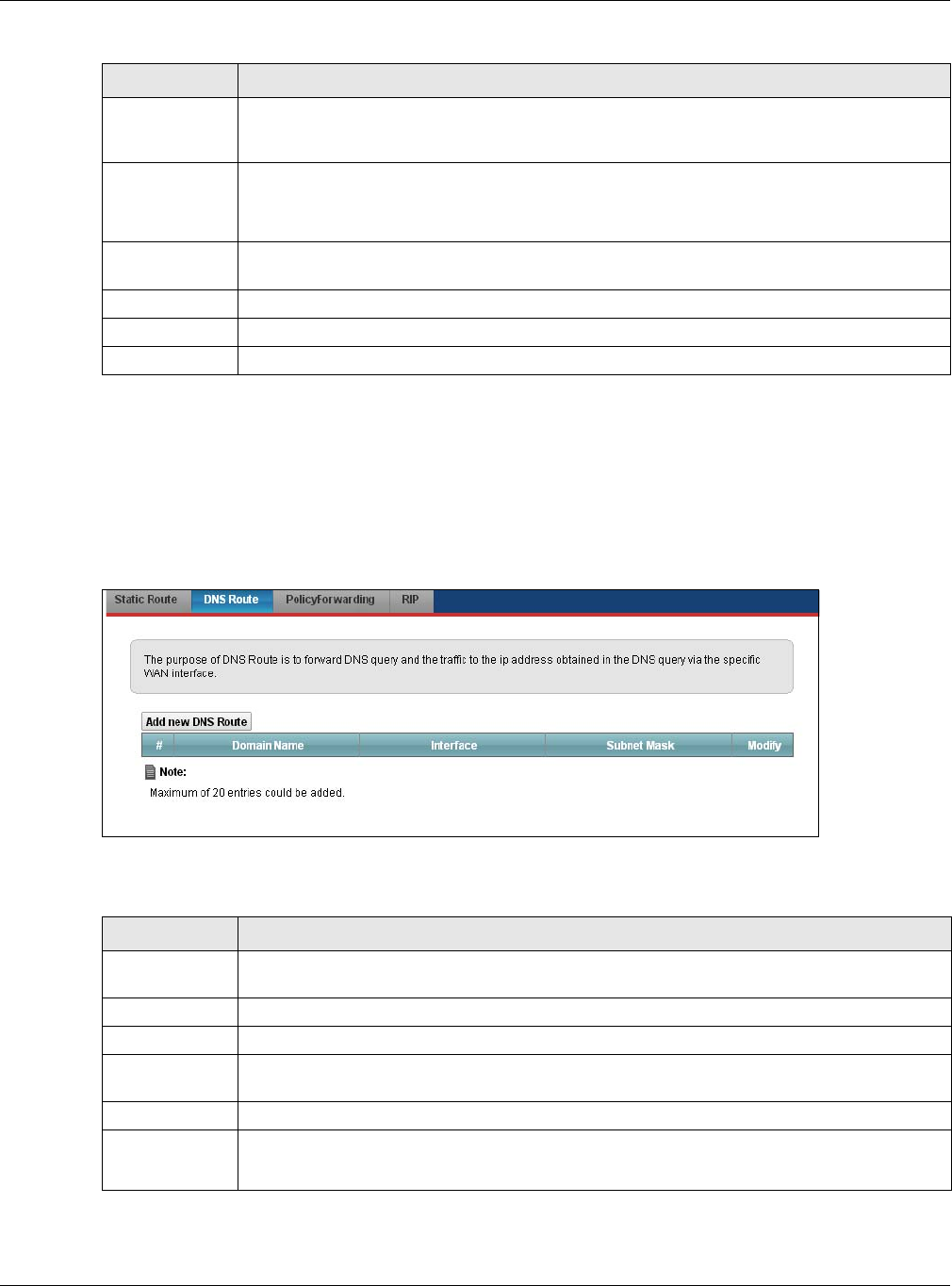
Chapter 9 Routing
VMG5313-B10A/-B30A Series User’s Guide
157
9.3 The DNS Route Screen
Use this screen to view and configure DNS routes on the VMG. Click Network Setting > Routing
> DNS Route to open the following screen.
Figure 61 Network Setting > Routing > DNS Route
The following table describes the labels in this screen.
IP Subnet Mask If you are using IPv4 and need to specify a route to a single host, use a subnet mask of
255.255.255.255 in the subnet mask field to force the network number to be identical to
the host ID. Enter the IP subnet mask here.
Use Gateway IP
Address
The gateway is a router or switch on the same network segment as the device's LAN or WAN
port. The gateway helps forward packets to their destinations.
If you want to use the gateway IP address, select Enable.
Gateway IP
Address
Enter the IP address of the gateway.
Use Interface Select the WAN interface you want to use for this static route.
Apply Click Apply to save your changes.
Cancel Click Cancel to exit this screen without saving.
Table 39 Routing: Add/Edit (Sheet 2 of 2)
LABEL DESCRIPTION
Table 40 Network Setting > Routing > DNS Route
LABEL DESCRIPTION
Add new DNS
Route
Click this to add a new DNS route.
# This is the index number of a DNS route.
Domain Name This is the host name or domain name of the DNS route entry.
Interface This is the WAN connection through which the VMG forwards DNS requests for this domain
name.
Subnet Mask This is the subnet mask of the DNS route entry.
Modify Click the Edit icon to modify the DNS route.
Click the Delete icon to delete the DNS route.