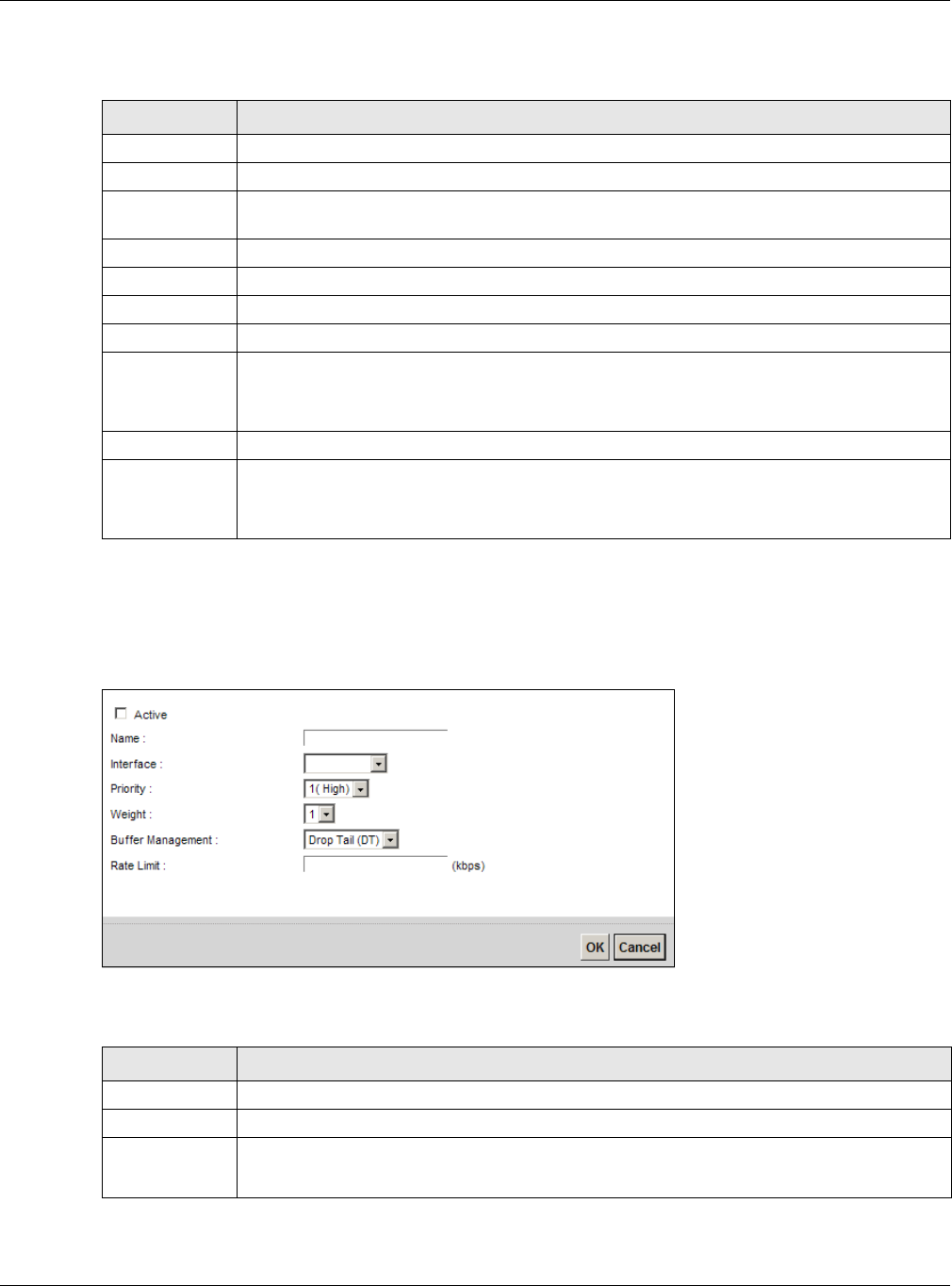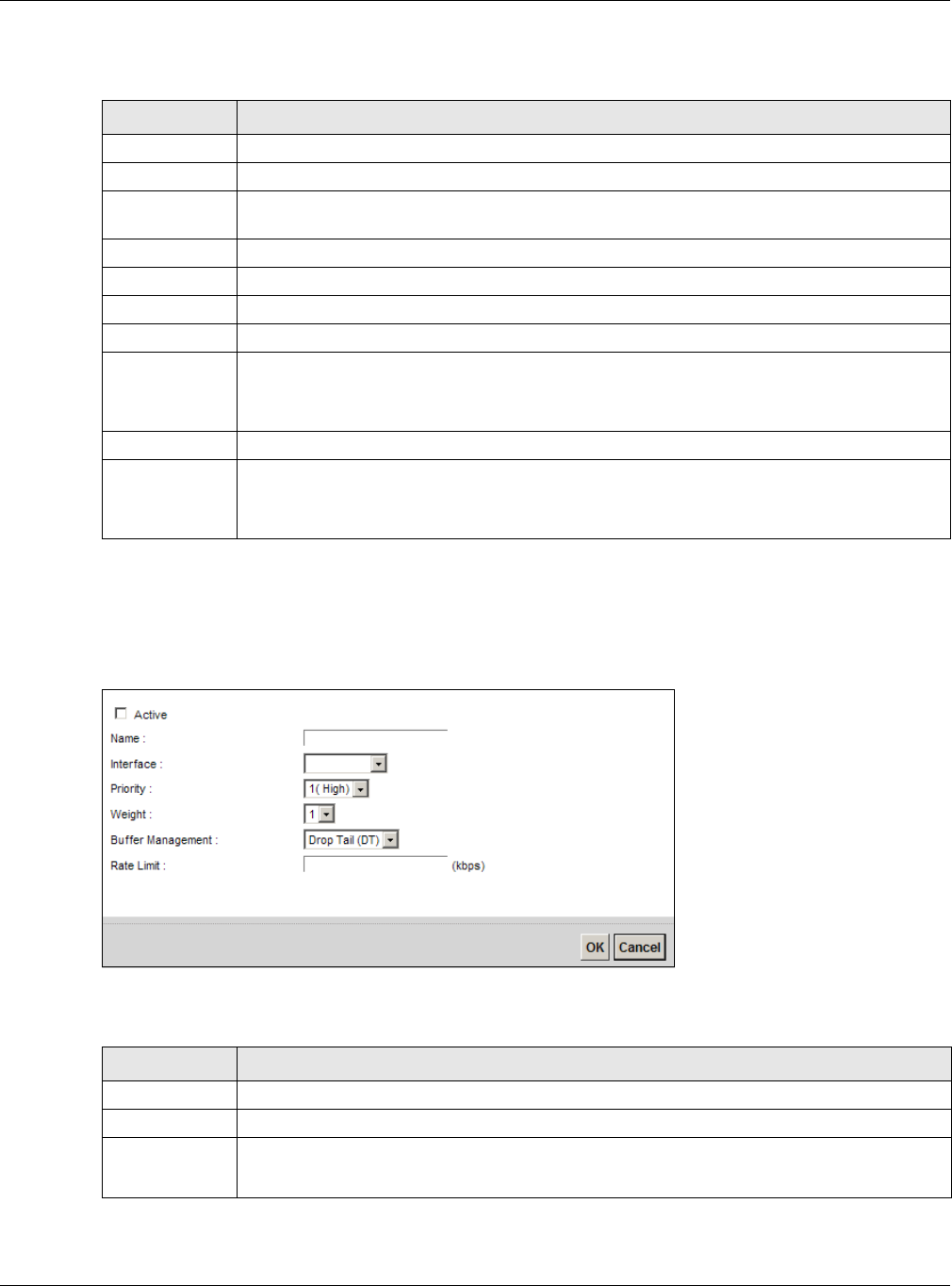
Chapter 10 Quality of Service (QoS)
VMG5313-B10A/-B30A Series User’s Guide
167
The following table describes the labels in this screen.
10.4.1 Adding a QoS Queue
Click Add new Queue or the edit icon in the Queue Setup screen to configure a queue.
Figure 68 Queue Setup: Add
The following table describes the labels in this screen.
Table 46 Network Setting > QoS > Queue Setup
LABEL DESCRIPTION
Add new Queue Click this button to create a new queue entry.
# This is the index number of the entry.
Status This field displays whether the queue is active or not. A yellow bulb signifies that this queue
is active. A gray bulb signifies that this queue is not active.
Name This shows the descriptive name of this queue.
Interface This shows the name of the VMG’s interface through which traffic in this queue passes.
Priority This shows the priority of this queue.
Weight This shows the weight of this queue.
Buffer
Management
This shows the queue management algorithm used for this queue.
Queue management algorithms determine how the VMG should handle packets when it
receives too many (network congestion).
Rate Limit This shows the maximum transmission rate allowed for traffic on this queue.
Modify Click the Edit icon to edit the queue.
Click the Delete icon to delete an existing queue. Note that subsequent rules move up by
one when you take this action.
Table 47 Queue Setup: Add
LABEL DESCRIPTION
Active Select to enable or disable this queue.
Name Enter the descriptive name of this queue.
Interface Select the interface to which this queue is applied.
This field is read-only if you are editing the queue.