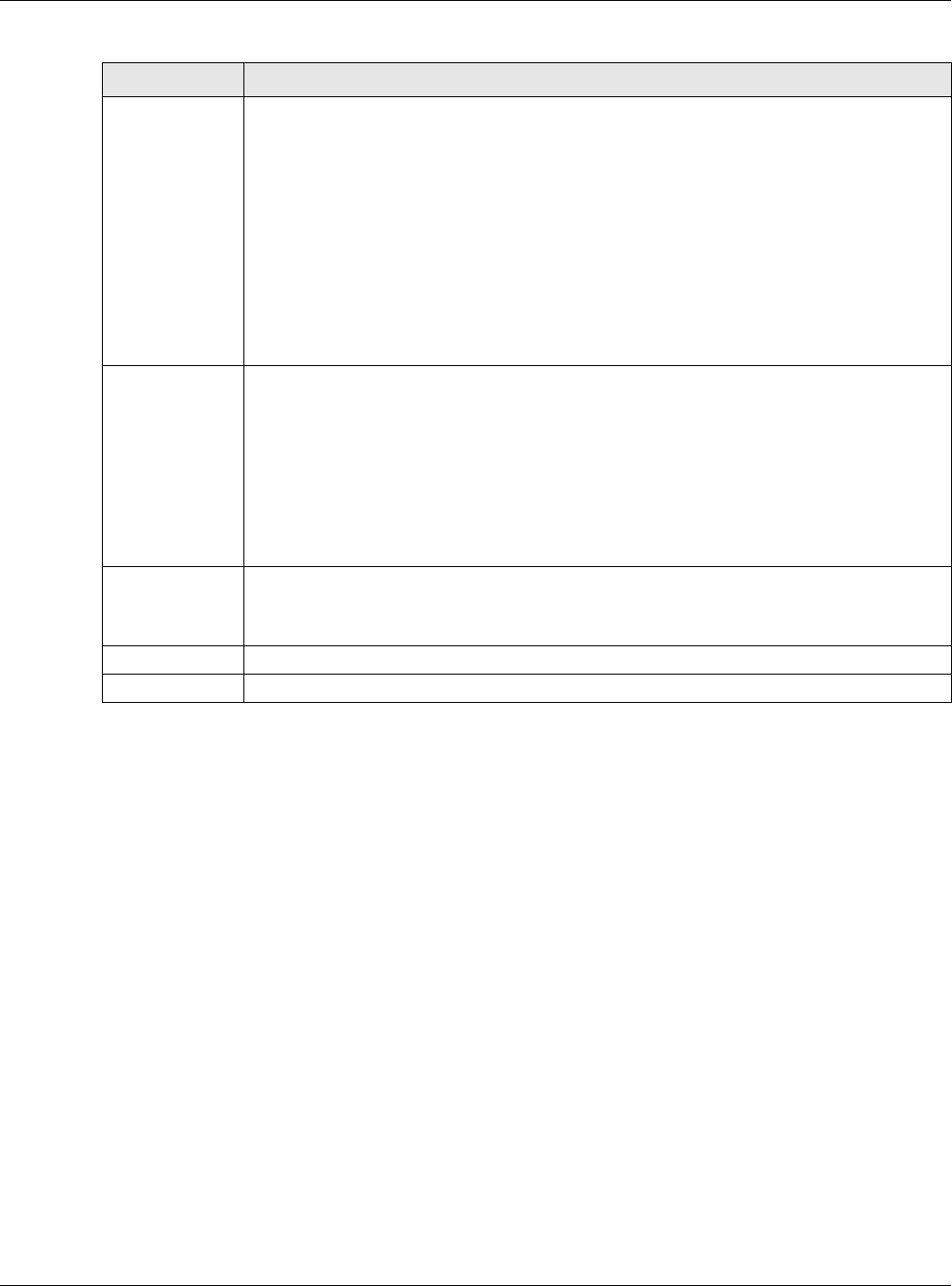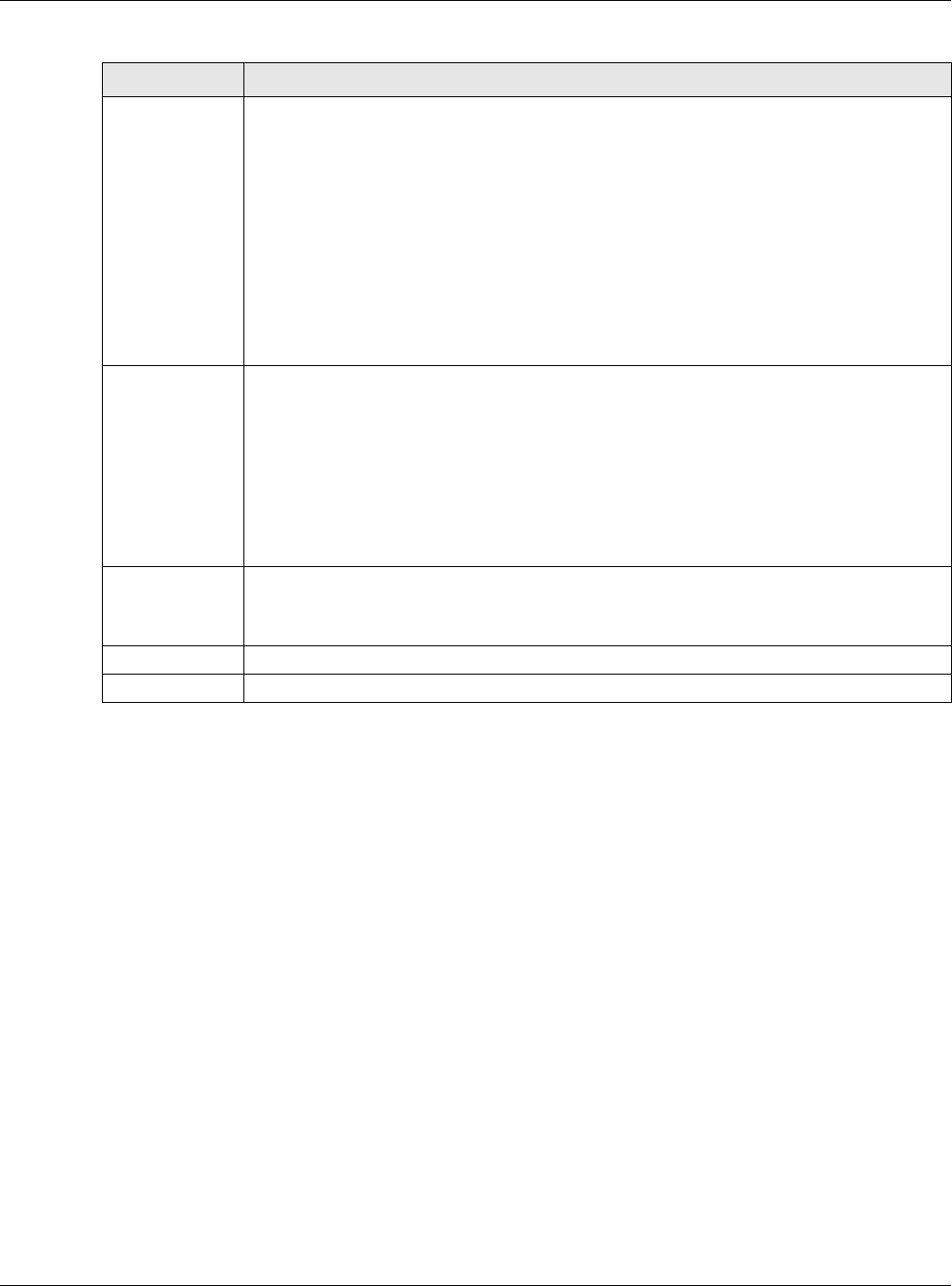
Chapter 7 Wireless
VMG5313-B10A/-B30A Series User’s Guide
124
7.9 The Channel Status Screen
Use the Channel Status screen to scan wireless LAN channel noises and view the results. Click
Network Setting > Wireless > Channel Status. The screen appears as shown. Click Scan to
scan the wireless LAN channels. You can view the results in the Channel Scan Result section.
802.11 Mode Select 802.11b Only to allow only IEEE 802.11b compliant WLAN devices to associate with
the VMG.
Select 802.11g Only to allow only IEEE 802.11g compliant WLAN devices to associate with
the VMG.
Select 802.11n Only to allow only IEEE 802.11n compliant WLAN devices to associate with
the VMG.
Select 802.11b/g Mixed to allow either IEEE 802.11b or IEEE 802.11g compliant WLAN
devices to associate with the VMG. The transmission rate of your VMG might be reduced.
Select 802.11b/g/n Mixed to allow IEEE 802.11b, IEEE 802.11g or IEEE802.11n
compliant WLAN devices to associate with the VMG. The transmission rate of your VMG
might be reduced.
802.11
Protection
Enabling this feature can help prevent collisions in mixed-mode networks (networks with
both IEEE 802.11b and IEEE 802.11g traffic).
Select Auto to have the wireless devices transmit data after a RTS/CTS handshake. This
helps improve IEEE 802.11g performance.
Select Off to disable 802.11 protection. The transmission rate of your VMG might be
reduced in a mixed-mode network.
This field displays Off and is not configurable when you set 802.11 Mode to 802.11b
Only.
Preamble Select a preamble type from the drop-down list box. Choices are Long or Short. See
Section 7.10.7 on page 131 for more information.
This field is configurable only when you set 802.11 Mode to 802.11b.
Apply Click Apply to save your changes.
Cancel Click Cancel to restore your previously saved settings.
Table 27 Network Setting > Wireless > Others (continued)
LABEL DESCRIPTION