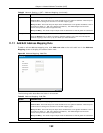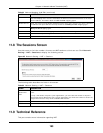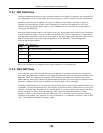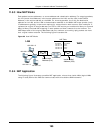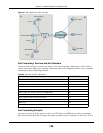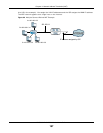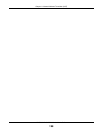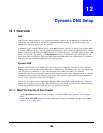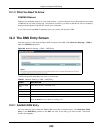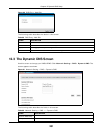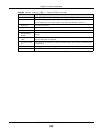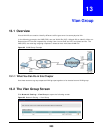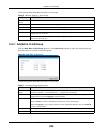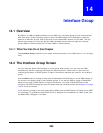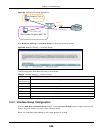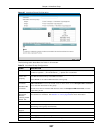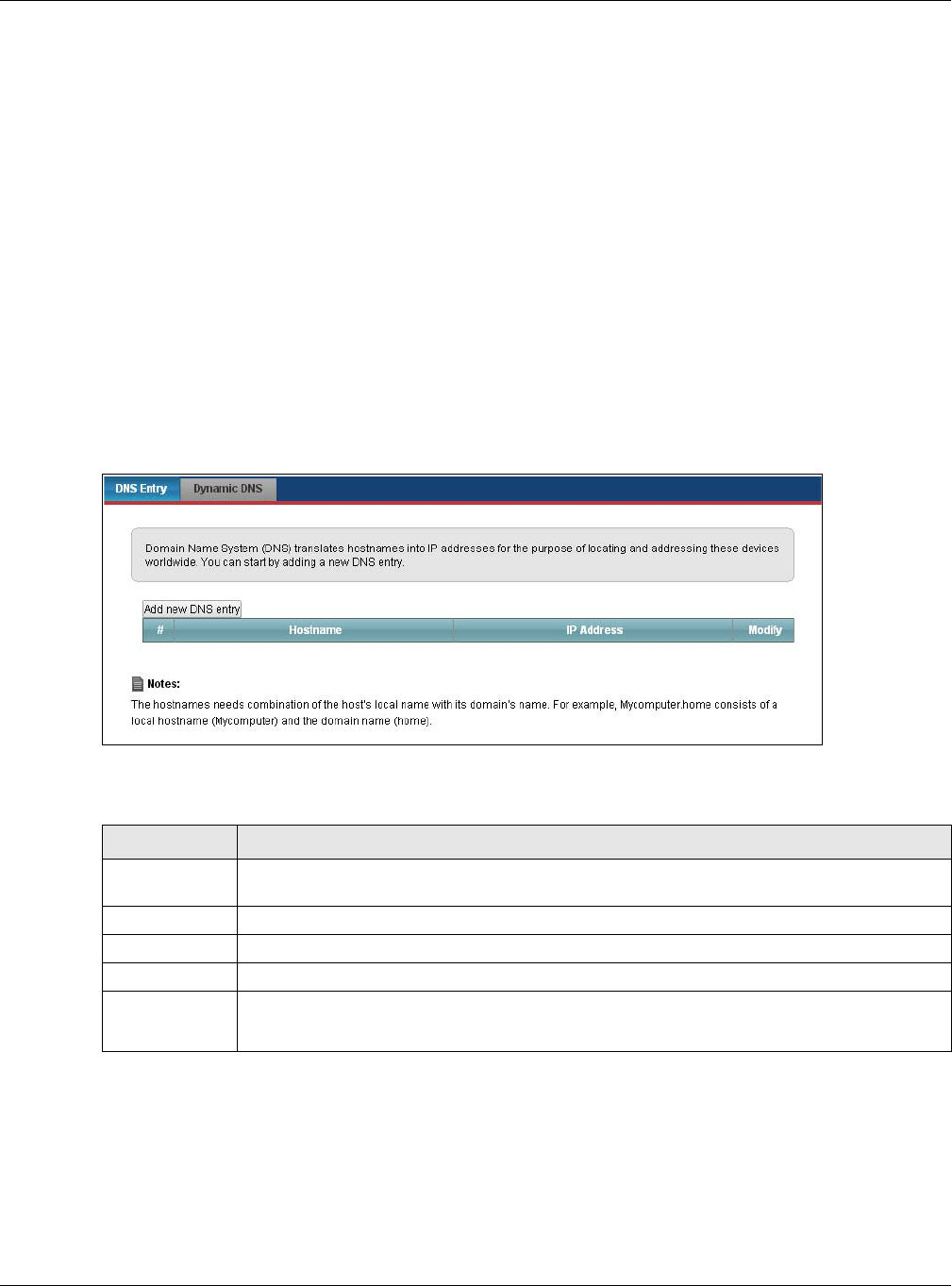
Chapter 12 Dynamic DNS Setup
VMG5313-B10A/-B30A Series User’s Guide
200
12.1.2 What You Need To Know
DYNDNS Wildcard
Enabling the wildcard feature for your host causes *.yourhost.dyndns.org to be aliased to the same
IP address as yourhost.dyndns.org. This feature is useful if you want to be able to use, for example,
www.yourhost.dyndns.org and still reach your hostname.
If you have a private WAN IP address, then you cannot use Dynamic DNS.
12.2 The DNS Entry Screen
Use this screen to view and configure DNS routes on the VMG. Click Network Setting > DNS to
open the DNS Entry screen.
Figure 89 Network Setting > DNS > DNS Entry
The following table describes the fields in this screen.
12.2.1 Add/Edit DNS Entry
You can manually add or edit the VMG’s DNS name and IP address entry. Click Add new DNS
entry in the DNS Entry screen or the Edit icon next to the entry you want to edit. The screen
shown next appears.
Table 67 Network Setting > DNS > DNS Entry
LABEL DESCRIPTION
Add new DNS
entry
Click this to create a new DNS entry.
# This is the index number of the entry.
Hostname This indicates the host name or domain name.
IP Address This indicates the IP address assigned to this computer.
Modify Click the Edit icon to edit the rule.
Click the Delete icon to delete an existing rule.