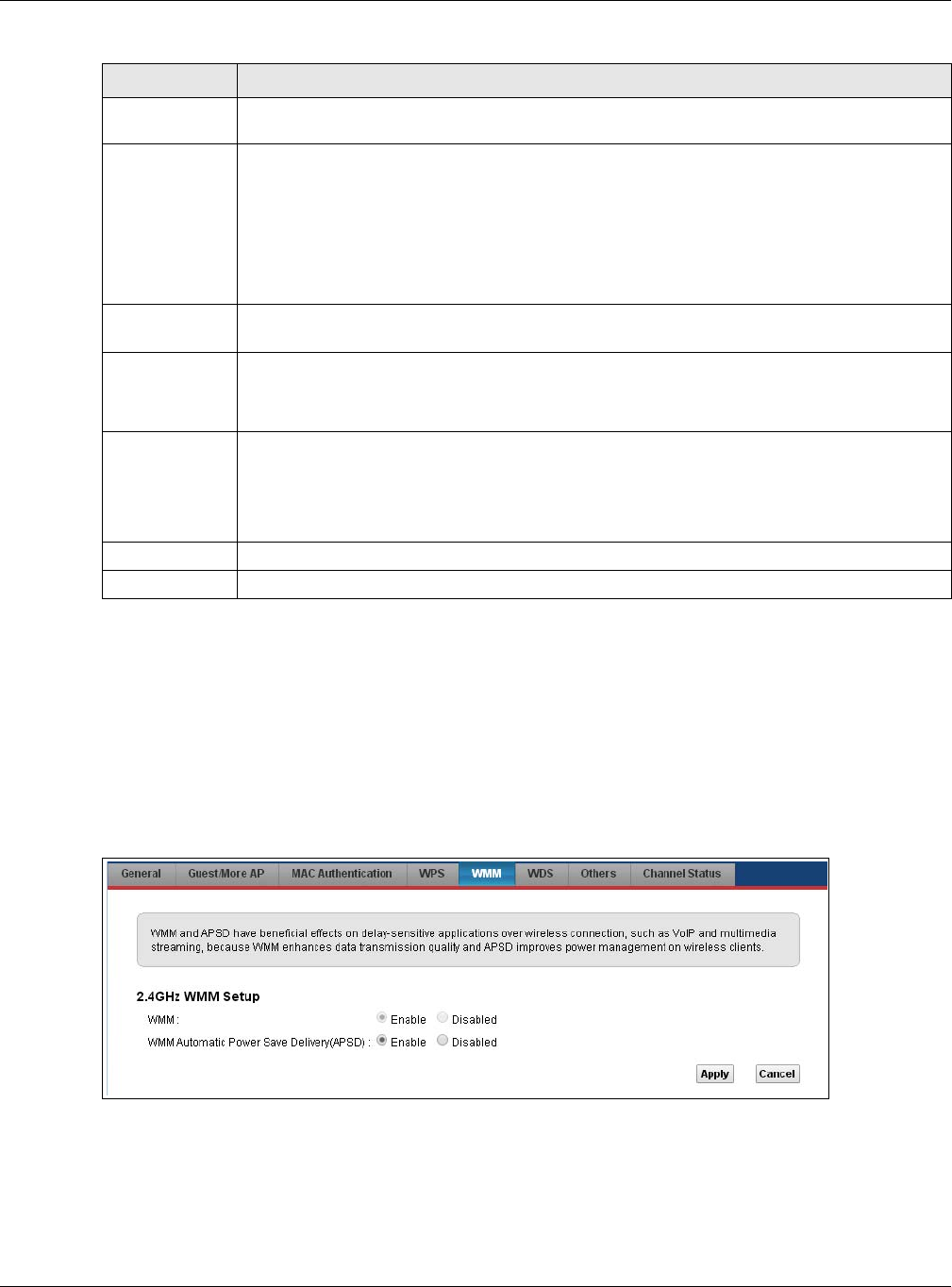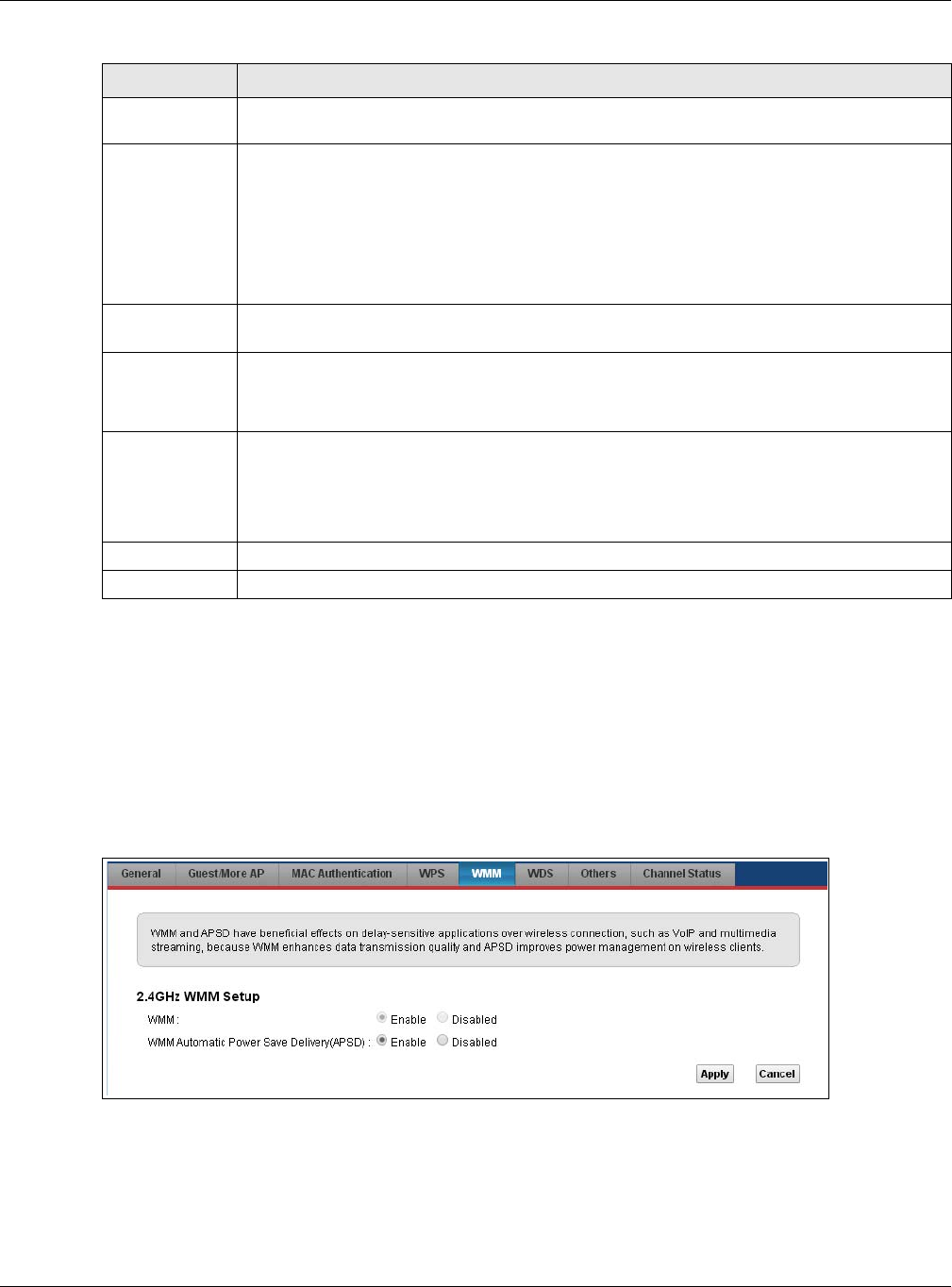
Chapter 7 Wireless
VMG5313-B10A/-B30A Series User’s Guide
119
7.6 The WMM Screen
Use this screen to enable Wi-Fi MultiMedia (WMM) and WMM Power Save in wireless networks for
multimedia applications.
Click Network Setting > Wireless > WMM. The following screen displays.
Figure 36 Network Setting > Wireless > WMM
Method 2 Use this section to set up a WPS wireless network by entering the PIN of the client into the
VMG.
Register Enter the PIN of the device that you are setting up a WPS connection with and click
Register to authenticate and add the wireless device to your wireless network.
You can find the PIN either on the outside of the device, or by checking the device’s
settings.
Note: You must also activate WPS on that device within two minutes to have it present its PIN
to the VMG.
Method 3 Use this section to set up a WPS wireless network by entering the PIN of the VMG into the
client.
Release
Configuratio
n
The default WPS status is configured.
Click this button to remove all configured wireless and wireless security settings for WPS
connections on the VMG.
Generate
New PIN
Number
The PIN (Personal Identification Number) of the VMG is shown here. Enter this PIN in the
configuration utility of the device you want to connect to using WPS.
The PIN is not necessary when you use WPS push-button method.
Click the Generate New PIN Number button to have the VMG create a new PIN.
Apply Click Apply to save your changes.
Cancel Click Cancel to restore your previously saved settings.
Table 23 Network Setting > Wireless > WPS (continued)
LABEL DESCRIPTION