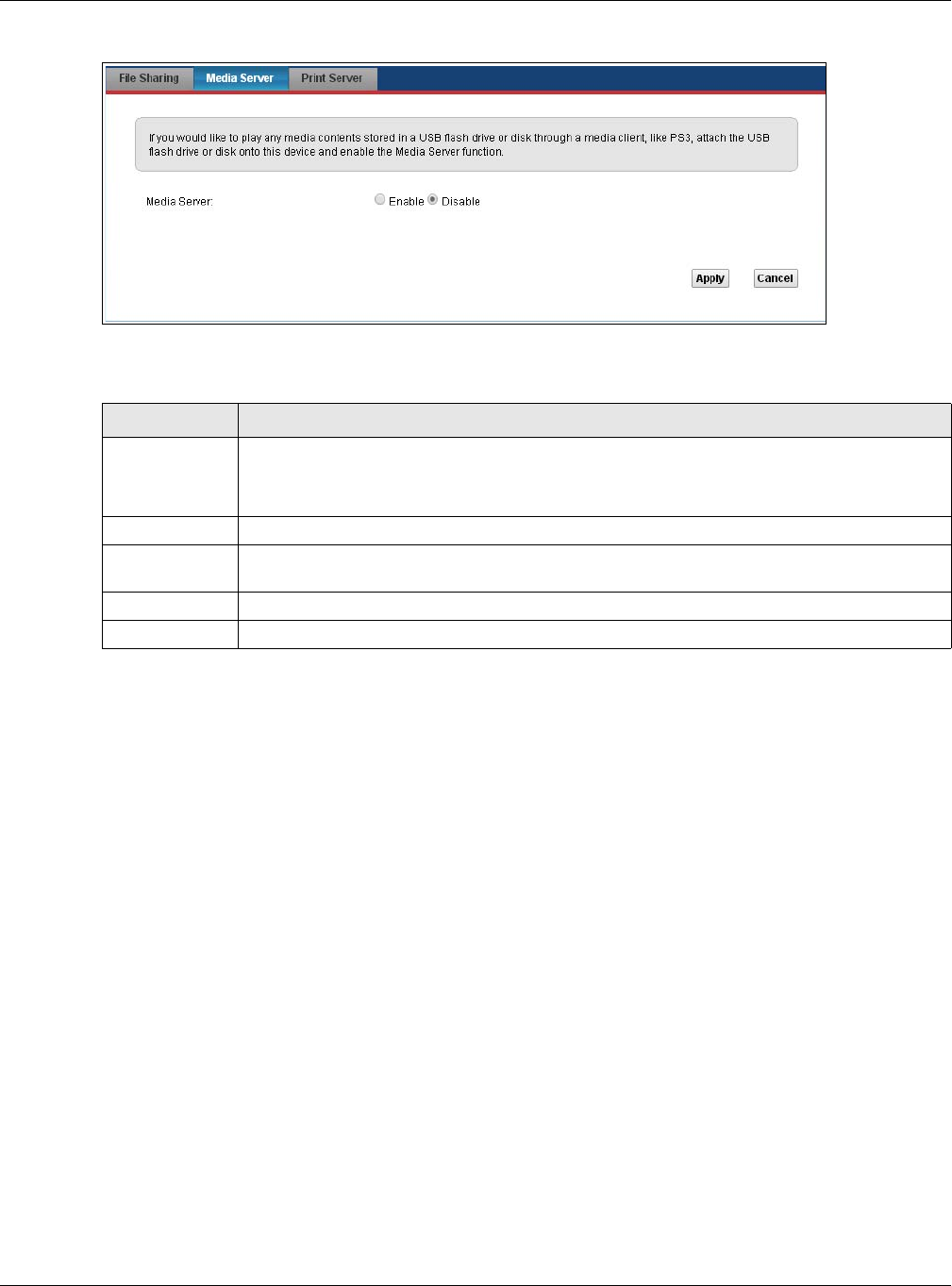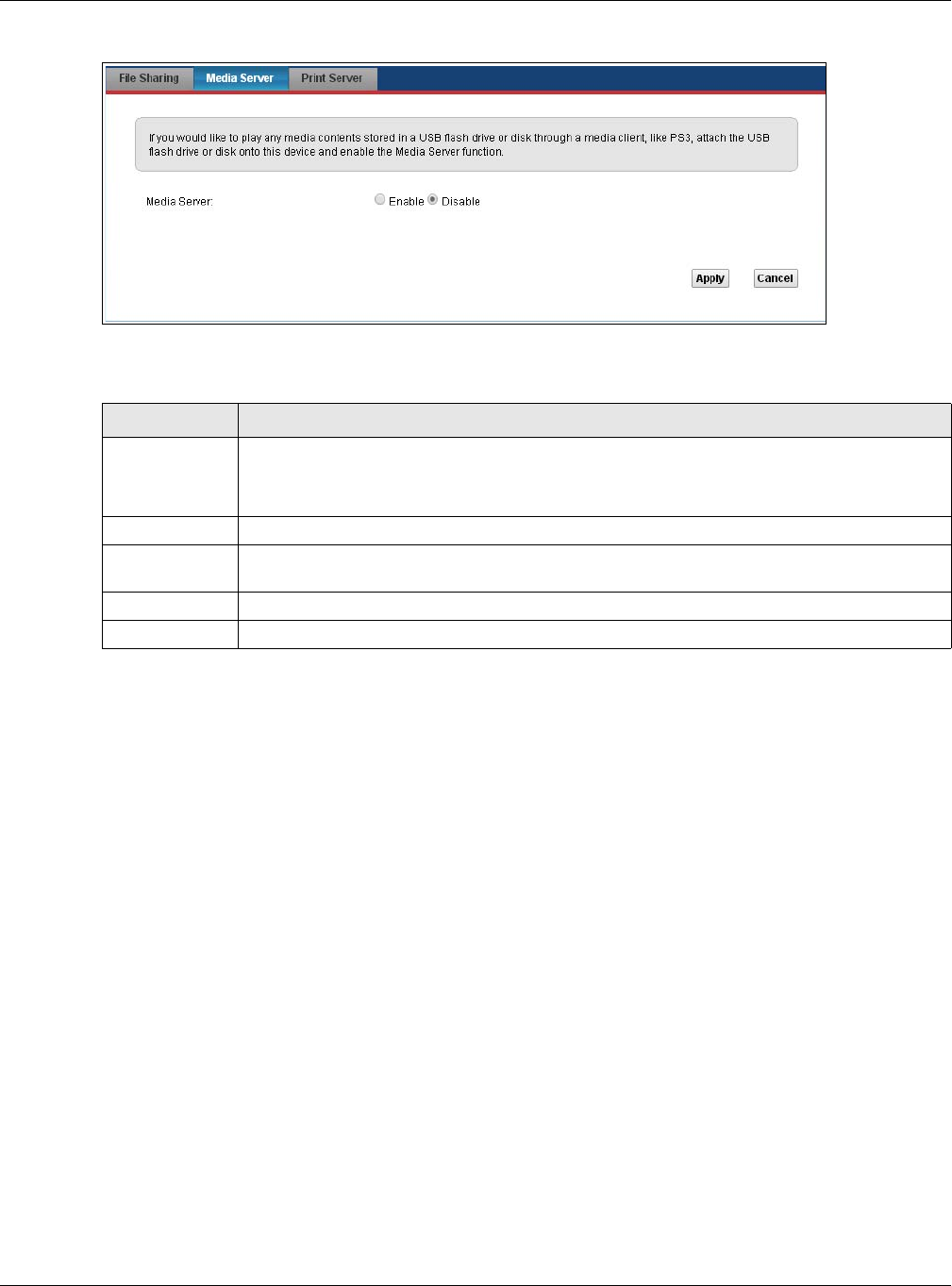
Chapter 15 USB Service
VMG5313-B10A/-B30A Series User’s Guide
216
Figure 102 Network Setting > USB Service > Media Server
The following table describes the labels in this menu.
15.4 Print Server
The VMG allows you to share a USB printer on your LAN. You can do this by connecting a USB
printer to one of the USB ports on the VMG and then configuring a TCP/IP port on the computers
connected to your network.
15.4.1 Before You Begin
To configure the print server you need the following:
• Your VMG must be connected to your computer and any other devices on your network. The USB
printer must be connected to your VMG.
• A USB printer with the driver already installed on your computer.
• The computers on your network must have the printer software already installed before they can
create a TCP/IP port for printing via the network. Follow your printer manufacturers instructions
on how to install the printer software on your computer.
Note: Your printer’s installation instructions may ask that you connect the printer to your
computer. Connect your printer to the VMG instead.
Table 77 Network Setting > USB Service > Media Server
LABEL DESCRIPTION
Media Server Select Enable to have the VMG function as a DLNA-compliant media server.
Enable the media server to let (DLNA-compliant) media clients on your network play media
files located in the shares.
Interface Select an interface on which you want to enable the media server function.
Media Library
Path
Enter the path clients use to access the media files on a USB storage device connected to
the VMG.
Apply Click Apply to save your changes.
Cancel Click Cancel to restore your previously saved settings.