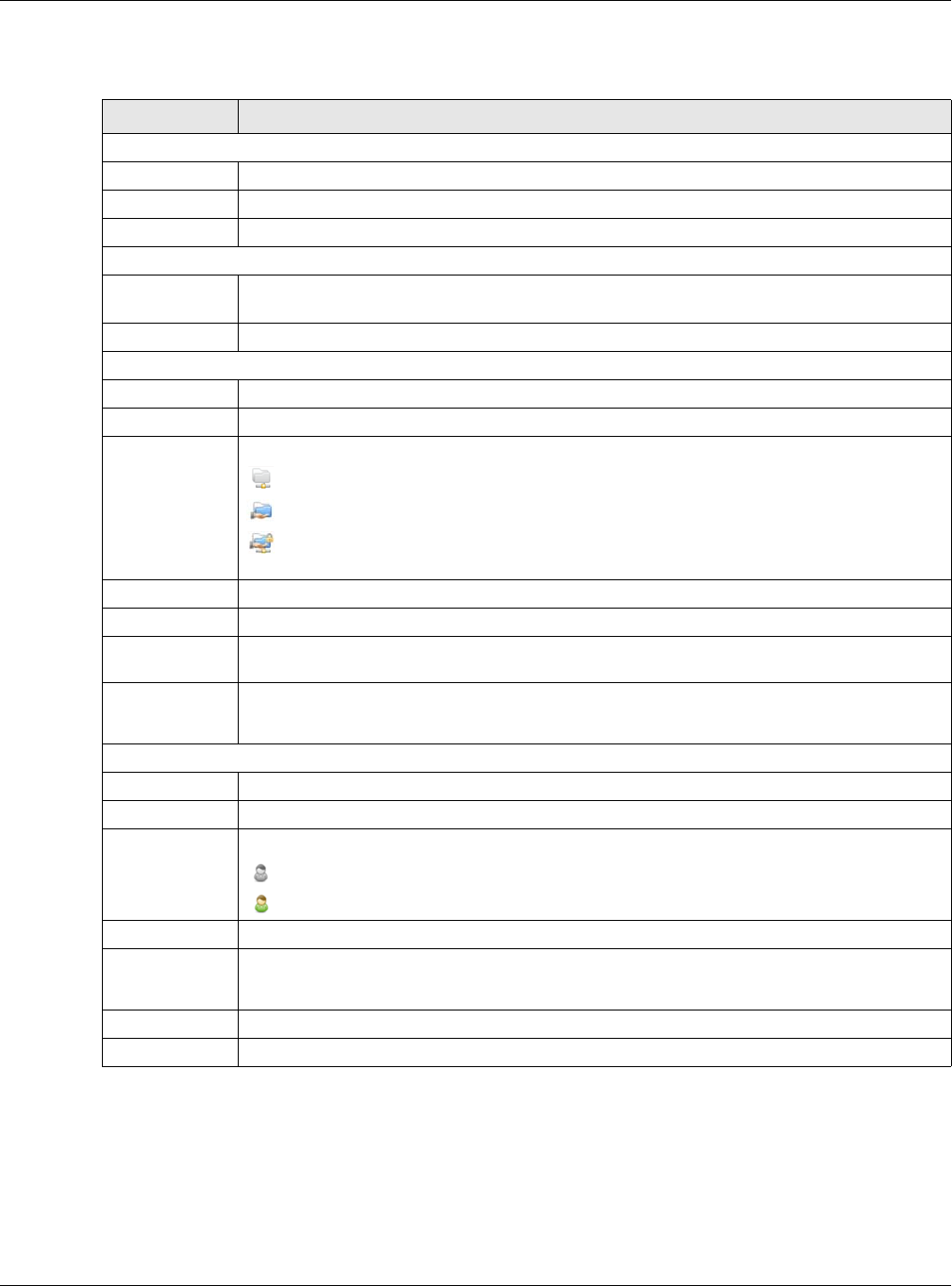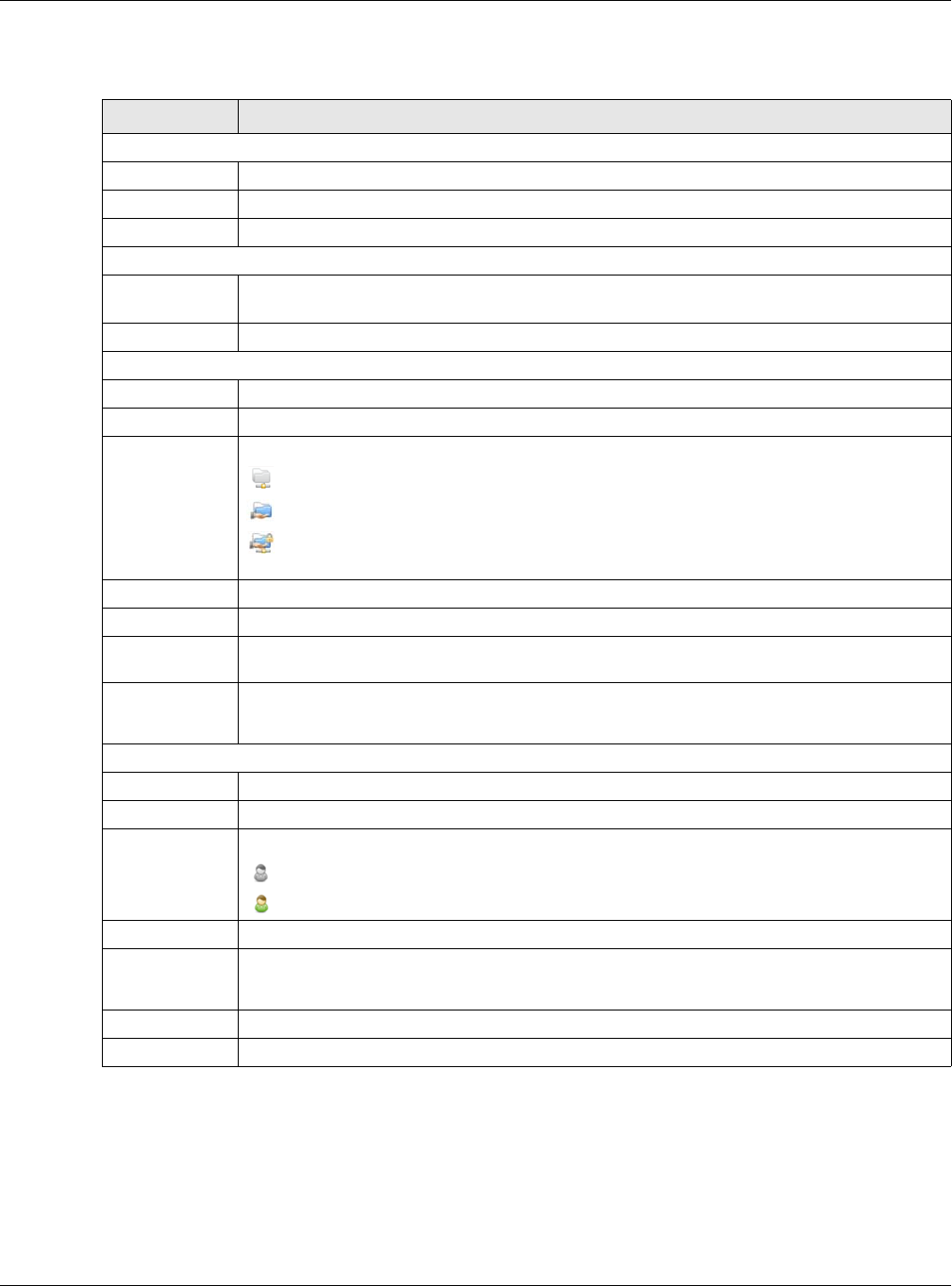
Chapter 15 USB Service
VMG5313-B10A/-B30A Series User’s Guide
214
Each field is described in the following table.
15.2.1 The Add New User Screen
Use this screen to create a user account that can access the secured shares on the USB device. To
access this screen, click the Add New User button in the Network Setting > USB Service > File
Sharing screen.
Table 75 Network Setting > USB Service > File Sharing
LABEL DESCRIPTION
Information
Volume This is the volume name the VMG gives to an inserted USB device.
Capacity This is the total available memory size (in megabytes) on the USB device.
Used Space This is the memory size (in megabytes) already used on the USB device.
Server Configuration
File Sharing
Services
Select Enable to activate file sharing through the VMG.
Host Name Enter the host name on the share.
Share Directory List
Add New Share
Click this to create a new share for users to access through the VMG.
Active Select this to activate the share.
Status This field shows the status of the share.
: The share is not activated.
: The share is activated and shared to all users.
: The share is activated and only shared to the specified users listed in the Account
Management section below.
Share Name
This field shows the name of a folder that is shared through the VMG.
Share Path This field shows the location of the share in the VMG.
Share
Description
This field shows a short description of the share.
Modify
Click the Edit icon to modify the share.
Click the Delete icon to remove the share from the VMG.
Account Management
Add New User
Click this button to create a user account to access the secured shares.
Active Select this to allow the user to access the secured shares.
Status
This field shows the status of the user.
: The user account is not activated for the share.
: The user account is activated for the share.
User Name
This is the name of a user who is allowed to access the secured shares on the USB device.
Modify Click the Edit icon to modify the user account.
Click the Delete icon to remove the user account from the VMG.
Apply
Click this to save your changes to the VMG.
Cancel Click this to restore your previously saved settings.