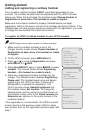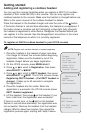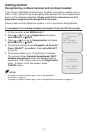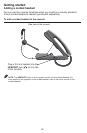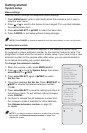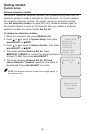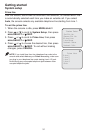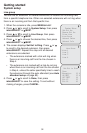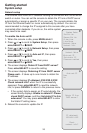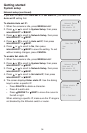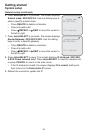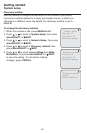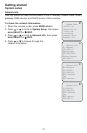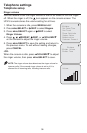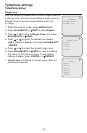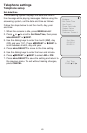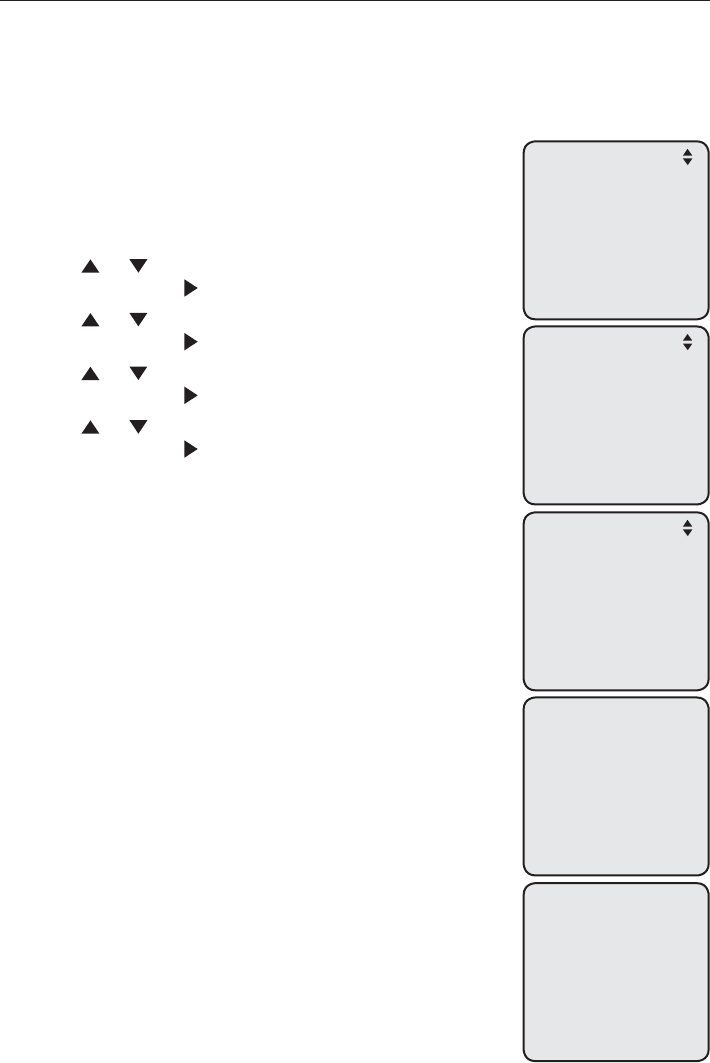
33
Getting started
System setup
Network setup
The console must have an IP address locating its connection with the Ethernet
switch or router. You can set the console to obtain the IP from a DHCP server
automatically or assign a specific IP on your own. The console obtains the
IP from the Ethernet switch or router automatically by default. You are not
recommended to change the IP assigned to this console after you have
connected other desksets. If you do so, the entire system
may need to be reset.
To enable the Auto set IP:
When the console is idle, press MENU
/SELECT.
Press
or to scroll to System Setup, then press
MENU/SELECT or /SKIP.
Press
or to scroll to Network Setup, then press
MENU/SELECT or /SKIP.
Press or to scroll to Auto set IP, then press
MENU/SELECT or /SKIP.
Press or to scroll to Yes, then press
MENU/SELECT or /SKIP.
The screen displays Obtain IP from DHCP server?
Press
MENU/SELECT to save the setting.
The screen displays Obtaining IP from DHCP server
Please wait... It takes up to one minute to obtain the
IP address.
The screen displays IP obtained: XXX.XXX.X.XXX
Check network info? when the IP is successfully
assigned. Press MENU/SELECT to read the network
info, or press CANCEL to return to the previous menu.
If the system fails to assign an IP automatically, the
screen briefly displays Unable to obtain IP. Please
check DHCP server. and then Set static IP to this
extension? You may press
MENU/SELECT to enter
the Static IP setting menu.
Reboot the console to update the IP.
1.
2.
3.
4.
5.
6.
7.
8.
•
9.
Obtain IP from
DHCP server?
IP obtained:
192.168.1.103
Check
network info?
System Setup
Set Ext No.
Remove Ext No.
Prime Line
Line Group
>Network Setup
Network Info
Network Setup
>Auto set IP
Set static IP
Discovery method
Auto set IP
>Yes
No