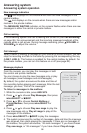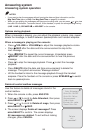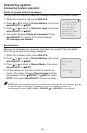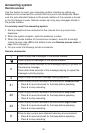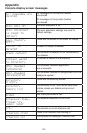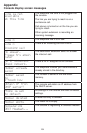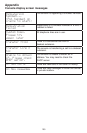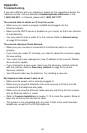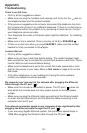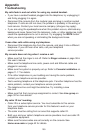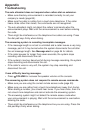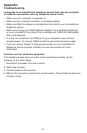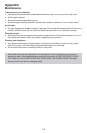106
If you have difficulty with your telephone, please try the suggestions below. For
customer service, visit our website at businessphones.vtech.com or call
1 (800) 595-9511. In Canada, please dial 1 (800) 267-7377.
The console fails to obtain an IP from the router.
Make sure your router is properly installed and plugged into the
Ethernet network.
Make sure the DHCP server is enabled on your router, so that it can allocate
IP automatically.
You may need to enter a static IP to the console. Refer to Network setup
on page 33 for details.
The console displays Check Network.
Make sure your console is connected to the Ethernet switch or router
properly.
If you have set a static IP manually, you need to reboot the console to apply
the new setting.
Your router may have reassigned a new IP address to the console. Reboot
the console to update.
If you changed to a new router, make sure the discovery method matches
with the console. Refer to Discovery method on page 36 to set the
discovery method.
Your Ethernet cable may be defective. Try installing a new one.
My telephone base doesn’t work at all.
Make sure the power cord is securely plugged in.
Make sure you plug the telephone line cords securely and firmly into the
console and the telephone wall jacks.
Make sure you plug the Ethernet cable securely and firmly into the console
and an Ethernet switch or router.
Refer to Console installation on pages 11- 15 to reset the system. Allow at
least one minute for the console to reset.
This system is not compatible with any other VTech 4-line small business
telephones, except for the UP406 telephone.
•
•
•
•
•
•
•
•
•
•
•
•
•
Appendix
Troubleshooting