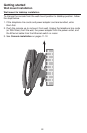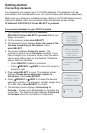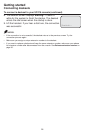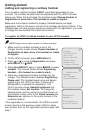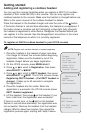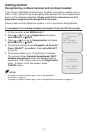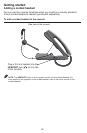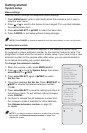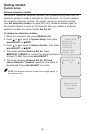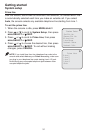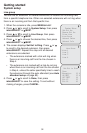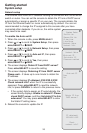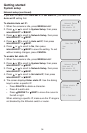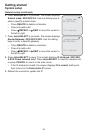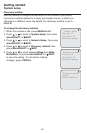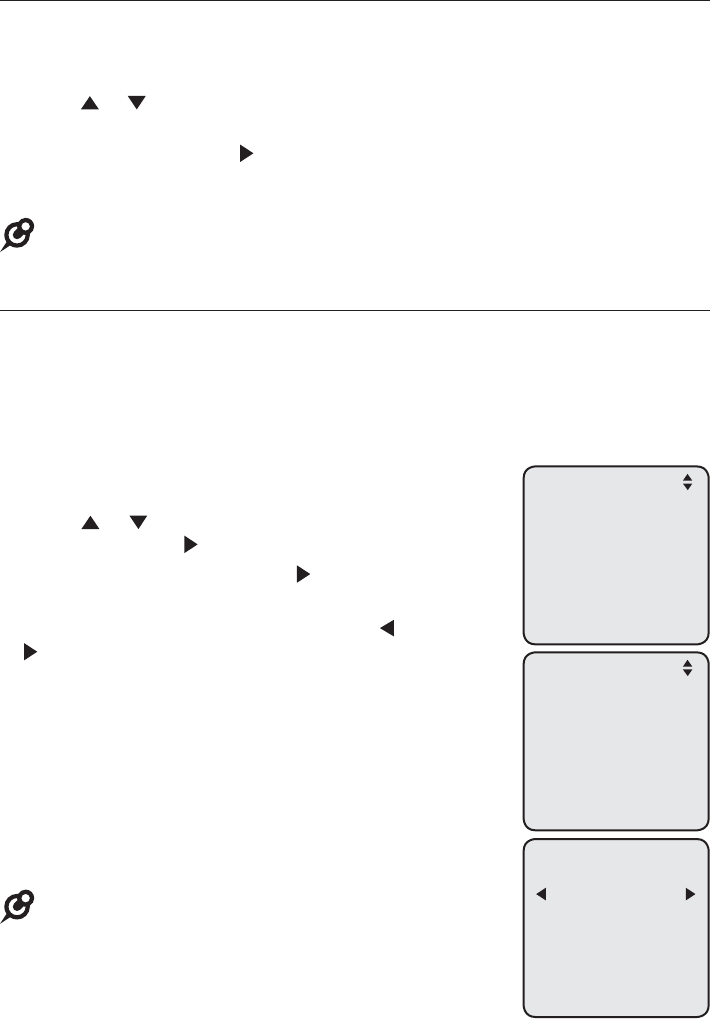
29
Menu settings
Use this menu to change the telephone system settings.
Press MENU
/SELECT when in idle mode (when the console is not in use) to
enter the main menu.
Press
or to scroll to the feature to be changed. The > symbol indicates
the selected menu item.
Press MENU/SELECT or /SKIP to select the menu item.
Press CANCEL to exit setup without making changes.
NOTE: Press CANCEL to cancel an operation, exit the menu display, or return to idle mode.
Set extension number
Each individual phone (console or deskset) in the telephone system MUST
be assigned a unique extension number for the intercom feature to work. The
assignment is done when the console is initially setup. If you have to set a new
extension number to this console after initial setup, you are recommended to
do so before connecting any system desksets.
To change the extension number:
When the console is idle, press MENU/SELECT.
Press
or to scroll to System Setup, then press
MENU/SELECT or /SKIP.
Press
MENU/SELECT again or /SKIP to select
Set Ext. No.
The screen displays Set Ext No. Press /REPEAT or
/SKIP to choose the desired extension number
(11-26).
Press MENU/SELECT to save the setting and return to
the previous menu. To exit without making changes,
press CANCEL.
You have to release the old extension number from
the console to make it available for other desksets.
See Release extension number on page 30
for details.
NOTE: If you want to assign an extension number that is already
being used, see Release extension number on page 30 to
replace the number.
1.
2.
3.
4.
1.
2.
3.
4.
5.
6.
Getting started
System setup
Set Ext No.
11
Ringers
Set Date/Time
One Touch
Phone Settings
>System Setup
Registration
Customer Support
System Setup
>Set Ext No.
Remove Ext No.
Prime Line
Line Group
Network Setup
Network Info