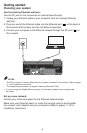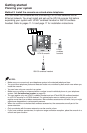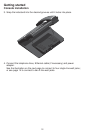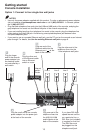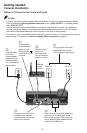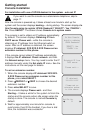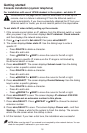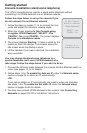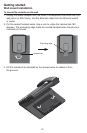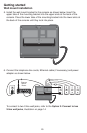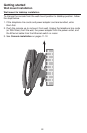15
Getting started
Console installation
After the console is powered up, it takes at least one minute to start up the
system and the screen displays booting.... during startup. The screen displays Is
this Console going to register UP406 Desksets? ‘SELECT’: Yes ‘CANCEL’:
No. Press SELECT. The screen shows Console is in system mode.
The console is set to obtain an IP address automatically
by default. The screen displays Obtaining IP from
DHCP server Please wait... while the console is
obtaining an IP address from the Ethernet switch or
router. After an IP address is obtained, the screen
displays IP obtained: XXX.XXX.X.XXX Please set an
extension number to this phone.
If the console cannot obtain IP address automatically,
it displays No IP obtained. Check network. and then
the Network setup menu. You may need to enter the IP
address manually under the Set static IP menu. See the
instructions on the next page for details.
To set an extension number:
When the console displays IP obtained: XXX.XXX.
X.XXX Please set an extension number to this
phone, press
MENU/SELECT.
Press
/REPEAT or /SKIP to choose the desired
extension number.
Press MENU/SELECT to save.
The console displays Please wait... and then
Starting... It takes a while for the system to finish the
startup and the console enters idle screen when the
startup is done. The console is named Console by
default.
Wait for approximately one minute for console to
synchronize, then lift the handset. If you hear a dial
tone, the installation was successful.
1.
2.
3.
4.
5.
Set Ext No.
11
Obtaining IP from
DHCP server
Please wait...
IP obtained:
XXX.XXX.X.XXX
Please set an
extension number
to this phone.
Is this Console
going to register
UP406 Desksets?
‘SELECT’: Yes
‘CANCEL’: No
If you want to use the console as a stand-alone telephone, skip to
page 17 .
For installation with use of UP406 deskset in the system - auto set IP