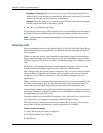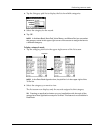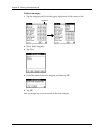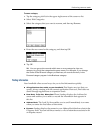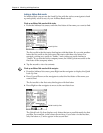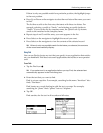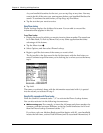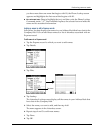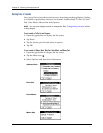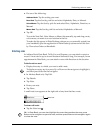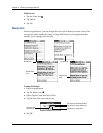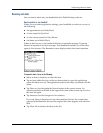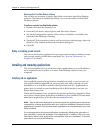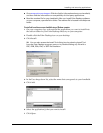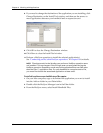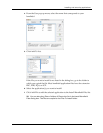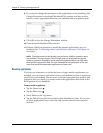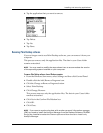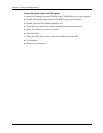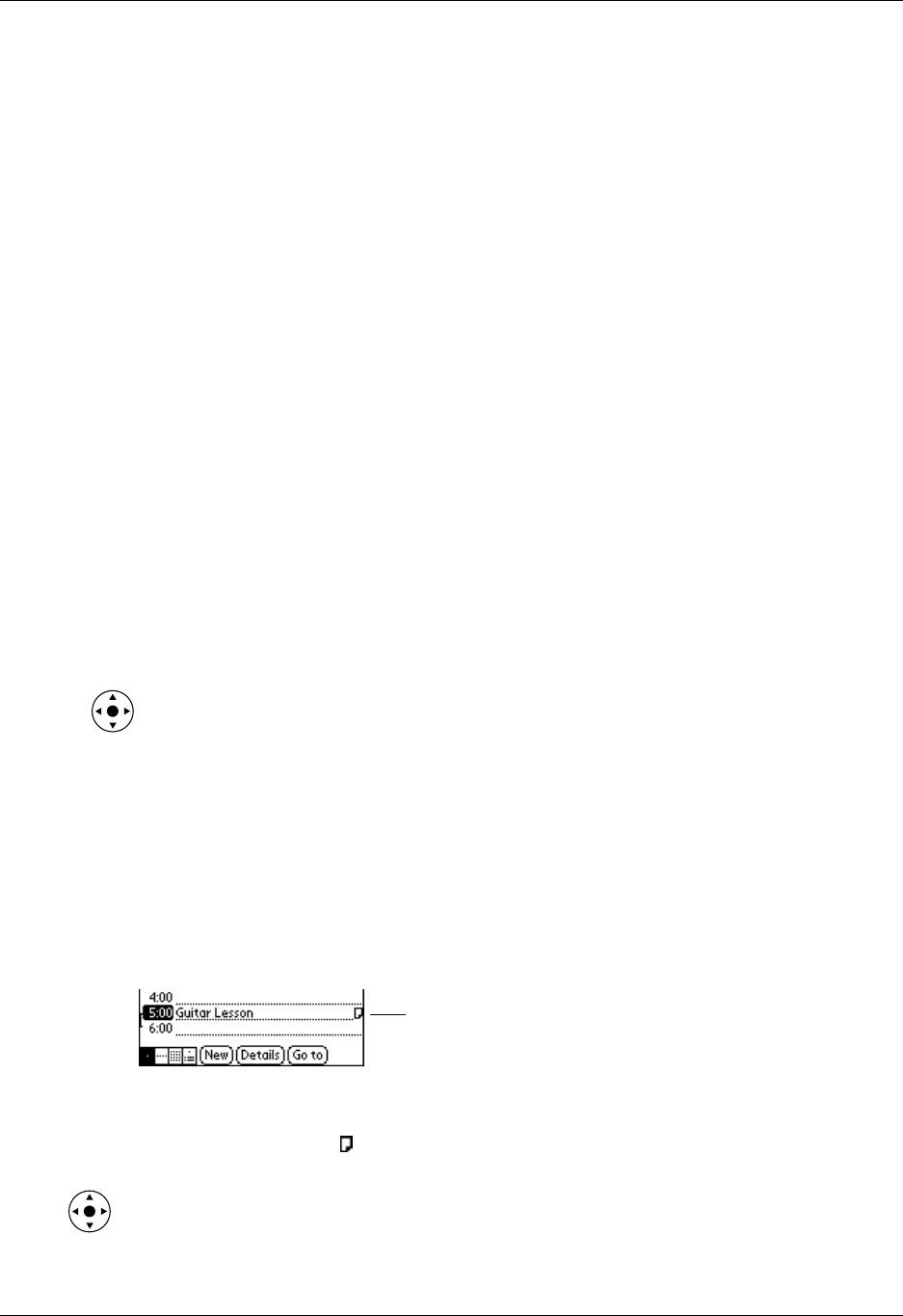
Performing common tasks
63
4. Do one of the following:
Address Book: Tap the setting you want.
Note Pad: Tap the Sort by pick list and select Alphabetic, Date, or Manual.
Voice Memo: Tap the Sort by pick list and select Date, Alphabetic, Duration, or
Manual.
Memo Pad: Tap the Sort by pick list and select Alphabetic or Manual.
5. Tap OK.
To sort the Note Pad, Voice Memo, or Memo list manually, tap and drag a note,
voice memo, or memo to a new location in the list.
To make the list appear in Palm Desktop software as you manually sorted it on
your handheld, open the application in Palm Desktop software and click Sort
by. Then select Order on Handheld.
Attaching notes
In Address Book, Date Book, To Do List, and Expense, you can attach a note to a
record. A note can be up to several thousand characters long. For example, for an
appointment in Date Book, you can attach a note with directions to the location.
To attach a note to a record:
1. Display the entry to which you want to add a note.
To display an entry, tap it or press Up or Down on the navigator to highlight it,
and then press Select on the navigator.
2. In Address Book only: Tap Edit.
3. Tap Details.
4. Tap Note.
5. Enter your note.
6. Tap Done.
A small note icon appears at the right side of any item that has a note.
To review or edit a note:
■ Tap the Note icon .
TIP
In Date Book, you can also highlight the event that contains the note, press
Select on the navigator to open the note, and then press Select on the navigator again
to close the note.
Note icon