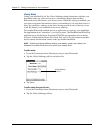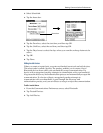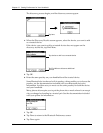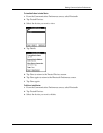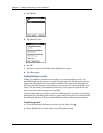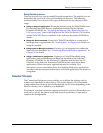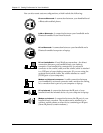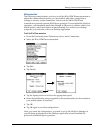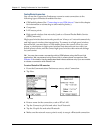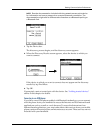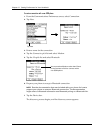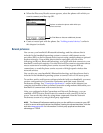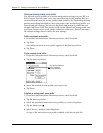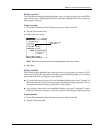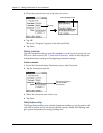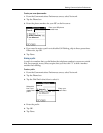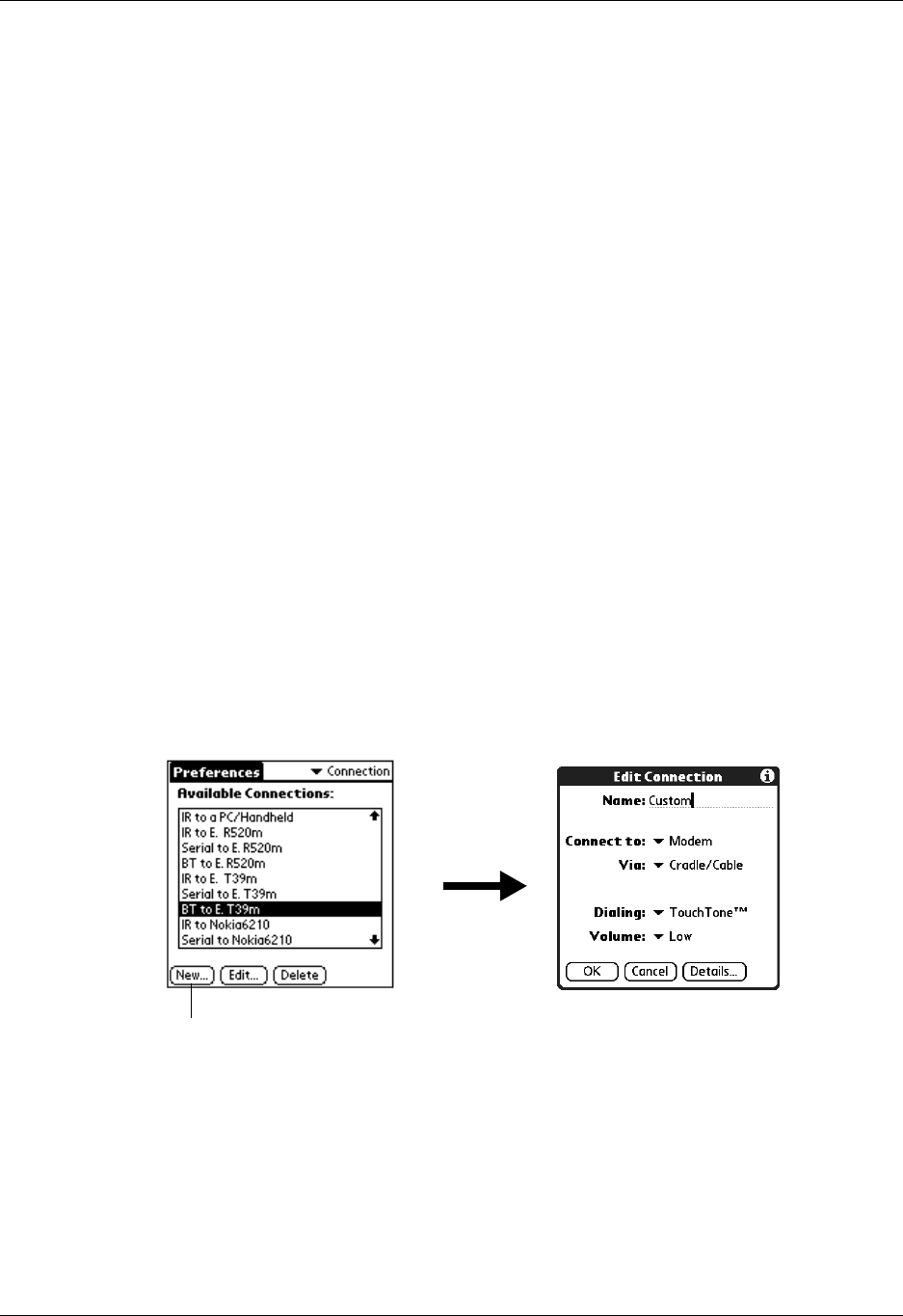
Chapter 17 Setting Preferences for Your Handheld
214
Creating Bluetooth connections
You can use the Connection Preferences screen to create connections to the
following types of Bluetooth-enabled devices:
■ GSM mobile phones
(See “Connecting to non-GSM phones” later in this chapter
for information on connecting to other mobile phones.)
■ Computers
■ LAN access points
■ High-speed wireless data networks [such as a General Packet Radio Service
(GPRS) network]
High-speed wireless data networks provide an “always on” network connectivity
and high-speed wireless data transmission. To connect to a high-speed wireless
data network, you must have a GSM mobile phone, the correct driver for your
phone, a subscription to high-speed wireless data network services with your
mobile phone carrier, and the correct high-speed wireless data network settings
for your carrier.
TIP
You can also create a connection with a GSM phone using the Phone Link
application. We recommend using Phone Link to create phone connections. See
Chapter 12 for details. Use the steps described in these sections only if you are unable
to create a connection with Phone Link.
To create a Bluetooth to LAN connection:
1. From the Communications Preferences screen, select Connection.
2. Tap New.
3. Enter a name for the connection, such as BT to LAN.
4. Tap the Connect to pick list and select Local Network.
5. Tap the Via pick list and select Bluetooth.
6. Make sure the network access point is ready to accept a Bluetooth connection.
Tap here