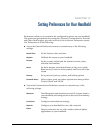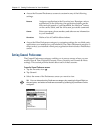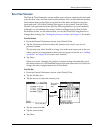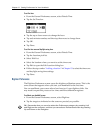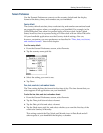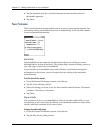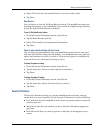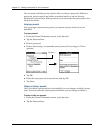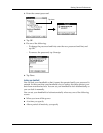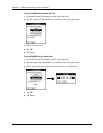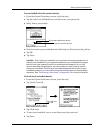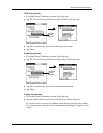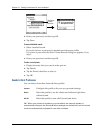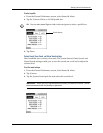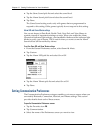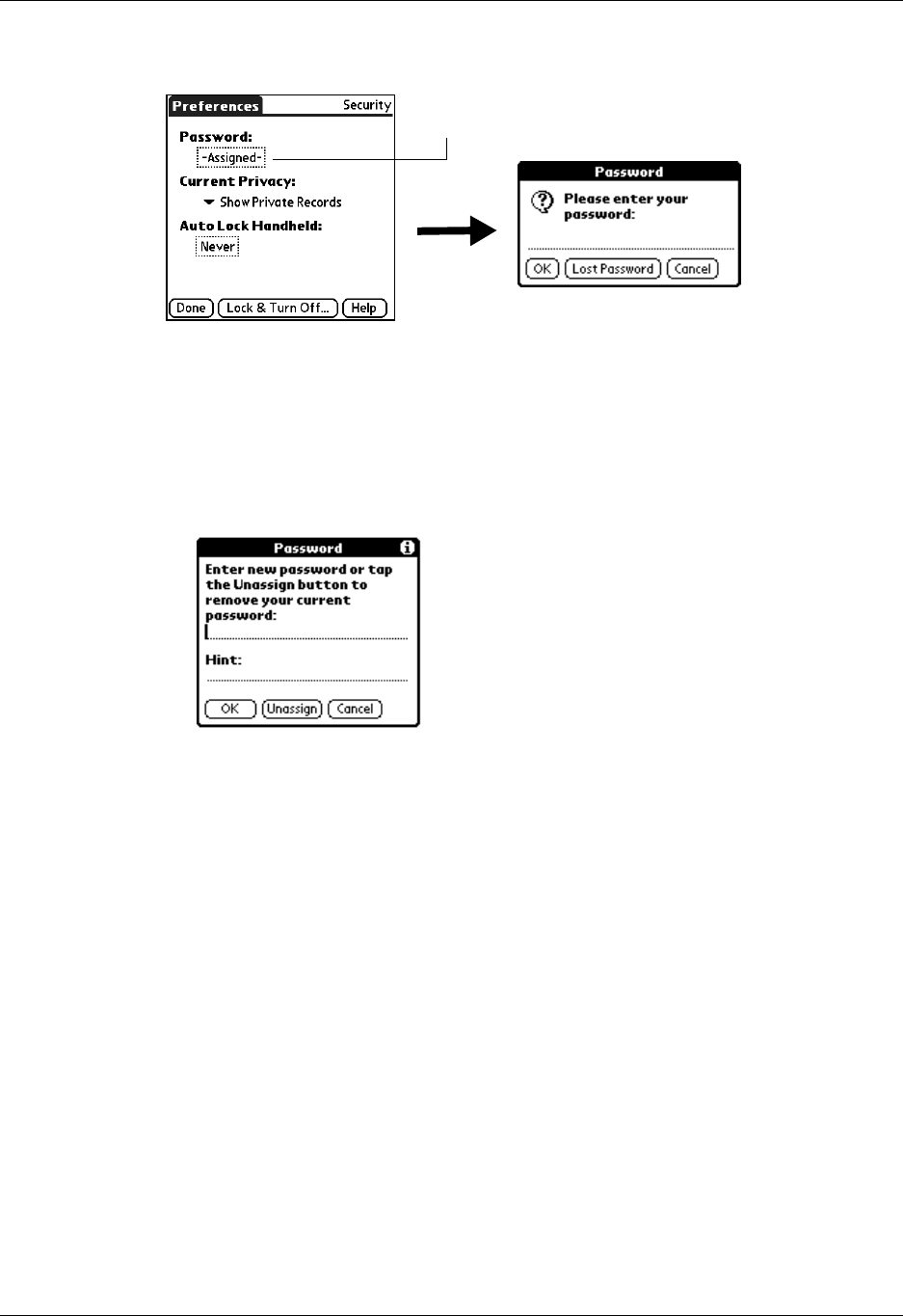
Setting General Preferences
195
3. Enter the current password.
4. Tap OK.
5. Do one of the following:
– To change the password and hint, enter the new password and hint, and
tap OK.
– To remove the password, tap Unassign.
6. Tap Done.
Locking your handheld
You can lock your handheld so that it cannot be operated until your password is
entered. In the event that your handheld is lost or stolen, this helps protect your
data from unauthorized use. You can set your handheld to lock automatically, or
you can lock it manually.
You can set your handheld to lock automatically when any one of the following
occurs:
■ When you turn off the power
■ At a time you specify
■ After a period of inactivity you specify
Tap here