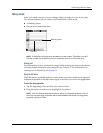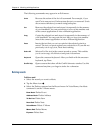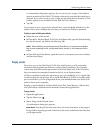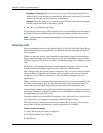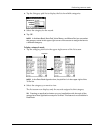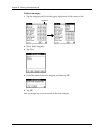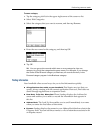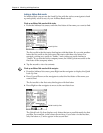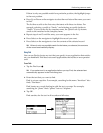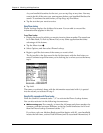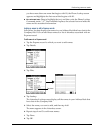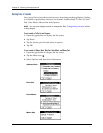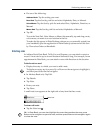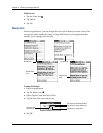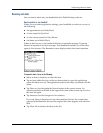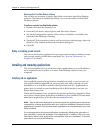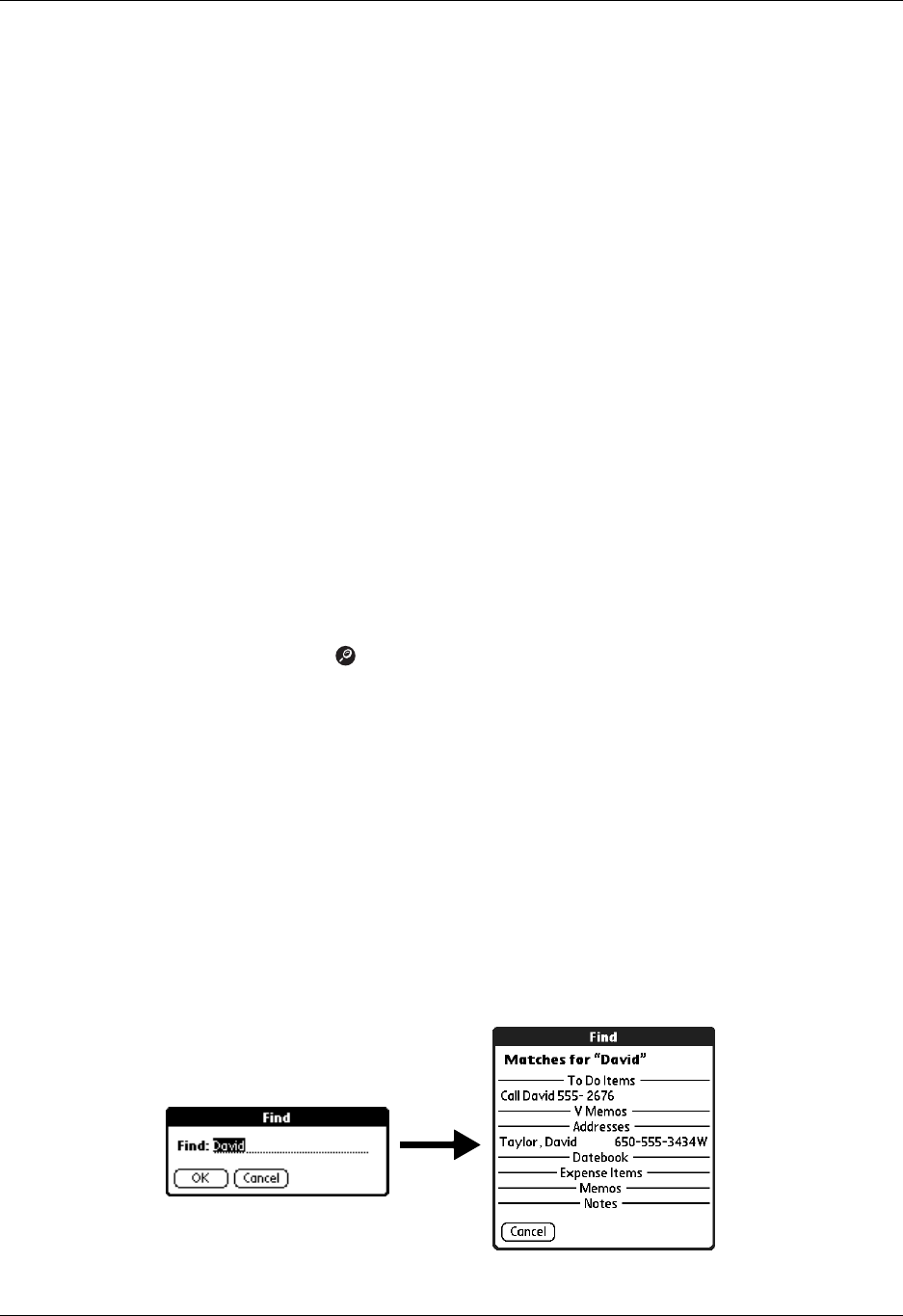
Performing common tasks
59
If there is only one possible match for a particular position, the highlight jumps
to the next position.
4. Press Up or Down on the navigator to select the next letter of the name you want
to find.
The list then scrolls to the first entry that starts with those two letters. For
example, selecting s scrolls to “Sands,” and selecting sm scrolls further to
“Smith.” If you sort the list by company name, the Quick Look Up feature
scrolls to the matches for the company name.
5. Repeat steps 4 and 5 until the entry you want appears in the list.
6. Press Select on the navigator to highlight the record you want.
7. Press Select on the navigator to view the contents of the selected record.
TIP
If there is only one possible match for the letters you selected, the contents
of the record automatically display.
Using Find
You can use Find to locate any text that you specify, in any application that resides
on your handheld. Find does not search applications that reside on an expansion
card.
To use Find:
1. Tap the Find icon .
TIP
If you select text in an application before you tap Find, the selected text
automatically appears in the Find dialog box.
2. Enter the text that you want to find.
Find is not case sensitive. For example, searching for the name “davidson” also
finds “Davidson.”
Find locates any words that begin with the text you enter. For example,
searching for “plane” finds “planet” but not “airplane.”
3. Tap OK.
Find searches for the text in all records and all notes.