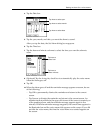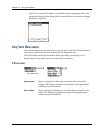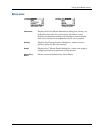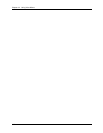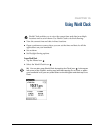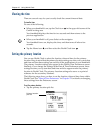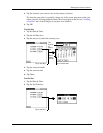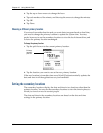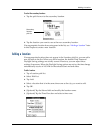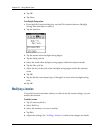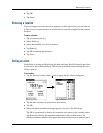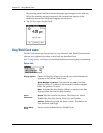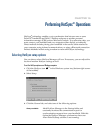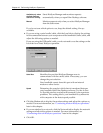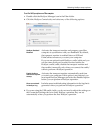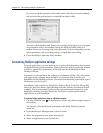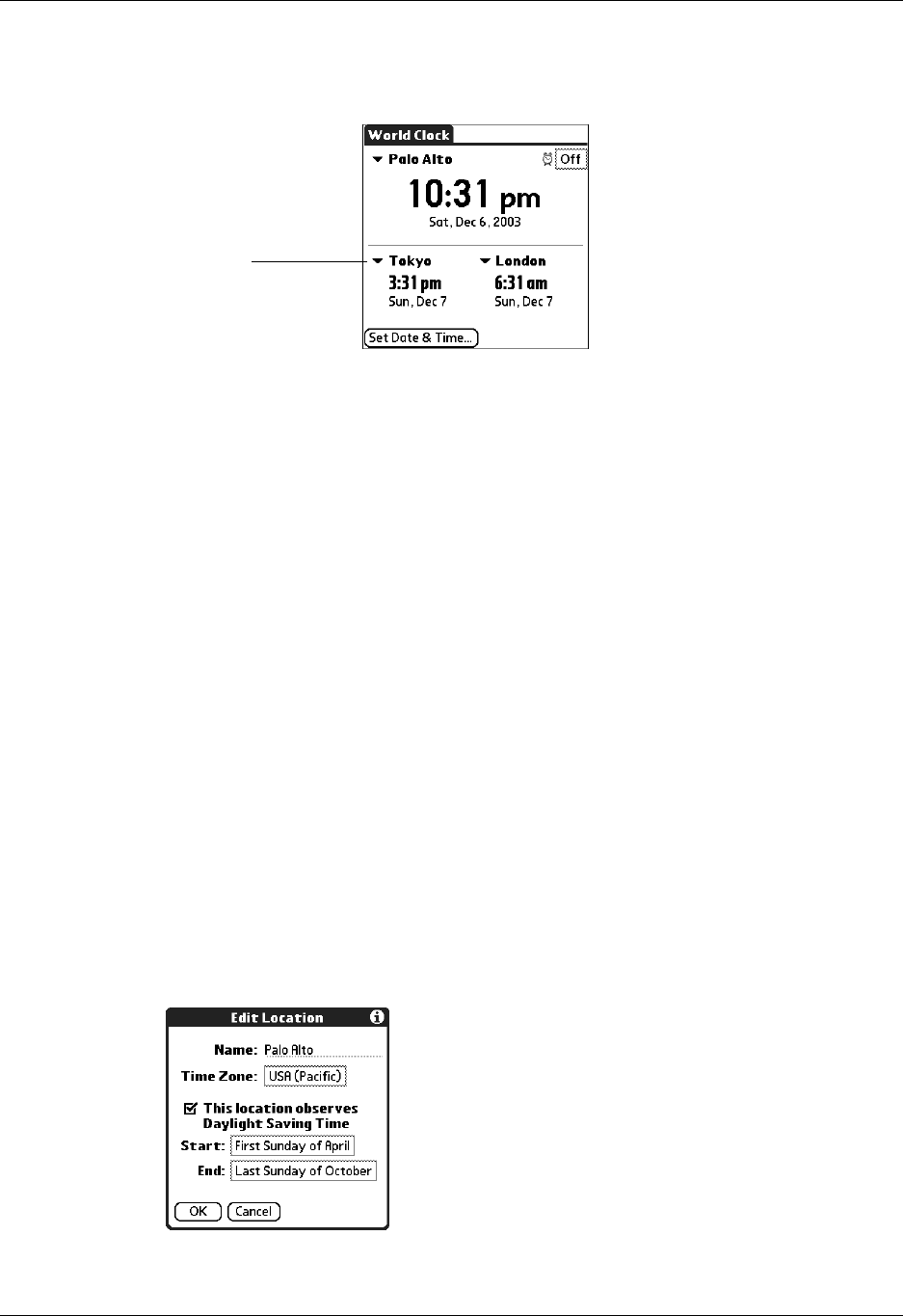
Adding a location
153
To select the secondary locations:
1. Tap the pick list next to the secondary location.
2. Tap the location you want to use as the new secondary location.
If an appropriate location does not appear in the list, see “Adding a location” later
in this chapter to create a new location.
Adding a location
If an appropriate location does not appear in the Location pick list, you can add a
new location to the list. When you add a location, the default Time Zone and
Daylight Saving settings are usually correct. However, you can adjust these
settings if necessary. When the Daylight Saving options are active, the time change
automatically occurs at 1:00 AM on the selected start and end dates.
To add a location:
1. Tap a Location pick list.
2. Select Edit List.
3. Tap Add.
4. Select a location that is in the same time zone as the city you want to add.
5. Tap OK.
6. (Optional) Tap the Name field and modify the location name.
7. (Optional) Tap the Time Zone box and select a time zone.
Secondary
location
pick list