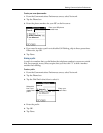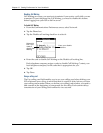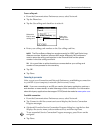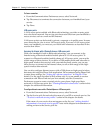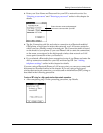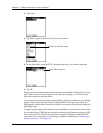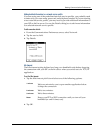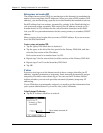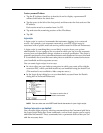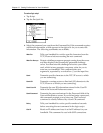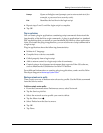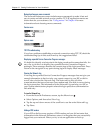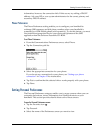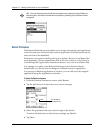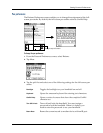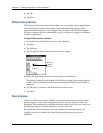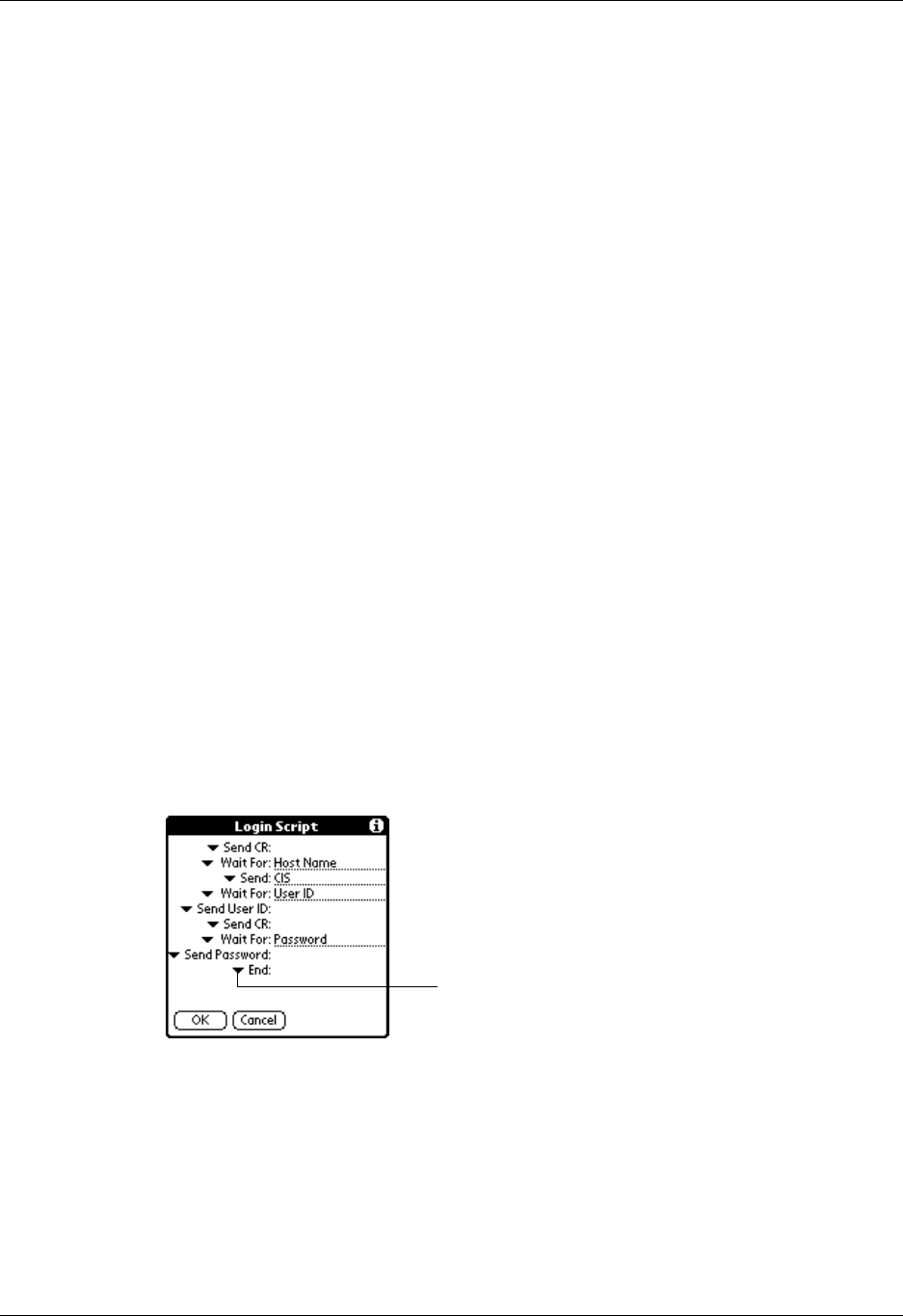
Setting Communication Preferences
229
To enter a permanent IP address:
1. Tap the IP Address check box to deselect it and to display a permanent IP
address field below the check box.
2. Tap the space to the left of the first period, and then enter the first section of the
IP address.
Each section must be a number from 0 to 255.
3. Tap and enter the remaining sections of the IP address.
4. Tap OK.
Login scripts
A login script is a series of commands that automates logging in to a network
server—for example, your corporate network or your ISP. A login script is
associated with a specific network service profile created in Network Preferences.
A login script is something that you are likely to receive from your system
administrator if your company has a system in which you log in to the corporate
servers from your handheld using a modem or network connection. The script is
generally prepared by the system administrator and distributed to users who need
it. It automates the events that must take place to establish a connection between
your handheld and the corporate servers.
You can create login scripts in two ways:
■ In a text editor on your desktop computer, in which you create a file with the
extension PNC, which you then install on your handheld using the Install Tool.
(This method is not available to Mac computer users.)
■ In the Login Script dialog box on your handheld, accessed from the Details
dialog box in Network Preferences.
NOTE
You can also use non-ASCII and literal characters in your login script.
Creating a login script on your handheld
You can create login scripts by selecting commands from the Command pick list in
the Login Script dialog box. Some commands, such as Send, require you to supply
additional information. Those commands have a parameter field so that you can
add the necessary data.
Tap here to see the list of
available commands