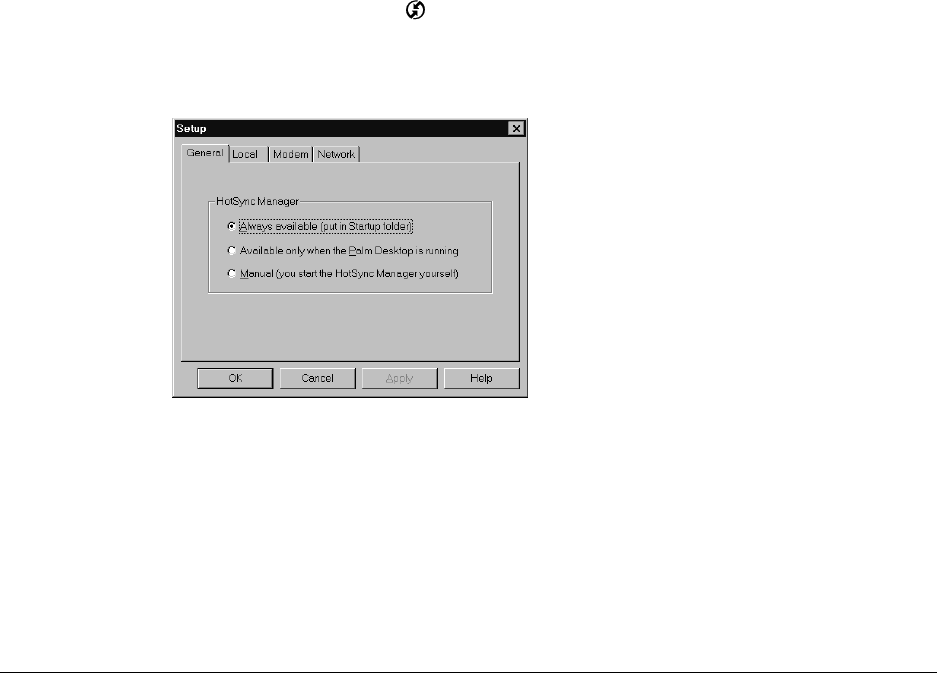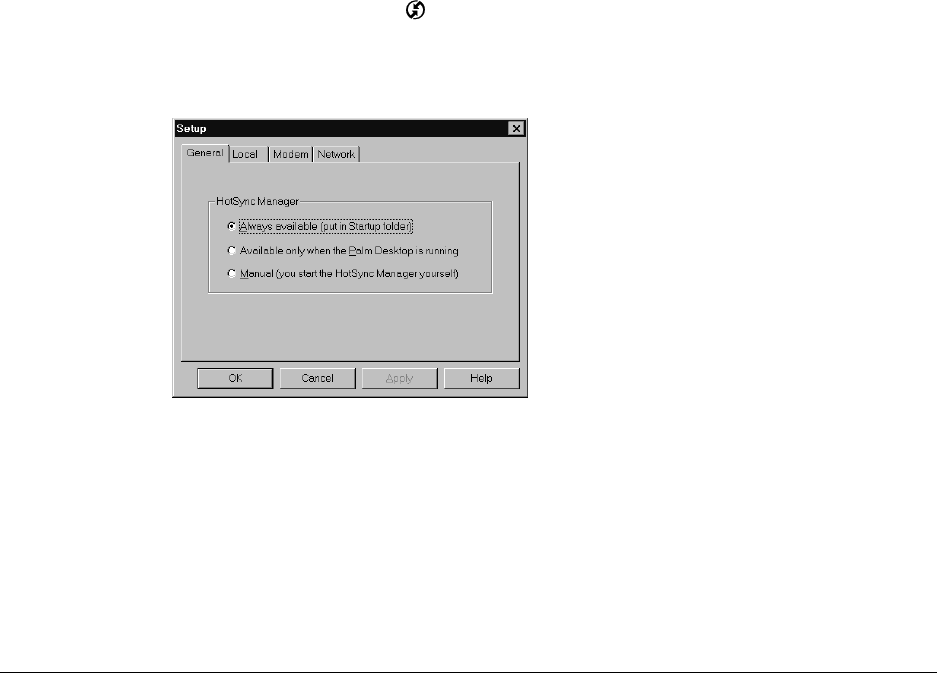
157
CHAPTER 16
Performing HotSync
®
Operations
HotSync
®
technology enables you to synchronize data between one or more
Palm OS
®
handhelds and Palm™ Desktop software or another personal
information manager (PIM) such as Microsoft Outlook. To synchronize data, you
must connect your handheld and your computer either directly or indirectly.
Direct methods include placing your handheld in the cradle/cable attached to
your computer, using infrared communications, or using a Bluetooth connection.
Indirect methods include using a modem or network HotSync technology.
Selecting HotSync setup options
You can choose when HotSync Manager will run. If necessary, you can adjust the
local and modem HotSync settings as well.
To set the HotSync options on a Windows computer:
1. Click the HotSync icon
™
in the Windows system tray (bottom-right corner
of the taskbar).
2. Select Setup.
3. Click the General tab, and select one of the following options:
Always available
Adds HotSync Manager to the Startup folder and
constantly monitors the communication port for
synchronization requests from your handheld. With this
option the HotSync Manager synchronizes data even
when Palm Desktop software is not running.