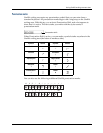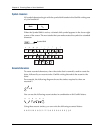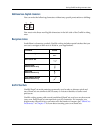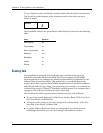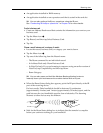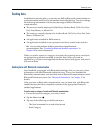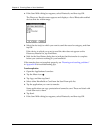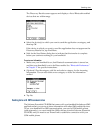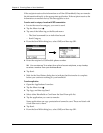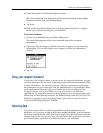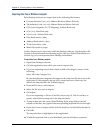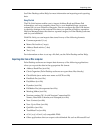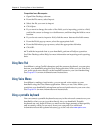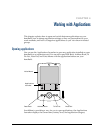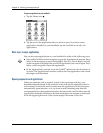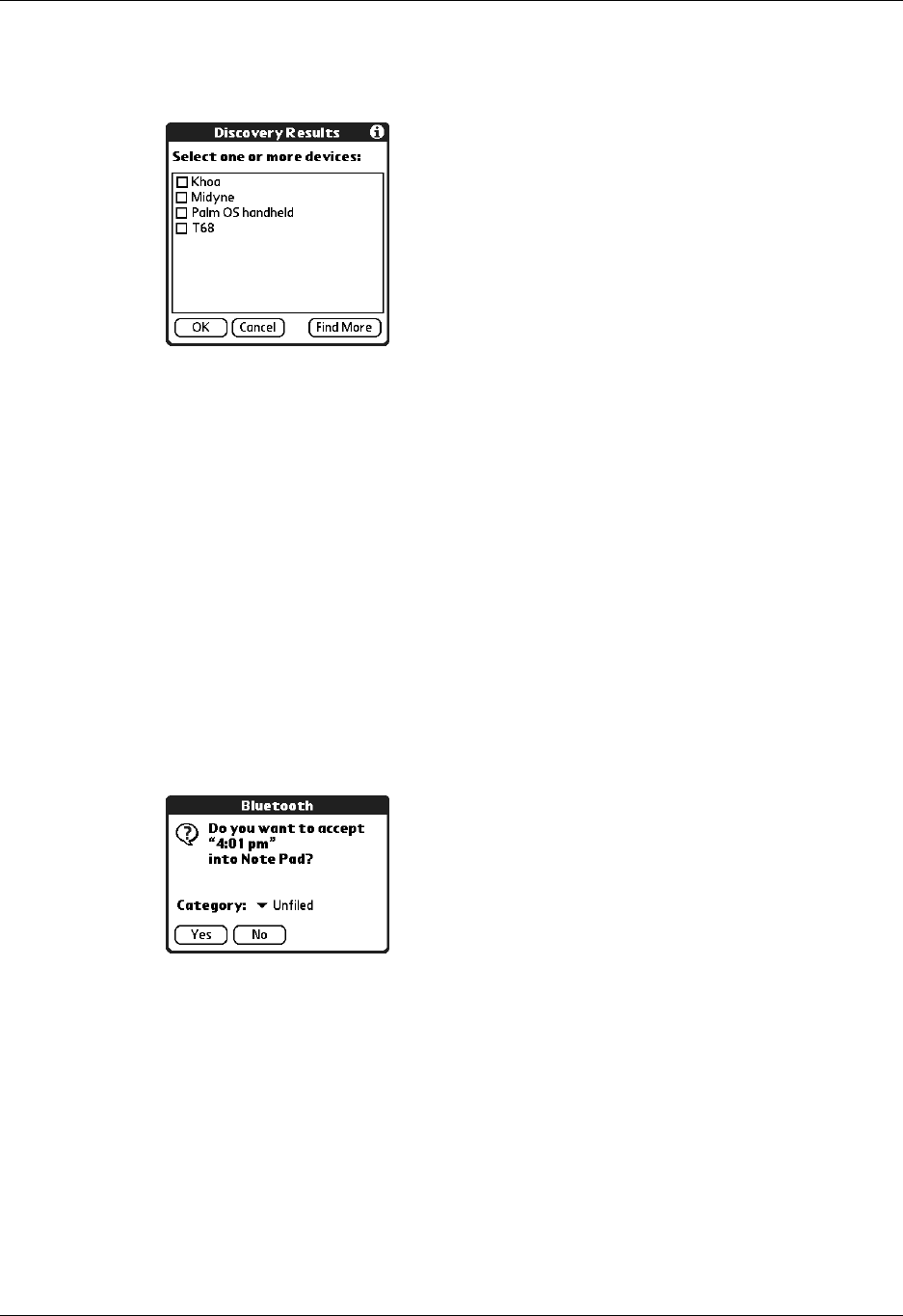
Sending data
35
The Discovery Results screen appears and displays a list of Bluetooth-enabled
devices that are within range.
8. Select the device(s) to which you want to send the application or category, and
then tap OK.
If the device to which you want to send the application does not appear on the
Discovery Results list, tap Find More.
9. Wait for the Send Status dialog box to indicate that the transfer is complete
before you continue working on your handheld.
To receive sent information:
1. Make sure your handheld is on, that Bluetooth communication is turned on,
and that your handheld is set to be Discoverable. See “Bluetooth Preferences”
in Chapter 17 for specific instructions.
2. (Optional.) Tap the category pick list and select a category for the incoming
information. You can also create a new category or leave the information
unfiled.
3. Tap Yes.
Sending data with SMS communication
The Software Essentials CD-ROM that comes with your handheld includes an SMS
application that you can use to share information with other SMS-enabled devices.
To use your handheld for SMS communication, you need a GSM mobile phone
(sold separately), you must install the SMS software from the Software Essentials
CD-ROM, and you need to use Phone Link to establish a connection with your
GSM mobile phone.