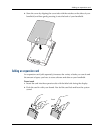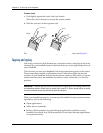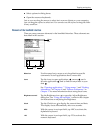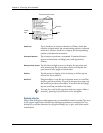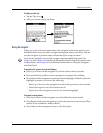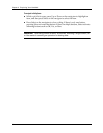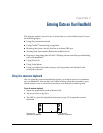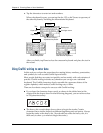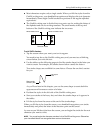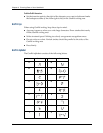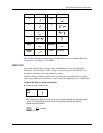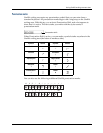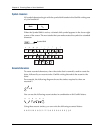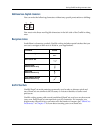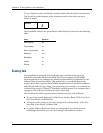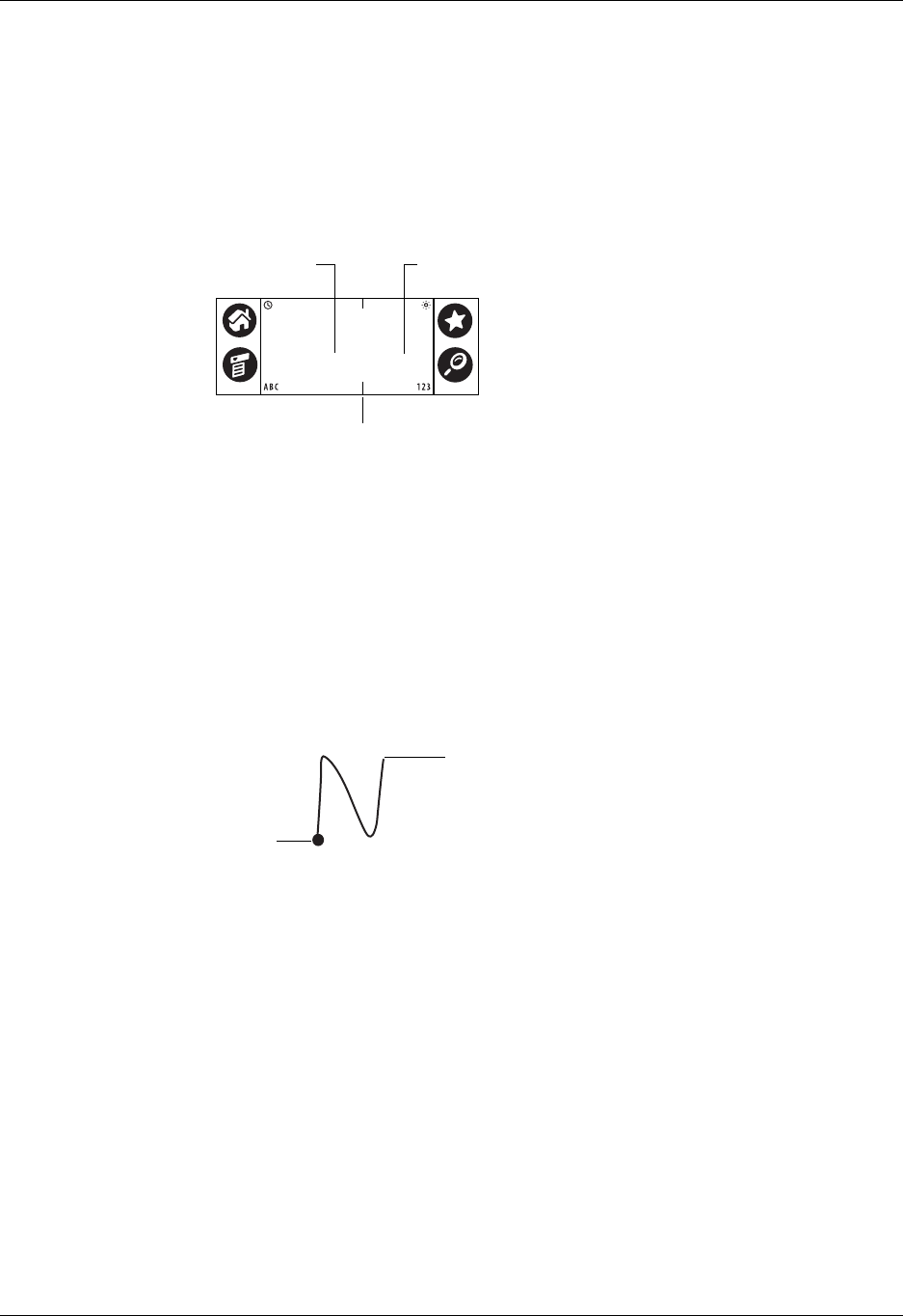
Using Graffiti writing to enter data
23
■ Most characters require only a single stroke. When you lift the stylus from the
Graffiti writing area, your handheld recognizes and displays the text character
immediately. Some single Graffiti strokes are portions of the regular alphabet
equivalents.
■ The Graffiti writing area is divided into two parts: one for writing the letters of
the alphabet and one for writing numbers. The small marks at the top and
bottom of the Graffiti writing area indicate the two areas.
To write Graffiti characters:
1. Tap the screen where you want your text to appear.
You need to tap above the Graffiti writing area, and you must see a blinking
cursor before you write the text.
2. Use the tables on the following pages to find the stroke shape for the letter you
want to create. For example, the stroke shown below creates the letter n.
Two stroke shapes are available for some letters. Choose the one that’s easiest
for you.
As you’ll see later in this chapter, you use the same shape to create both the
uppercase and lowercase version of a letter.
3. Position the stylus in the left side of the Graffiti writing area.
4. Start your stroke at the heavy dot, and draw the stroke shape as it appears in
the tables.
5. Lift the stylus from the screen at the end of the stroke shape.
When you lift the stylus from the screen, your handheld recognizes your stroke
immediately and prints the letter at the insertion point on the screen.
As soon as you lift the stylus from the screen, you can begin the stroke for the next
character you want to write.
NOTE
You must begin the character strokes in the Graffiti writing area. Otherwise
your handheld does not recognize them as text characters.
W
r
i
te
l
etters
h
ere
W
r
i
te num
b
ers
h
ere
Division marks
Start stroke
at heavy dot
Lif
t sty
l
us
here