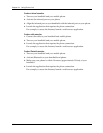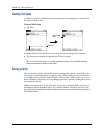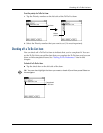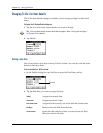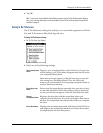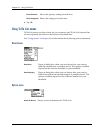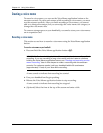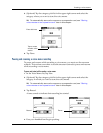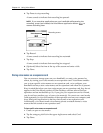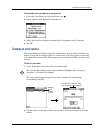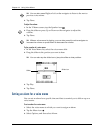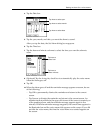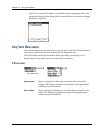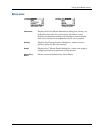Chapter 14 Using Voice Memo
140
Creating a voice memo
To record a voice memo, you can use the Voice Memo application button or the
onscreen controls. To pause and resume while recording a voice memo, you must
use the onscreen controls. After you finish recording a voice memo, you cannot
add to or change the content, but you can assign the voice memo to a category or
change the voice memo title.
To conserve storage space on your handheld, you can also store your voice memos
on an expansion card.
Recording a voice memo
This section covers how to record a voice memo using the Voice Memo application
button.
To record a voice memo on your handheld:
1. Press and hold the Voice Memo application button .
IMPORTANT
Continue holding the Voice Memo application button until you finish
recording. If you are recording a long voice memo and don’t want to continue
holding the Voice Memo application button, see “Pausing and resuming a voice
memo recording” later in this chapter to make a recording with the onscreen
controls. For optimum results, hold your handheld within 30 centimeters
(approximately 1 foot) of your face while recording.
A tone sounds to indicate that recording has started.
2. Face your handheld and begin speaking.
3. Release the Voice Memo application button to stop recording.
A tone sounds to indicate that recording has stopped.
4. (Optional) Select the time at the top of the screen and enter a title.