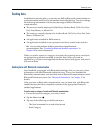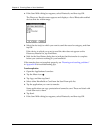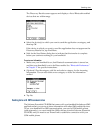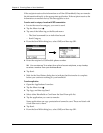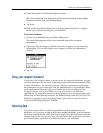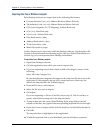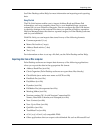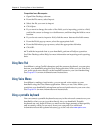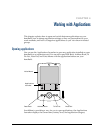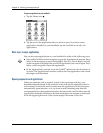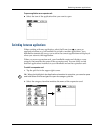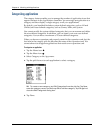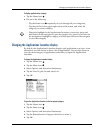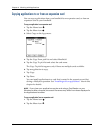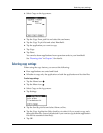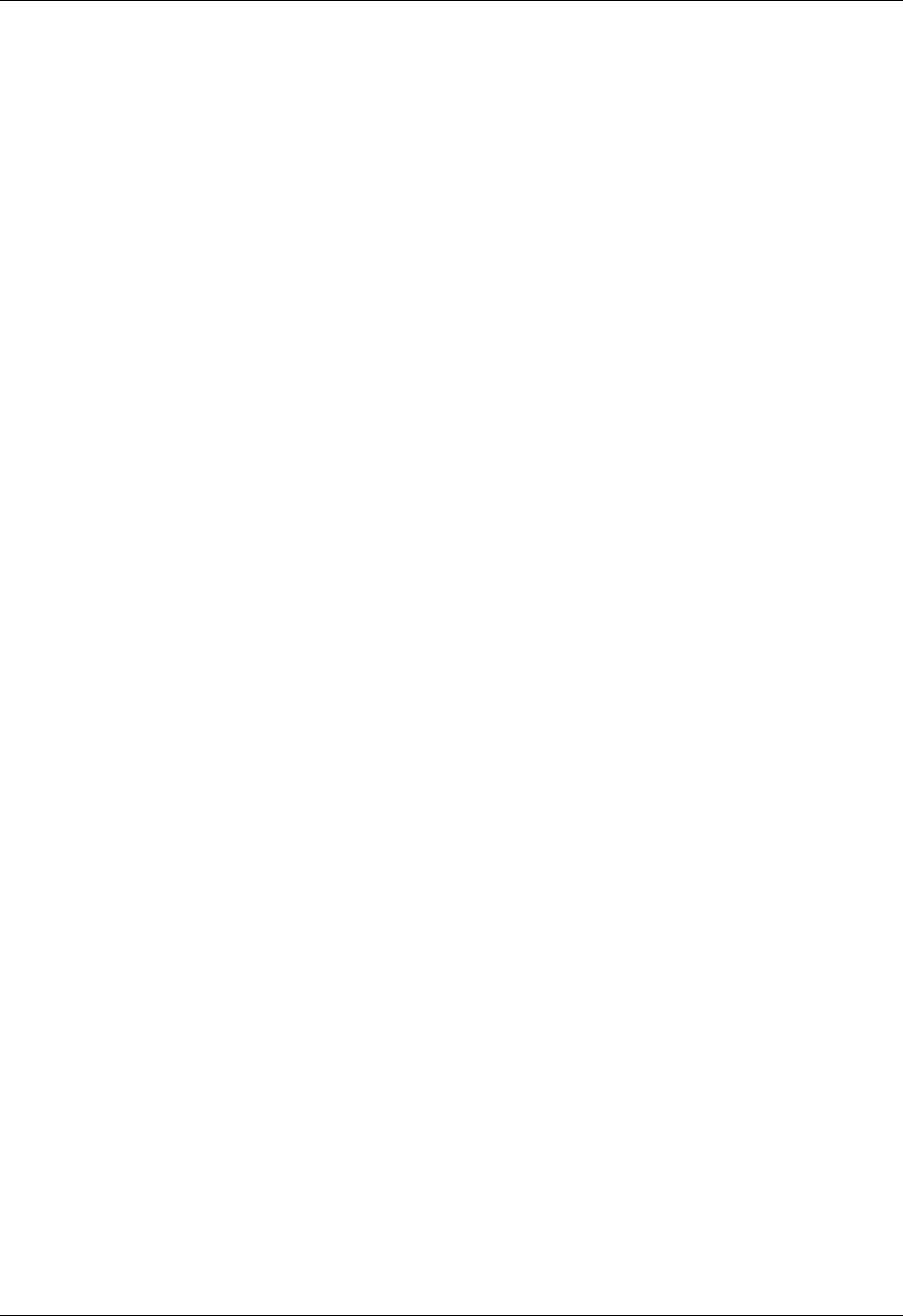
Chapter 3 Entering Data on Your Handheld
40
To import data from a Mac computer:
1. Open Palm Desktop software.
2. From the File menu, select Import.
3. Select the file you want to import.
4. Click Open.
5. If you want to change the order of the fields you’re importing, point to a field,
wait for the cursor to change to a double arrow, and then drag the field to a new
location.
6. If you do not want to import a field, click the arrow between the field names.
7. From the Fields pop-up menu, select the appropriate field.
8. From the Delimiters pop-up menu, select the appropriate delimiter.
9. Click OK.
10. To add the imported data to your handheld, perform a HotSync operation.
See Palm Desktop online Help for more information on importing and exporting
data.
Using Note Pad
In addition to using Graffiti characters and the onscreen keyboard, you can enter
data on your handheld using the Note Pad application. When you use Note Pad,
you write quick notes directly on the handheld screen in your own handwriting.
See Chapter 11 for more information and instructions.
Using Voice Memo
In addition to making visual entries, you can record voice entries on your
handheld using the Voice Memo application. When you use Voice Memo, you
speak into your handheld’s microphone and record quick notes in your own voice.
See Chapter 14 for more information and instructions.
Using a portable keyboard
You can connect a portable keyboard accessory to the universal connector on your
handheld so that you can type data directly into your handheld. Portable
keyboards are very helpful when you need to enter large amounts of data quickly
and accurately while you are away from your computer. For additional
information about this optional accessory, go to the web site
www.palm.com
.