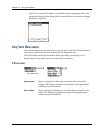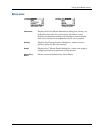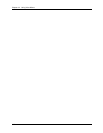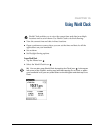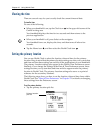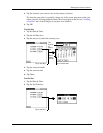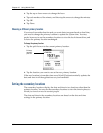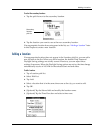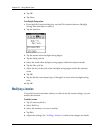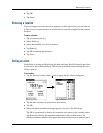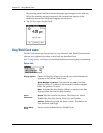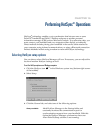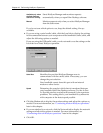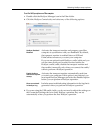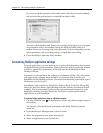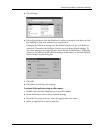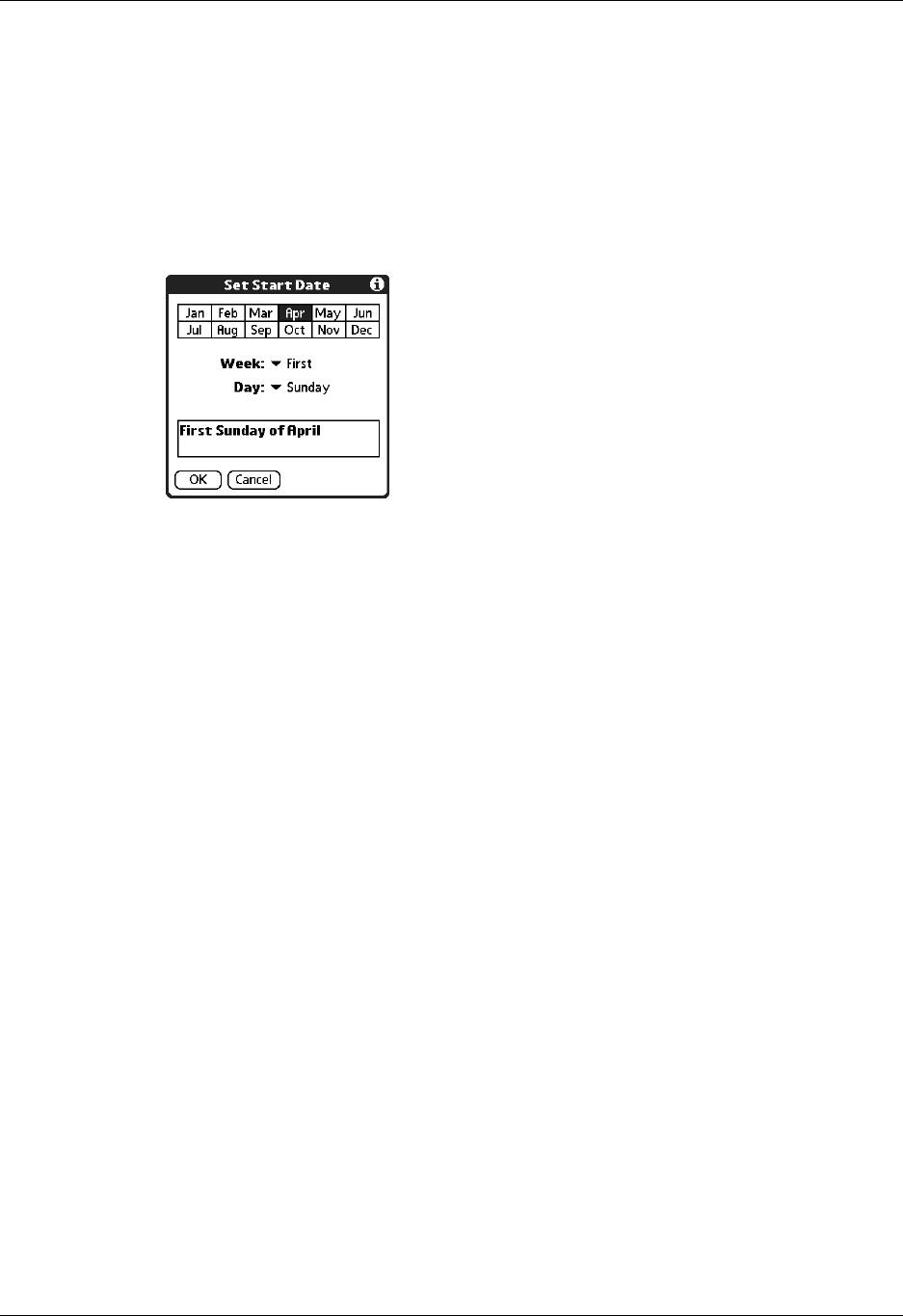
Chapter 15 Using World Clock
154
8. Tap OK.
9. Tap Done.
To set Daylight Saving options:
1. From the Edit Location dialog box, tap the This location observes Daylight
Saving Time check box to select it.
2. Tap the Start box.
3. Tap the month when daylight saving begins.
4. Tap the Week pick list.
5. Select the week when daylight saving begins within the selected month.
6. Tap the Day pick list.
7. Select the day of the week when daylight saving begins within the selected
week.
8. Tap OK.
9. Tap the End box and repeat steps 3 through 8 to select when daylight saving
ends.
10. Tap OK.
Modifying a location
If you add a location and later realize you did not use the correct settings, you can
modify the location.
To modify a location:
1. Tap a Location pick list.
2. Select Edit List.
3. Select the location you want to modify.
4. Tap Edit.
5. Adjust the settings. See “Adding a location” earlier in this chapter for details.