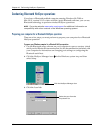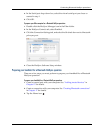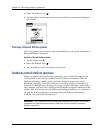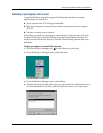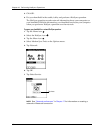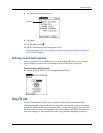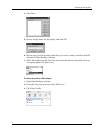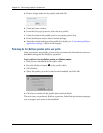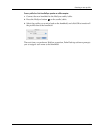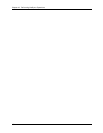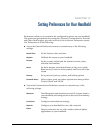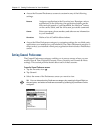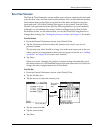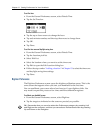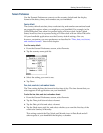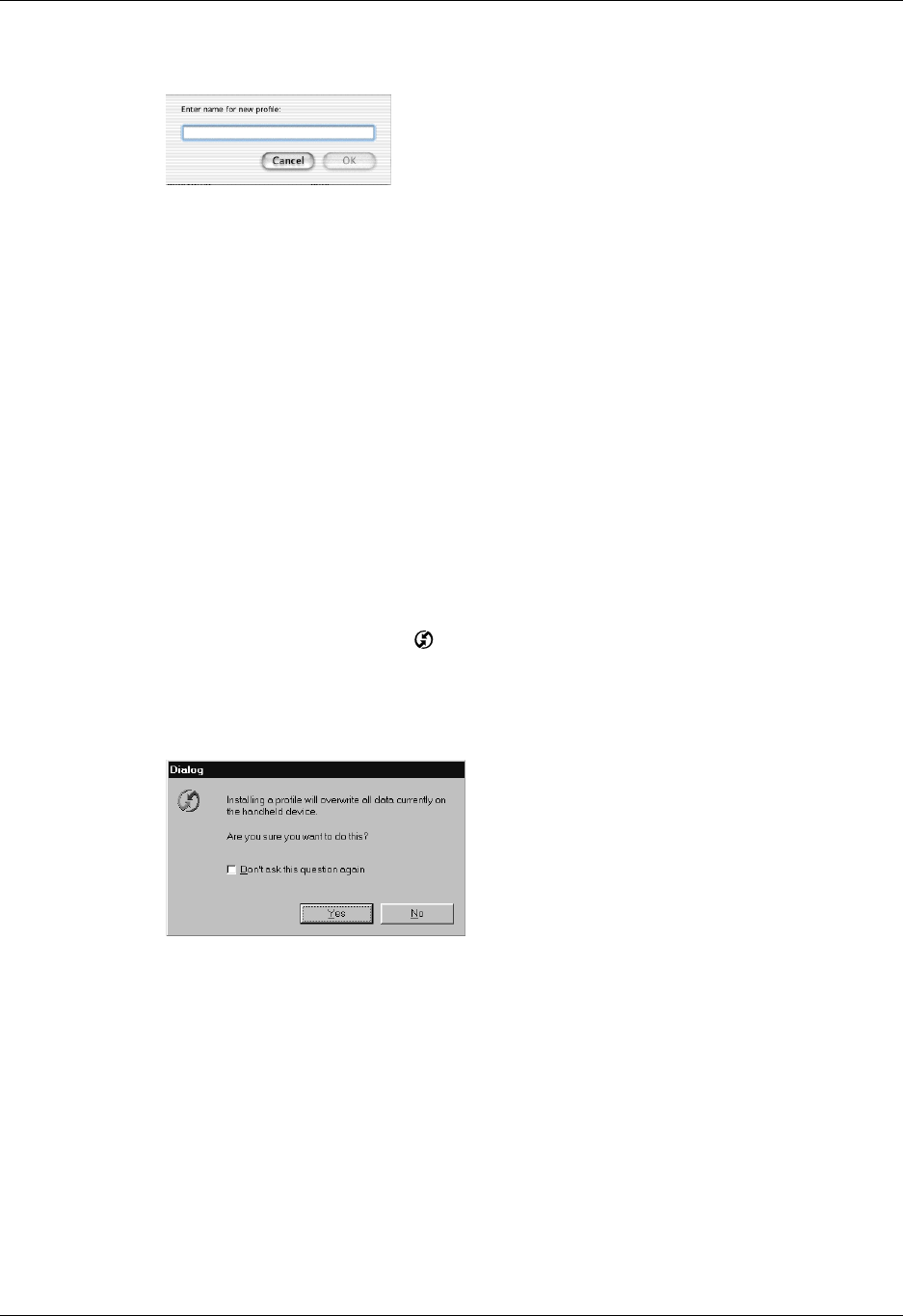
Chapter 16 Performing HotSync
®
Operations
184
4. Enter a unique name for the profile, and click OK.
5. Close the Users window.
6. From the User pop-up menu, select the new profile.
7. Create the data for the profile (such as a company phone list).
8. From the HotSync menu, select Conduit Settings.
9. Select the conduit settings for the profile. For details, see “Customizing HotSync
application settings” earlier in this chapter.
Performing the first HotSync operation with a user profile
After you create a user profile, you are ready to transfer the information to the new
handheld during the first HotSync operation.
To use a profile for a first-time HotSync operation on a Windows computer:
1. Place the new handheld in the cradle/cable.
2. Press the HotSync button on the cradle/cable.
3. Click Profiles.
4. Select the profile you want to load on the handheld, and click OK.
5. Click Yes to transfer all the profile data to the handheld.
The next time you perform a HotSync operation, Palm Desktop software prompts
you to assign a user name to the handheld.