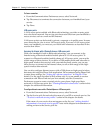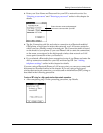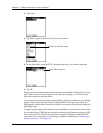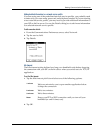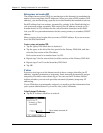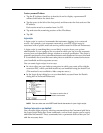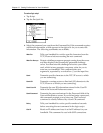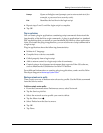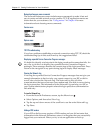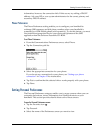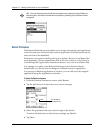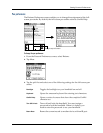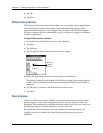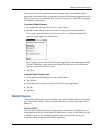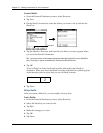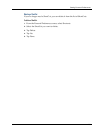Chapter 17 Setting Preferences for Your Handheld
232
Network preferences menu commands
The Network Preferences screen includes menu commands to make it fast and
easy to create and edit network service profiles. TCP/IP application menus are
shown here for your reference. See “Using menus” in Chapter 4 for more
information about choosing menu commands.
Service menu
Options menu
TCP/IP troubleshooting
If you have problems establishing a network connection using TCP/IP, check the
troubleshooting tips in this section and try the suggestions listed.
Displaying expanded Service Connection Progress messages
It’s helpful to identify at what point in the login procedure the connection fails. An
easy way to do this is to display the expanded Service Connection Progress
messages. These messages describe the current stage of the login procedure. Press
Down on the navigator at any point during login to display these messages.
Viewing the Network Log
If viewing the expanded Service Connection Progress messages does not give you
enough information to find out why you cannot connect to your ISP or dial-in
server, take a look at the Network Log. The Network Log lists all of the
communication that occurs between your modem and your dial-in server during
the login procedure. The information in the Network Log can help your ISP or
your system administrator pinpoint where the login procedure communication
fails and why.
To view the Network Log:
1. From the Network Preferences screen, tap the Menu icon .
2. Select Options, and then select View Log.
3. Tap the up and down arrows of the scroll bar to see the entire Network Log.
4. Tap Done.
Adding a DNS number
If your ISP or dial-in server requires a DNS number and you did not enter that
information in the Network Preferences screen, it will appear that you successfully
logged into your network. When you try to use an application or look up