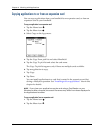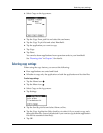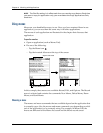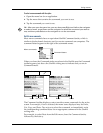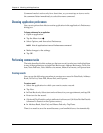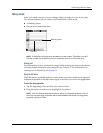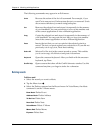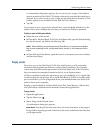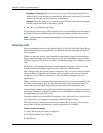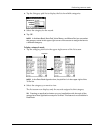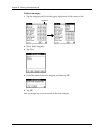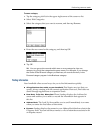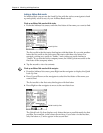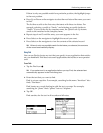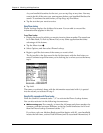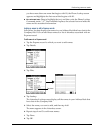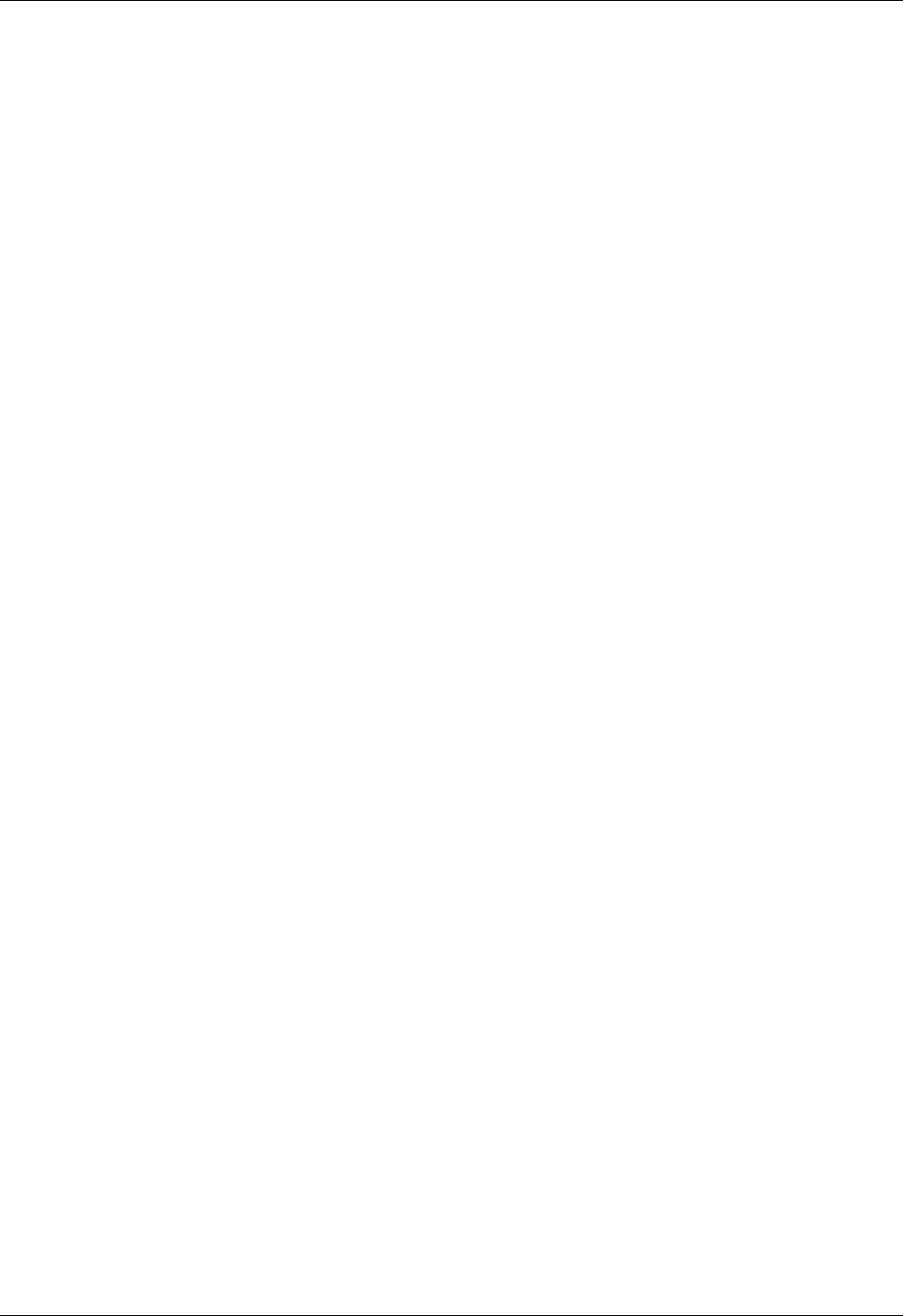
Chapter 4 Working with Applications
54
Date Book, To Do List: If you want to save a copy of the purged records to an
archive file on your desktop, be sure that the check box is selected. If you don’t
want to save a copy, tap the check box to deselect it.
Expense: Select the category you want to purge. All data in the selected category
will be purged and there is no archive option.
4. Tap OK, or in Expense, tap Purge.
If you chose to save a copy of the purged records, your handheld transfers them to
an archive file on your desktop the next time you perform a HotSync operation.
NOTE
Purging does not happen automatically. You must select the command to
make it happen.
Categorizing records
You can categorize records in the Address Book, To Do List, Note Pad, Voice Memo,
Memo Pad, and Expense applications so that they are grouped logically and are
easy to review.
When you create a record, your handheld automatically places it in the category
that is currently displayed. If the category is All, your handheld assigns it to the
Unfiled category. You can leave an entry as Unfiled or assign it to a category at any
time.
By default, your handheld includes system-defined categories, such as All and
Unfiled, and user-defined categories, such as Business and Personal.
You cannot modify the system-defined categories, but you can rename and delete
the user-defined categories. In addition, you can create your own user-defined
categories. You can have a maximum of 15 user-defined categories in each
application.
When you have an expansion card properly seated in the expansion card slot, the
last item in the category pick list becomes the name of the expansion card. You
cannot otherwise categorize applications that reside on an expansion card.
Address Book contains the QuickList user-defined category, in which you can store
the names, addresses, and phone numbers you might need in emergencies (doctor,
fire department, lawyer, and so on).
Expense contains two user-defined categories, New York and Paris, to show how
you might sort your expenses according to different business trips.
The illustrations in this section come from Address Book, but you can use these
procedures in all the applications in which categories are available.
To move a record into a category:
1. Select the record you want to categorize.
2. In Address Book only: Tap Edit.
3. Tap Details.