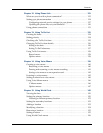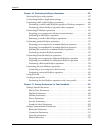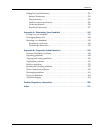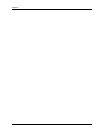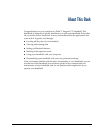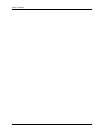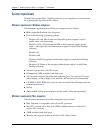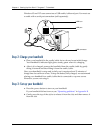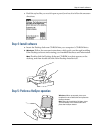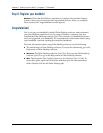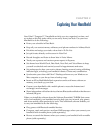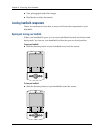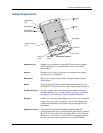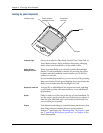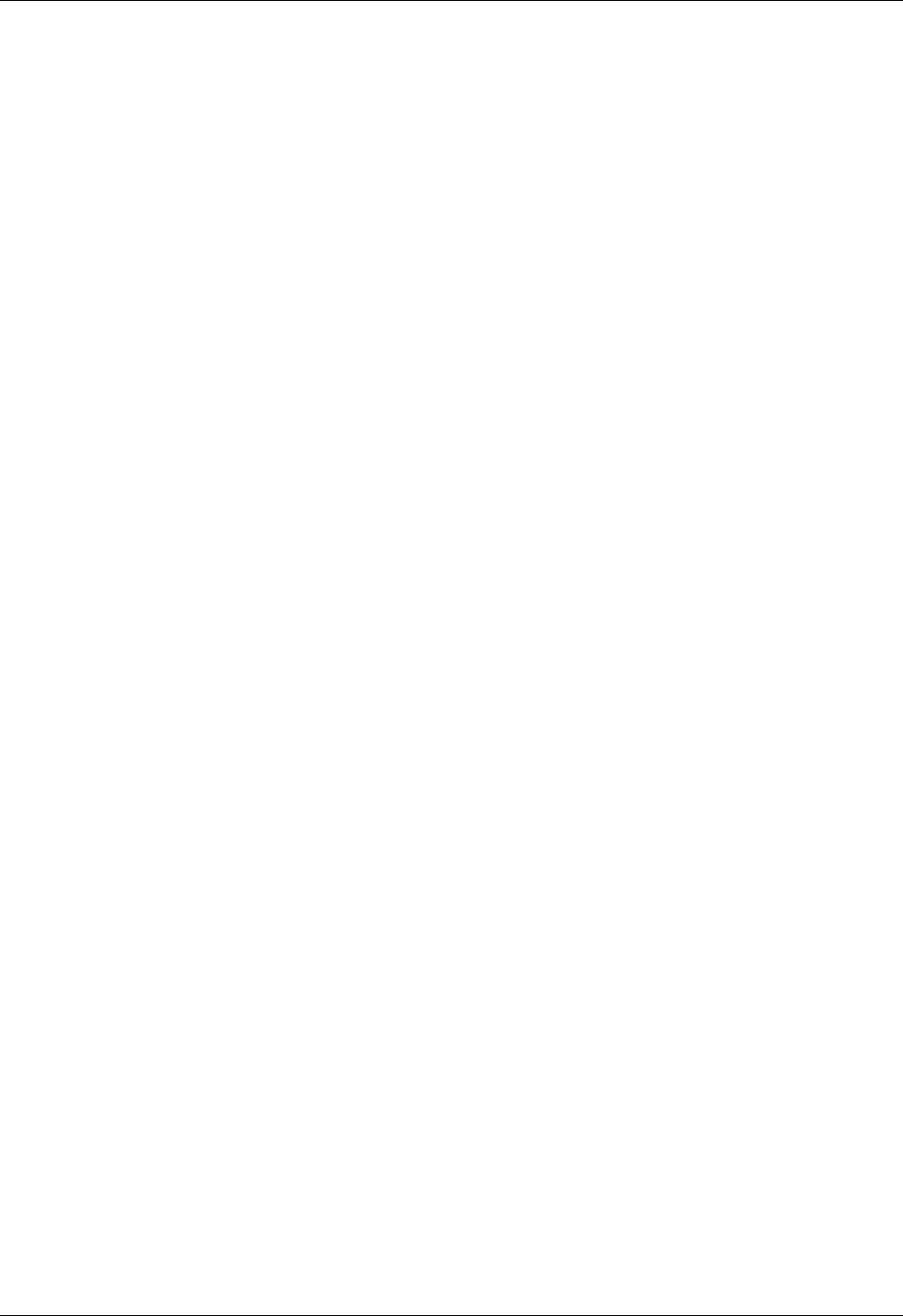
Step 1: Connect the HotSync cradle/cable to the computer
5
■ CD-ROM or DVD-ROM drive (you can also download Palm Desktop software
from
www.palm.com
).
■ Mouse
■ One available USB port or serial port (serial cradle/cable sold separately and
compatible with Mac OS 9 only)
Internet access requirements
The requirements for Internet access are as follows:
■ Any one of the following:
– A Bluetooth-enabled mobile phone
– An IR-enabled mobile phone
– A mobile phone with a cable that connects to your handheld
– A modem accessory for your handheld
– A Bluetooth network connection with Internet access
■ An account with an ISP, or Internet service provided by your company
■ A web browser (included on the Software Essentials CD-ROM) or another
application that enables you to access e-mail, news, stock quotes, or other
Internet content (sold separately at
www.palm.com
)
Upgrade information
If you already own a Palm OS
®
handheld, go to the web site
www.palm.com/
support/tungstent
for upgrade instructions.
Step 1: Connect the HotSync cradle/cable to the computer
a. Locate the USB icon and ports on your computer.
b. Plug the USB connector into a USB port on your computer.
c. Connect the adapter cable to the back of the cradle/cable.
NOTE
Your adapter may connect to the back of the USB connector, not to the
cradle itself.
d. Plug the adapter into a working electric outlet.