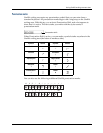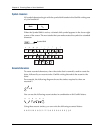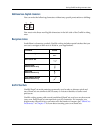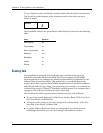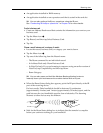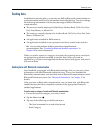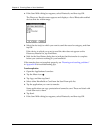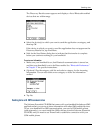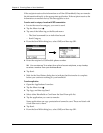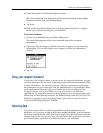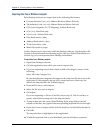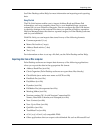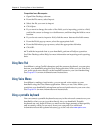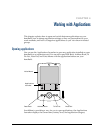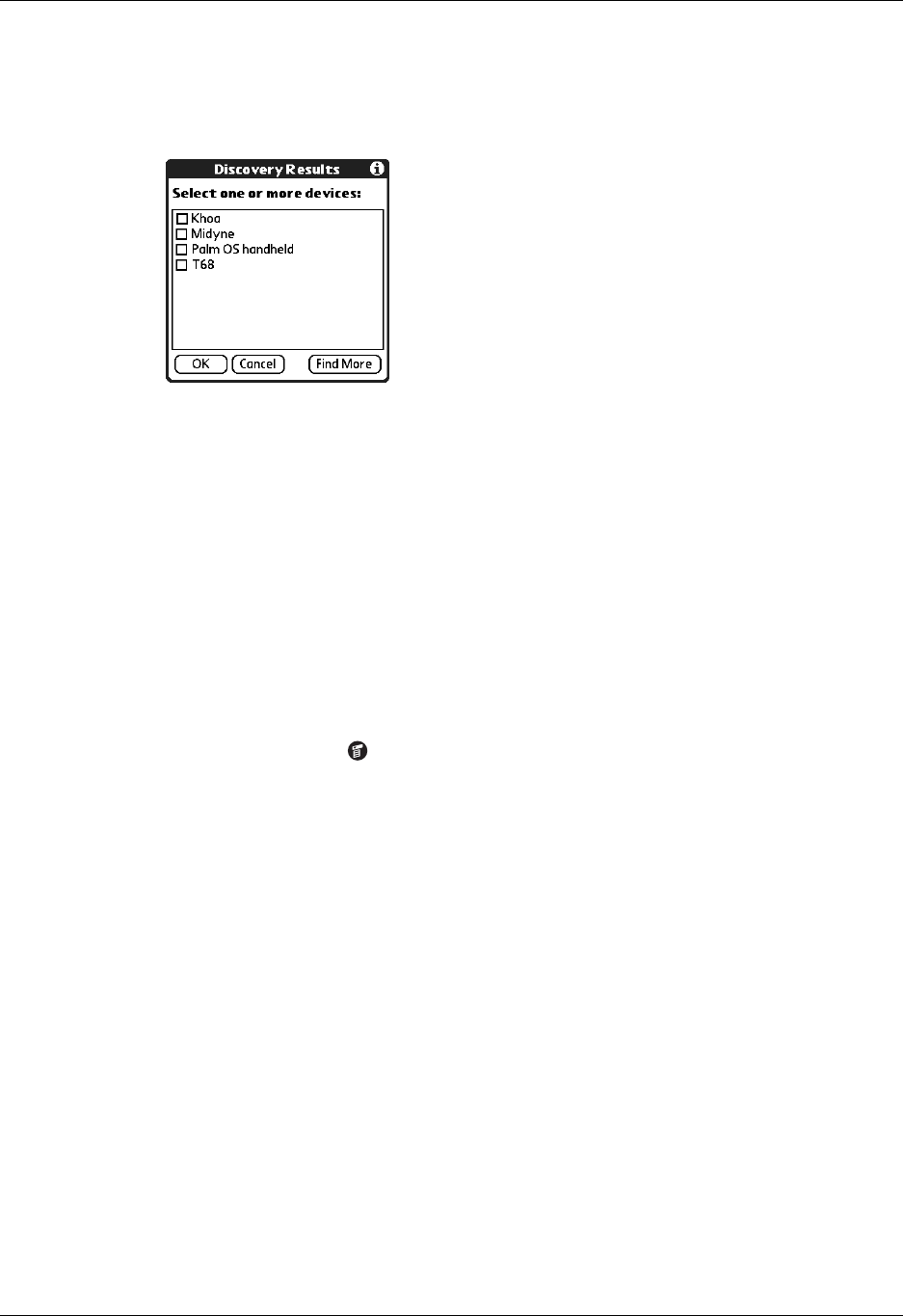
Chapter 3 Entering Data on Your Handheld
34
4. If the Send With dialog box appears, select Bluetooth, and then tap OK.
The Discovery Results screen appears and displays a list of Bluetooth-enabled
devices that are within range.
5. Select the device(s) to which you want to send the record or category, and then
tap OK.
If the device to which you want to send the data does not appear on the
Discovery Results list, tap Find More.
6. Wait for the Send Status dialog box to indicate that the transfer is complete
before you continue working on your handheld.
If the transfer does not complete properly, see “Beaming and sending problems”
in Appendix B for troubleshooting tips.
To send an application:
1. Open the Applications Launcher.
2. Tap the Menu icon .
3. Tap App, and then tap Send.
4. Select either Handheld or Card from the Send From pick list.
5. Tap the application you want to transfer.
Some applications are copy-protected and cannot be sent. These are listed with
a lock icon next to them.
6. Tap Send.
7. If the Send With dialog box appears, select Bluetooth, and then tap OK.