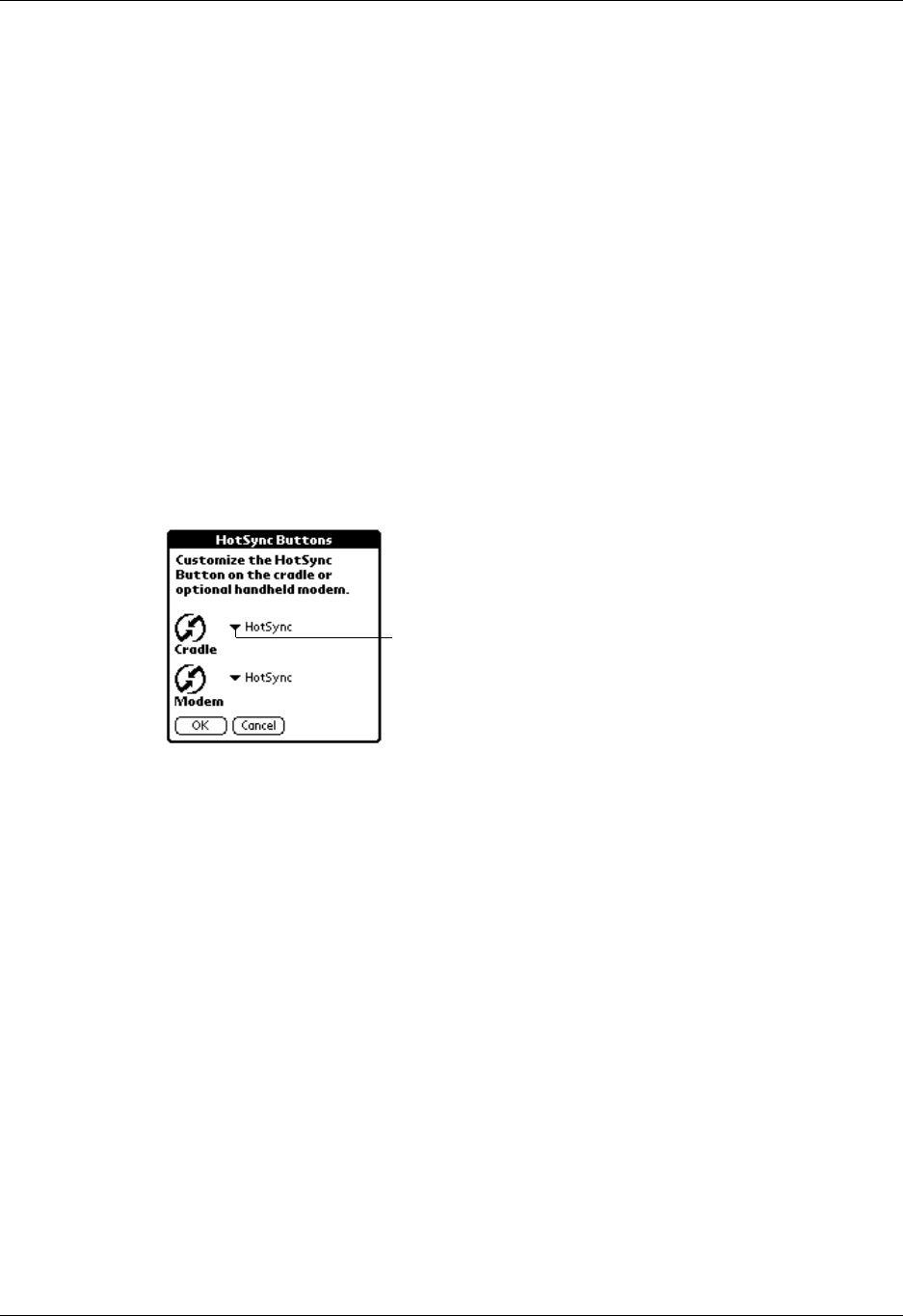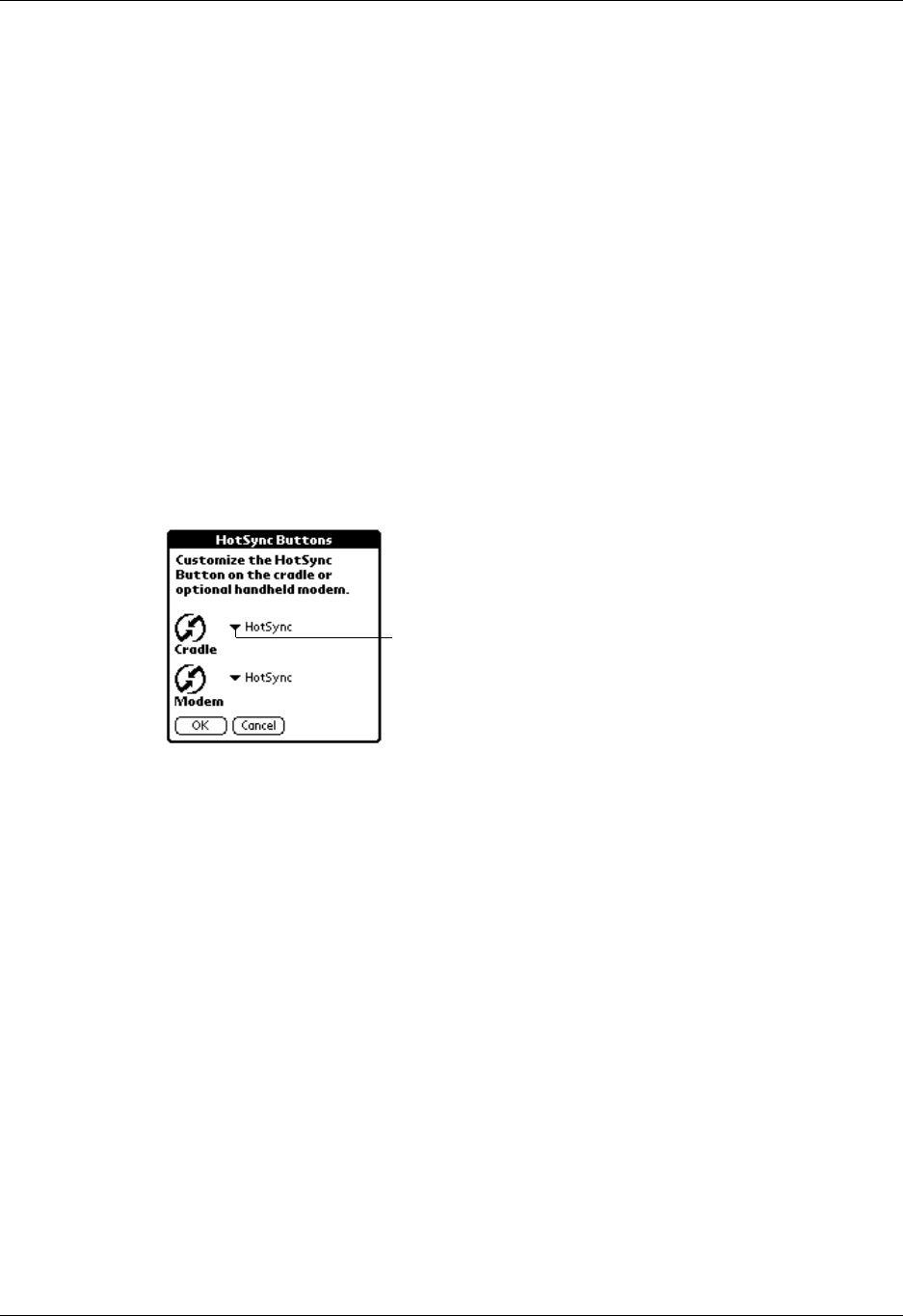
Chapter 17 Setting Preferences for Your Handheld
236
4. Tap OK.
5. Tap Done.
HotSync buttons preferences
The Buttons Preferences screen also enables you to associate various applications
with the HotSync button on the cradle/cable and the HotSync button on an
optional modem accessory. Any changes that you make in the HotSync Buttons
dialog box become effective immediately; you do not have to change to a different
screen or application.
To change the HotSync buttons preferences:
1. From the Personal Preferences screen, select Buttons.
2. Tap More .
3. Tap HotSync.
4. Tap the pick list next to the button you want to assign.
5. Select the application that you want to assign to each button.
The default setting for each button is the HotSync setting, which means that the
cradle/cable and optional modem accessories perform their normal HotSync
functions.
6. Tap OK twice to return to the Buttons Preferences screen.
7. Tap Don e.
Owner preferences
The Owner Preferences screen enables you to update the name, company name,
phone number, or any other information that you want to associate with your
handheld. This information could help someone contact you if you ever lose your
handheld and there is sufficient battery power to turn it on.
By default the Owner Preferences screen contains the information that you
supplied when you installed the Palm Desktop software and set up your
handheld.
Tap arrow
to show
pick list